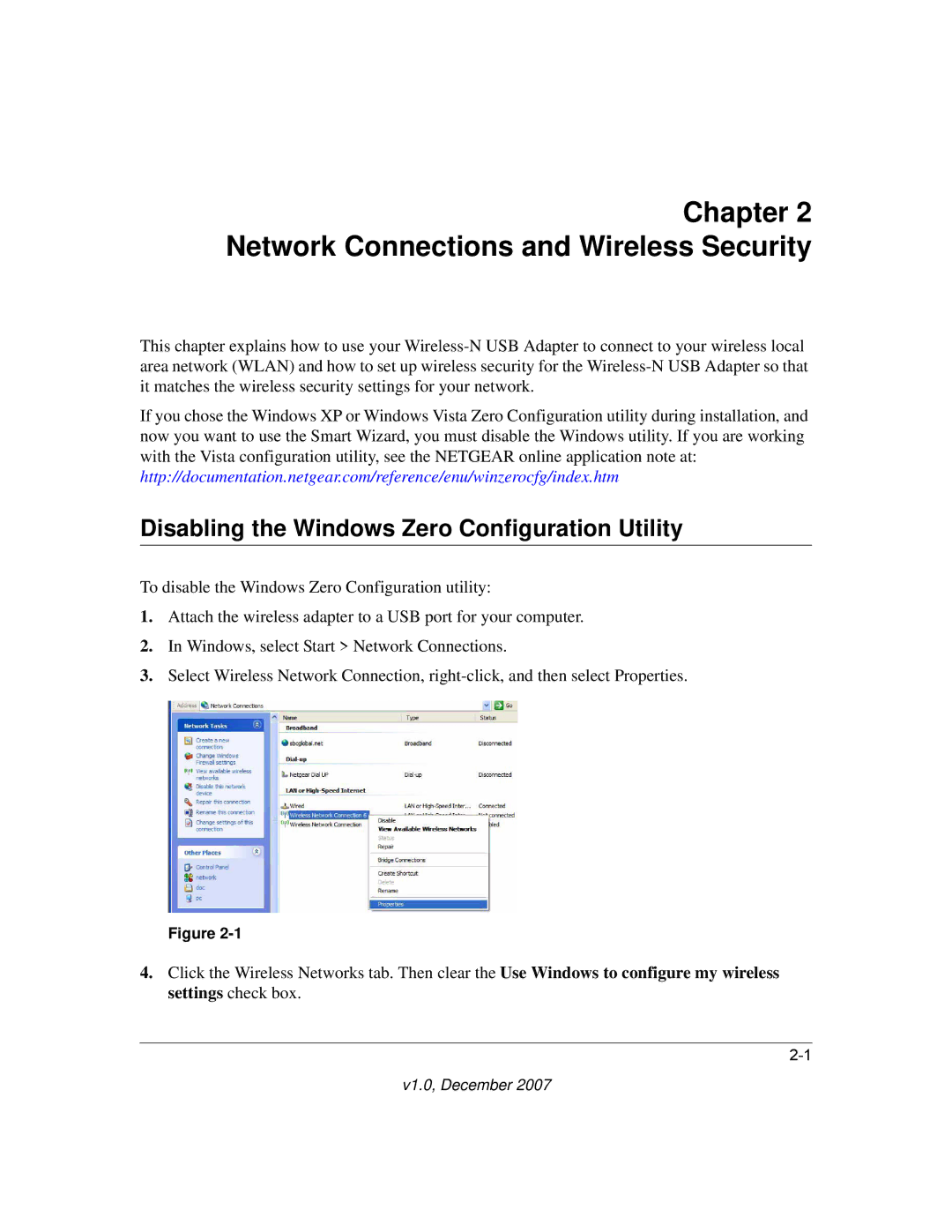Chapter 2 Network Connections and Wireless Security
This chapter explains how to use your
If you chose the Windows XP or Windows Vista Zero Configuration utility during installation, and now you want to use the Smart Wizard, you must disable the Windows utility. If you are working with the Vista configuration utility, see the NETGEAR online application note at: http://documentation.netgear.com/reference/enu/winzerocfg/index.htm
Disabling the Windows Zero Configuration Utility
To disable the Windows Zero Configuration utility:
1.Attach the wireless adapter to a USB port for your computer.
2.In Windows, select Start > Network Connections.
3.Select Wireless Network Connection,
Figure
4.Click the Wireless Networks tab. Then clear the Use Windows to configure my wireless settings check box.