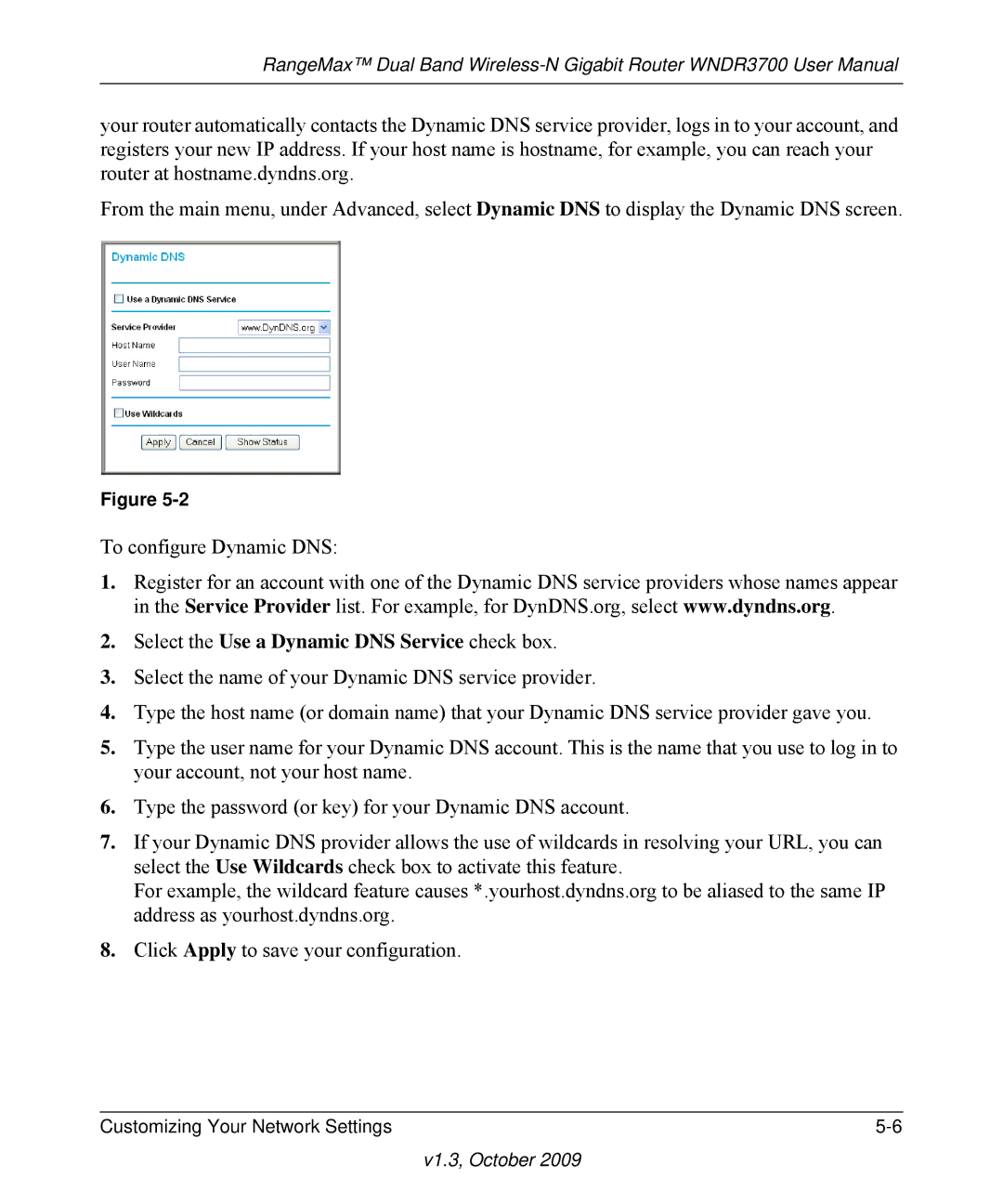RangeMax™ Dual Band
your router automatically contacts the Dynamic DNS service provider, logs in to your account, and registers your new IP address. If your host name is hostname, for example, you can reach your router at hostname.dyndns.org.
From the main menu, under Advanced, select Dynamic DNS to display the Dynamic DNS screen.
Figure
To configure Dynamic DNS:
1.Register for an account with one of the Dynamic DNS service providers whose names appear in the Service Provider list. For example, for DynDNS.org, select www.dyndns.org.
2.Select the Use a Dynamic DNS Service check box.
3.Select the name of your Dynamic DNS service provider.
4.Type the host name (or domain name) that your Dynamic DNS service provider gave you.
5.Type the user name for your Dynamic DNS account. This is the name that you use to log in to your account, not your host name.
6.Type the password (or key) for your Dynamic DNS account.
7.If your Dynamic DNS provider allows the use of wildcards in resolving your URL, you can select the Use Wildcards check box to activate this feature.
For example, the wildcard feature causes *.yourhost.dyndns.org to be aliased to the same IP address as yourhost.dyndns.org.
8.Click Apply to save your configuration.
Customizing Your Network Settings |