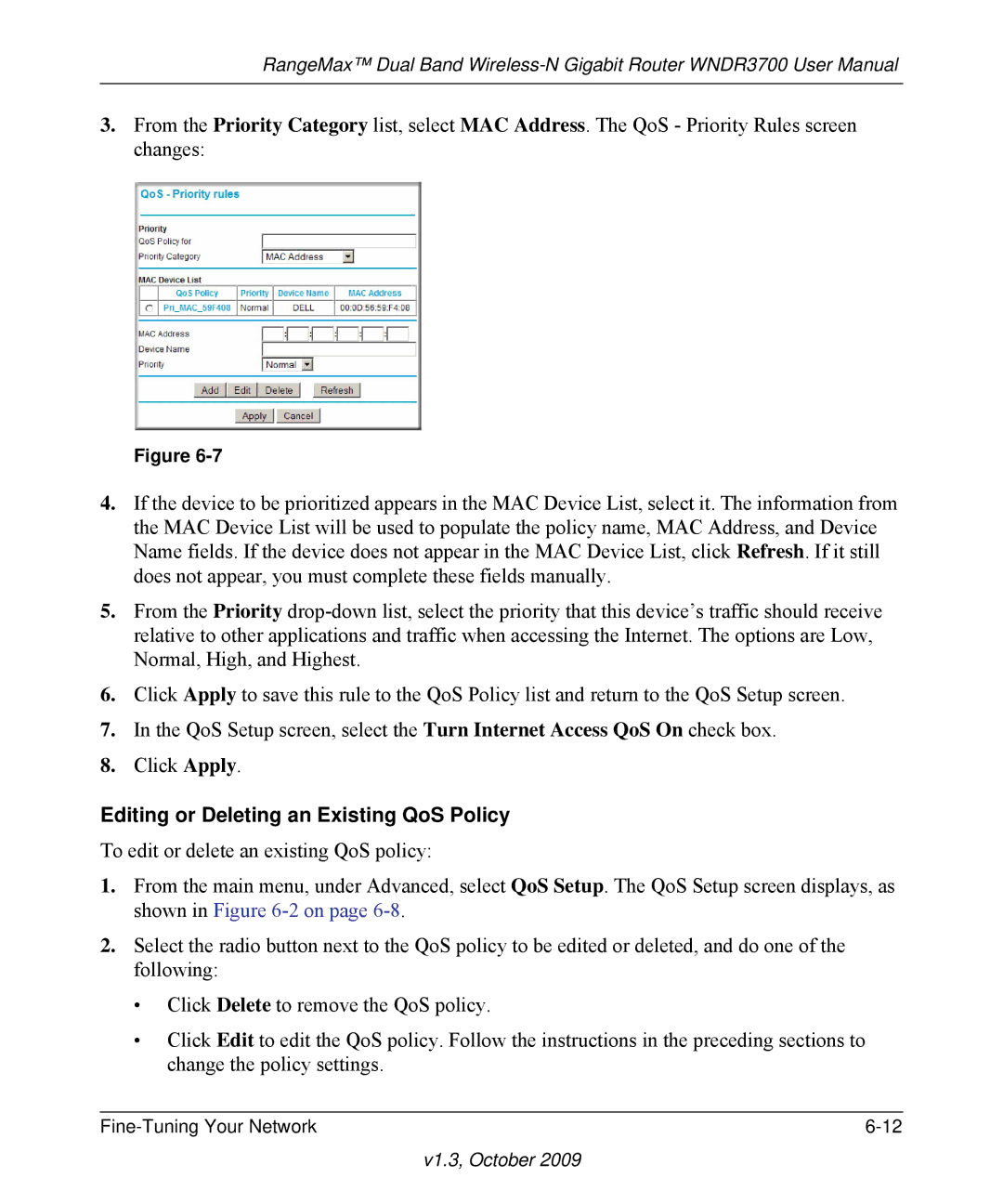RangeMax™ Dual Band
3.From the Priority Category list, select MAC Address. The QoS - Priority Rules screen changes:
Figure
4.If the device to be prioritized appears in the MAC Device List, select it. The information from the MAC Device List will be used to populate the policy name, MAC Address, and Device Name fields. If the device does not appear in the MAC Device List, click Refresh. If it still does not appear, you must complete these fields manually.
5.From the Priority
6.Click Apply to save this rule to the QoS Policy list and return to the QoS Setup screen.
7.In the QoS Setup screen, select the Turn Internet Access QoS On check box.
8.Click Apply.
Editing or Deleting an Existing QoS Policy
To edit or delete an existing QoS policy:
1.From the main menu, under Advanced, select QoS Setup. The QoS Setup screen displays, as shown in Figure
2.Select the radio button next to the QoS policy to be edited or deleted, and do one of the following:
•Click Delete to remove the QoS policy.
•Click Edit to edit the QoS policy. Follow the instructions in the preceding sections to change the policy settings.