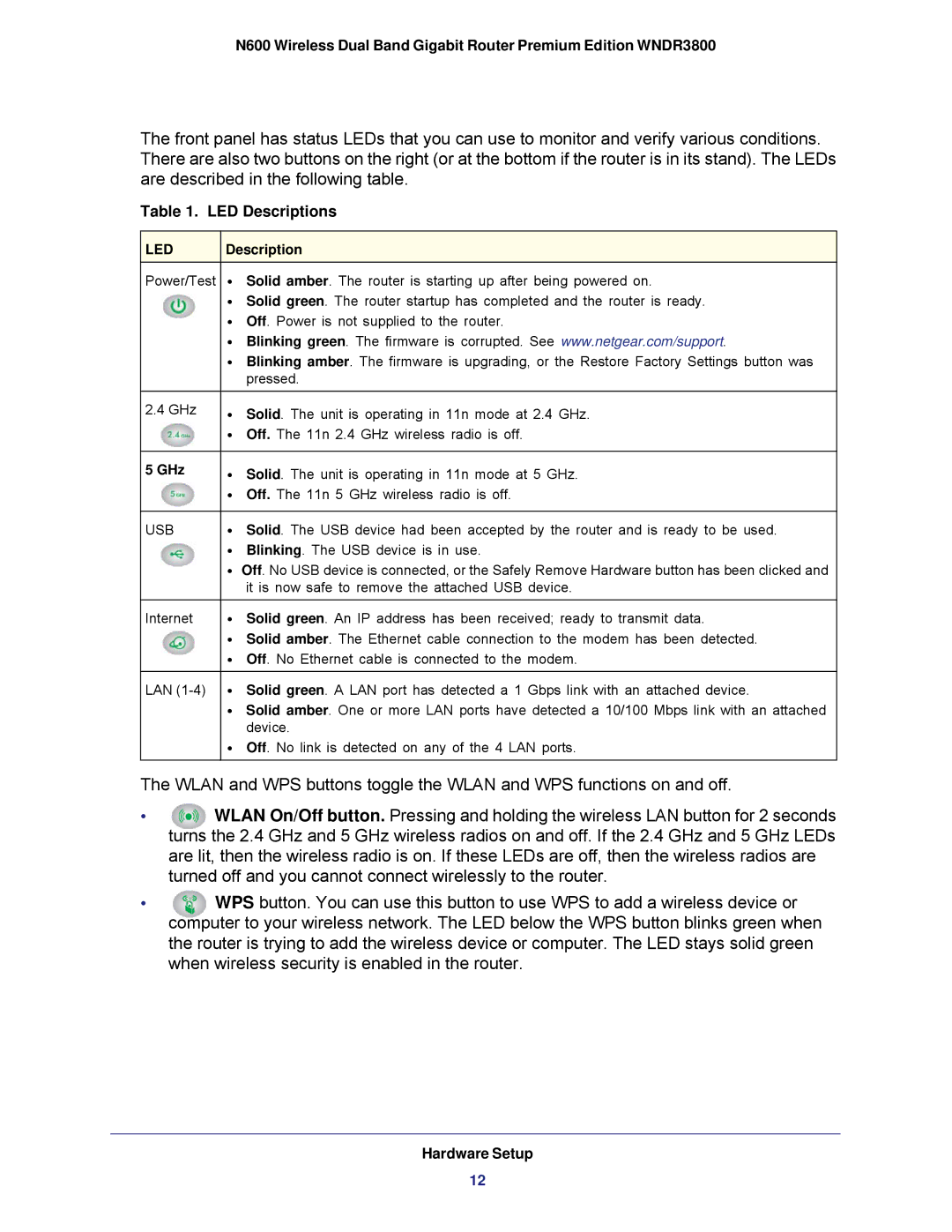N600 Wireless Dual Band Gigabit Router Premium Edition WNDR3800
The front panel has status LEDs that you can use to monitor and verify various conditions. There are also two buttons on the right (or at the bottom if the router is in its stand). The LEDs are described in the following table.
Table 1. LED Descriptions
LED | Description |
Power/Test | • Solid amber. The router is starting up after being powered on. |
| • Solid green. The router startup has completed and the router is ready. |
| • Off. Power is not supplied to the router. |
| • Blinking green. The firmware is corrupted. See www.netgear.com/support. |
| • Blinking amber. The firmware is upgrading, or the Restore Factory Settings button was |
| pressed. |
2.4 GHz | • Solid. The unit is operating in 11n mode at 2.4 GHz. |
| • Off. The 11n 2.4 GHz wireless radio is off. |
5 GHz | • Solid. The unit is operating in 11n mode at 5 GHz. |
| • Off. The 11n 5 GHz wireless radio is off. |
USB | • Solid. The USB device had been accepted by the router and is ready to be used. |
| • Blinking. The USB device is in use. |
| • Off. No USB device is connected, or the Safely Remove Hardware button has been clicked and |
| it is now safe to remove the attached USB device. |
Internet | • Solid green. An IP address has been received; ready to transmit data. |
| • Solid amber. The Ethernet cable connection to the modem has been detected. |
| • Off. No Ethernet cable is connected to the modem. |
LAN | • Solid green. A LAN port has detected a 1 Gbps link with an attached device. |
| • Solid amber. One or more LAN ports have detected a 10/100 Mbps link with an attached |
| device. |
| • Off. No link is detected on any of the 4 LAN ports. |
The WLAN and WPS buttons toggle the WLAN and WPS functions on and off.
•WLAN On/Off button. Pressing and holding the wireless LAN button for 2 seconds turns the 2.4 GHz and 5 GHz wireless radios on and off. If the 2.4 GHz and 5 GHz LEDs are lit, then the wireless radio is on. If these LEDs are off, then the wireless radios are turned off and you cannot connect wirelessly to the router.
•WPS button. You can use this button to use WPS to add a wireless device or computer to your wireless network. The LED below the WPS button blinks green when the router is trying to add the wireless device or computer. The LED stays solid green when wireless security is enabled in the router.
Hardware Setup
12