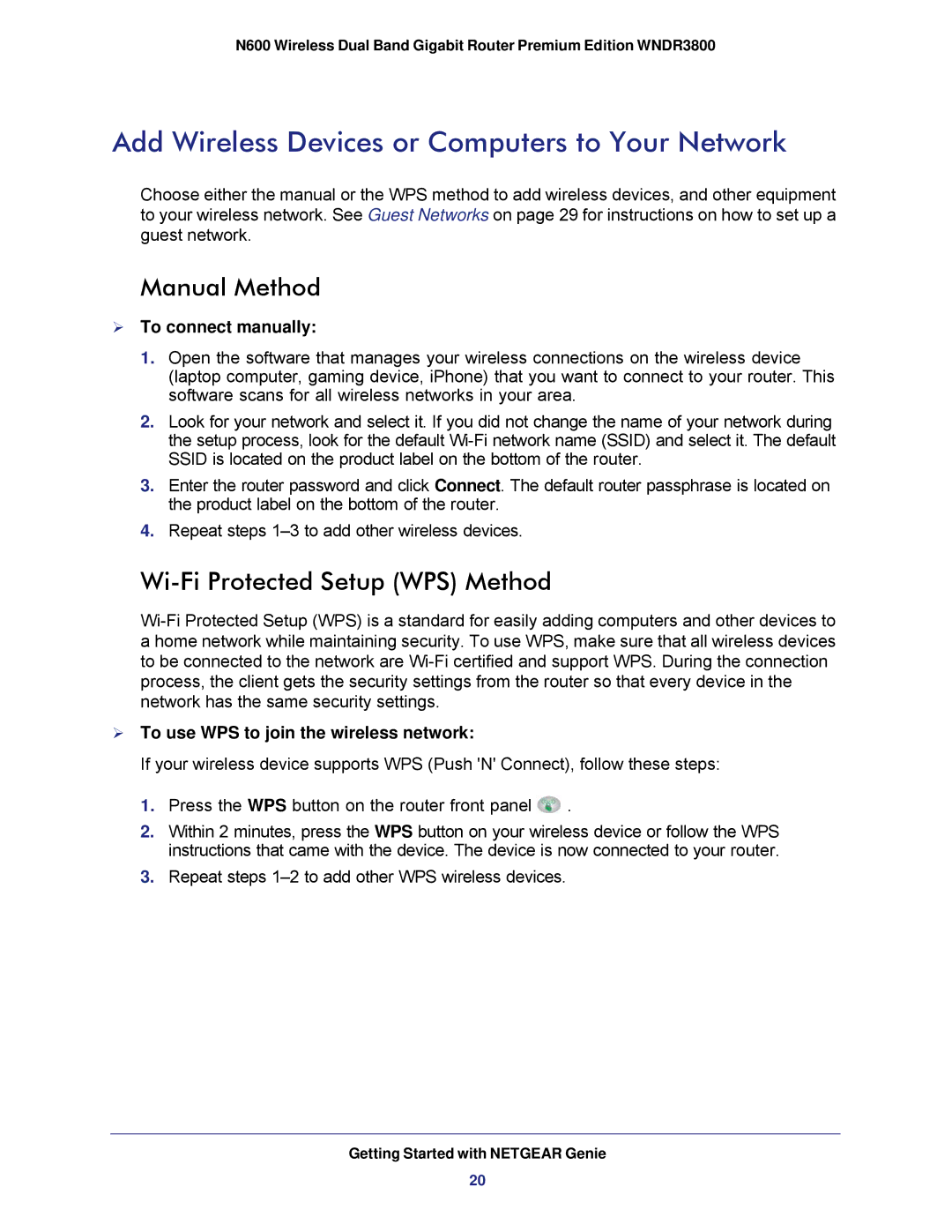N600 Wireless Dual Band Gigabit Router Premium Edition WNDR3800
Add Wireless Devices or Computers to Your Network
Choose either the manual or the WPS method to add wireless devices, and other equipment to your wireless network. See Guest Networks on page 29 for instructions on how to set up a guest network.
Manual Method
To connect manually:
1.Open the software that manages your wireless connections on the wireless device (laptop computer, gaming device, iPhone) that you want to connect to your router. This software scans for all wireless networks in your area.
2.Look for your network and select it. If you did not change the name of your network during the setup process, look for the default
3.Enter the router password and click Connect. The default router passphrase is located on the product label on the bottom of the router.
4.Repeat steps
Wi-Fi Protected Setup (WPS) Method
To use WPS to join the wireless network:
If your wireless device supports WPS (Push 'N' Connect), follow these steps:
1.Press the WPS button on the router front panel ![]() .
.
2.Within 2 minutes, press the WPS button on your wireless device or follow the WPS instructions that came with the device. The device is now connected to your router.
3.Repeat steps
Getting Started with NETGEAR Genie
20