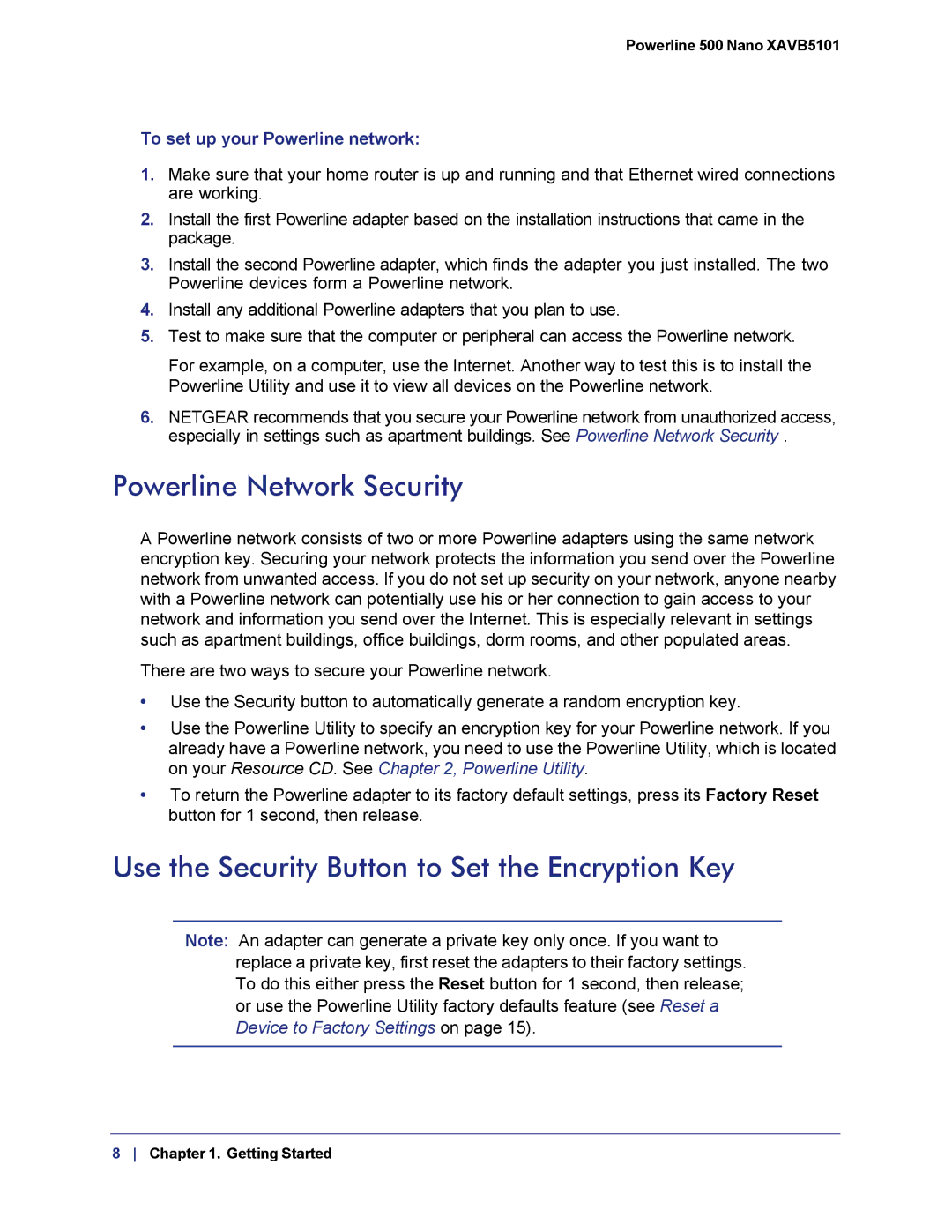Powerline 500 Nano XAVB5101
To set up your Powerline network:
1.Make sure that your home router is up and running and that Ethernet wired connections are working.
2.Install the first Powerline adapter based on the installation instructions that came in the package.
3.Install the second Powerline adapter, which finds the adapter you just installed. The two Powerline devices form a Powerline network.
4.Install any additional Powerline adapters that you plan to use.
5.Test to make sure that the computer or peripheral can access the Powerline network.
For example, on a computer, use the Internet. Another way to test this is to install the Powerline Utility and use it to view all devices on the Powerline network.
6.NETGEAR recommends that you secure your Powerline network from unauthorized access, especially in settings such as apartment buildings. See Powerline Network Security .
Powerline Network Security
A Powerline network consists of two or more Powerline adapters using the same network encryption key. Securing your network protects the information you send over the Powerline network from unwanted access. If you do not set up security on your network, anyone nearby with a Powerline network can potentially use his or her connection to gain access to your network and information you send over the Internet. This is especially relevant in settings such as apartment buildings, office buildings, dorm rooms, and other populated areas.
There are two ways to secure your Powerline network.
•Use the Security button to automatically generate a random encryption key.
•Use the Powerline Utility to specify an encryption key for your Powerline network. If you already have a Powerline network, you need to use the Powerline Utility, which is located on your Resource CD. See Chapter 2, Powerline Utility.
•To return the Powerline adapter to its factory default settings, press its Factory Reset button for 1 second, then release.
Use the Security Button to Set the Encryption Key
Note: An adapter can generate a private key only once. If you want to replace a private key, first reset the adapters to their factory settings. To do this either press the Reset button for 1 second, then release; or use the Powerline Utility factory defaults feature (see Reset a Device to Factory Settings on page 15).
8 Chapter 1. Getting Started