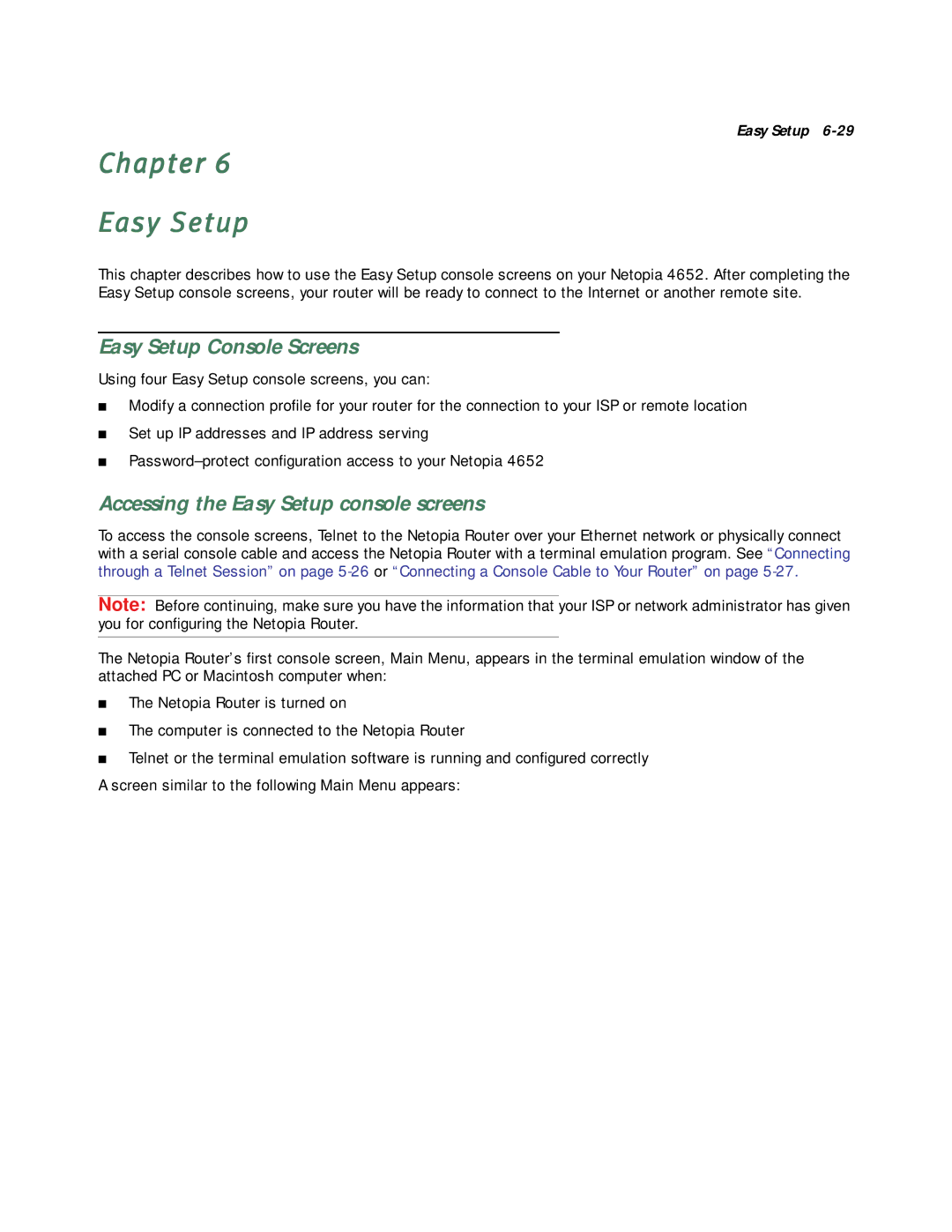Easy Setup
Chapter 6
Easy Setup
This chapter describes how to use the Easy Setup console screens on your Netopia 4652. After completing the Easy Setup console screens, your router will be ready to connect to the Internet or another remote site.
Easy Setup Console Screens
Using four Easy Setup console screens, you can:
■Modify a connection profile for your router for the connection to your ISP or remote location
■Set up IP addresses and IP address serving
■
Accessing the Easy Setup console screens
To access the console screens, Telnet to the Netopia Router over your Ethernet network or physically connect with a serial console cable and access the Netopia Router with a terminal emulation program. See “Connecting through a Telnet Session” on page
Note: Before continuing, make sure you have the information that your ISP or network administrator has given you for configuring the Netopia Router.
The Netopia Router’s first console screen, Main Menu, appears in the terminal emulation window of the attached PC or Macintosh computer when:
■The Netopia Router is turned on
■The computer is connected to the Netopia Router
■Telnet or the terminal emulation software is running and configured correctly A screen similar to the following Main Menu appears: