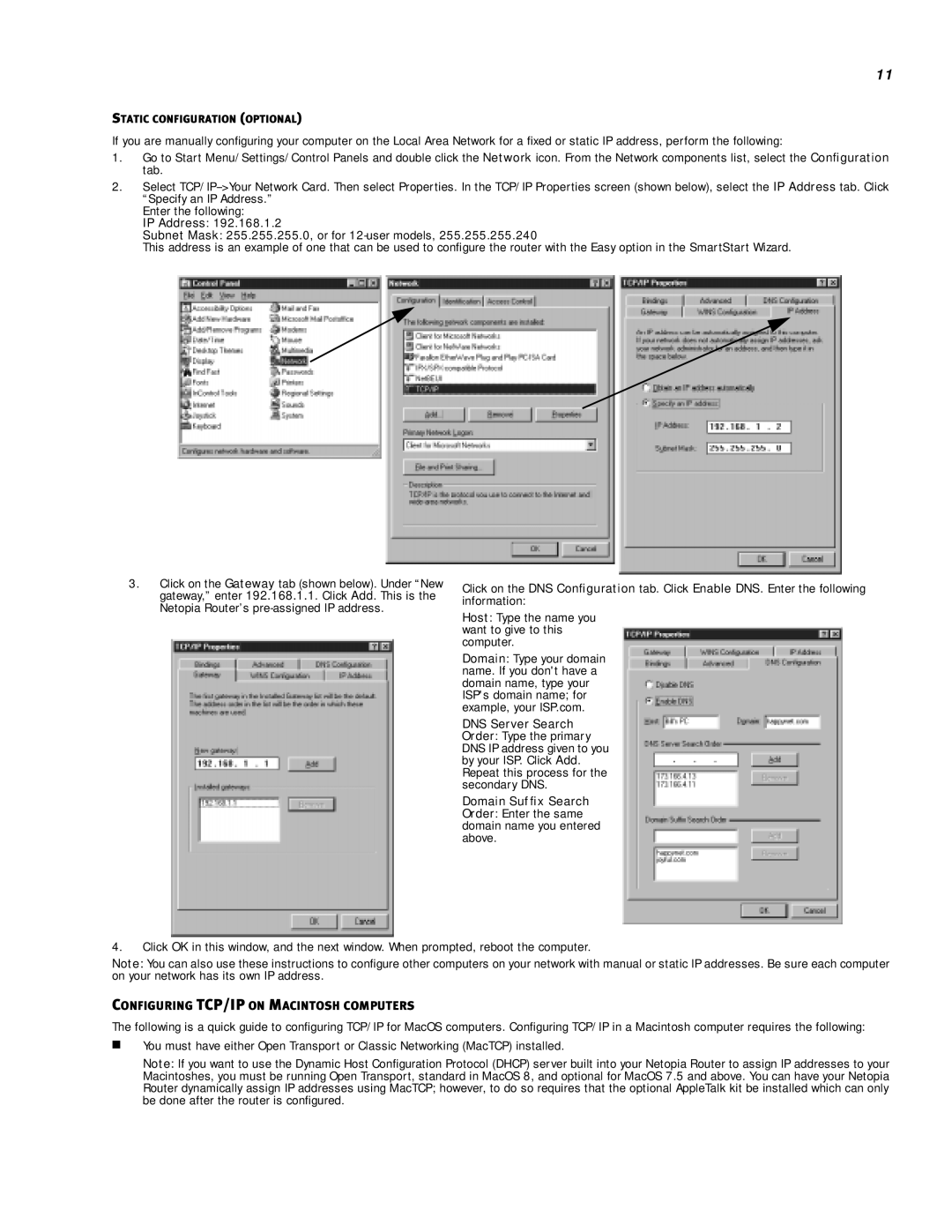11
STATIC CONFIGURATION (OPTIONAL)
If you are manually configuring your computer on the Local Area Network for a fixed or static IP address, perform the following:
1.Go to Start Menu/Settings/Control Panels and double click the Network icon. From the Network components list, select the Configuration tab.
2.Select
Enter the following:
IP Address: 192.168.1.2
Subnet Mask: 255.255.255.0, or for
This address is an example of one that can be used to configure the router with the Easy option in the SmartStart Wizard.
3.Click on the Gateway tab (shown below). Under “New gateway,” enter 192.168.1.1. Click Add. This is the Netopia Router’s
Click on the DNS Configuration tab. Click Enable DNS. Enter the following information:
Host: Type the name you want to give to this computer.
Domain: Type your domain name. If you don't have a domain name, type your ISP's domain name; for example, your ISP.com.
DNS Server Search Order: Type the primary DNS IP address given to you by your ISP. Click Add. Repeat this process for the secondary DNS.
Domain Suffix Search Order: Enter the same domain name you entered above.
4.Click OK in this window, and the next window. When prompted, reboot the computer.
Note: You can also use these instructions to configure other computers on your network with manual or static IP addresses. Be sure each computer on your network has its own IP address.
CONFIGURING TCP/IP ON MACINTOSH COMPUTERS
The following is a quick guide to configuring TCP/IP for MacOS computers. Configuring TCP/IP in a Macintosh computer requires the following:
■You must have either Open Transport or Classic Networking (MacTCP) installed.
Note: If you want to use the Dynamic Host Configuration Protocol (DHCP) server built into your Netopia Router to assign IP addresses to your Macintoshes, you must be running Open Transport, standard in MacOS 8, and optional for MacOS 7.5 and above. You can have your Netopia Router dynamically assign IP addresses using MacTCP; however, to do so requires that the optional AppleTalk kit be installed which can only be done after the router is configured.