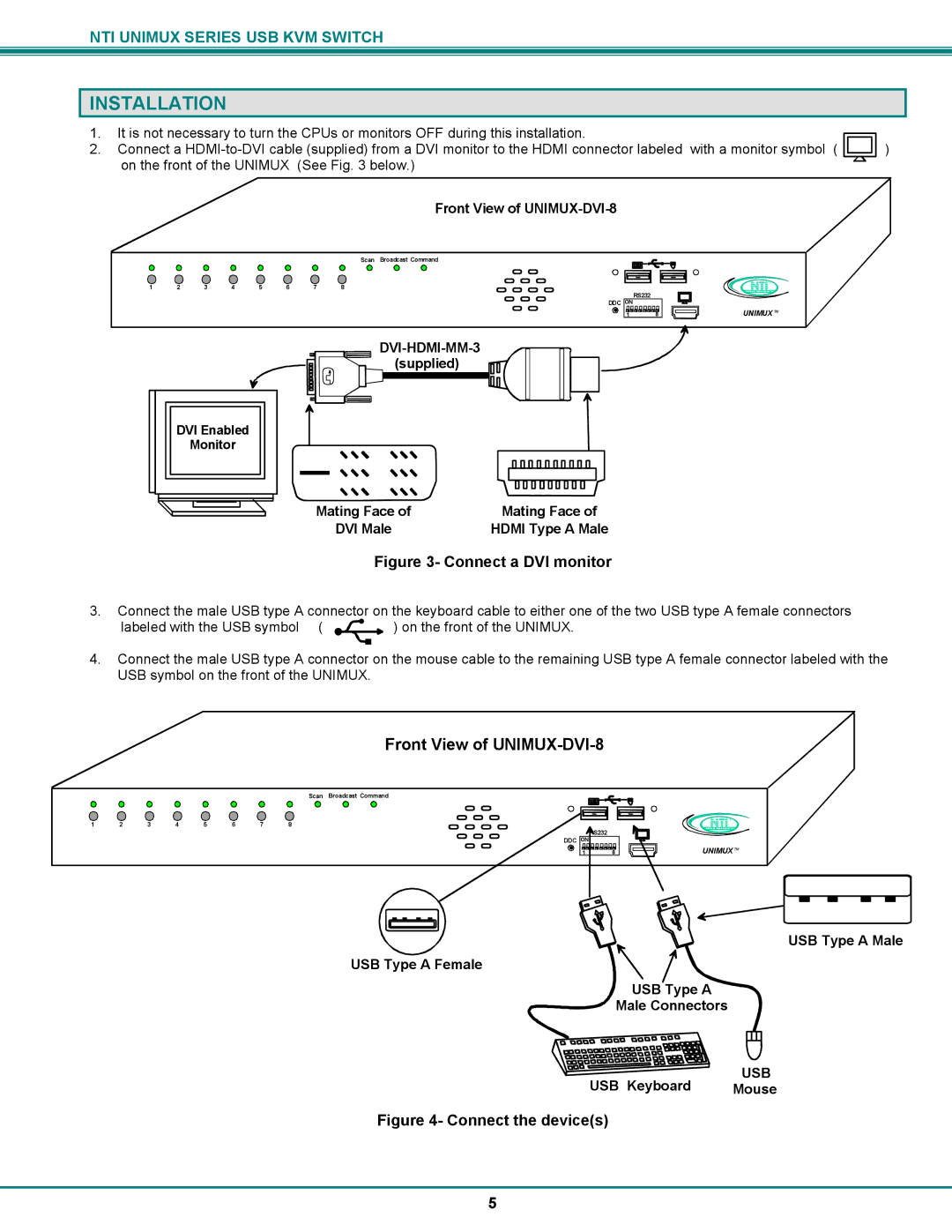UNIMUX-DVI-x, USB DVI KVM specifications
In today's technology-driven world, managing multiple devices efficiently is a necessity for many businesses and tech enthusiasts. One solution that stands out is the USB DVI KVM switch, specifically the UNIMUX-DVI-x model. These devices serve as a critical interface, allowing users to control multiple computers from a single keyboard, monitor, and mouse setup.The UNIMUX-DVI-x USB DVI KVM switch is designed to facilitate seamless switching between multiple computers. Its primary feature is its support for DVI video, ensuring high-resolution output that caters to professional environments where display quality is paramount. With DVI compatibility, users can enjoy stunning visuals without the need for additional adapters, making installation straightforward and efficient.
One of the standout features of the UNIMUX-DVI-x is its ability to support USB peripherals. This includes not only keyboards and mice but also USB storage devices and printers. The KVM switch allows users to share these devices among the connected computers effortlessly. This functionality promotes a streamlined workspace, eliminating the clutter of cables and giving users the flexibility to switch control between different systems with ease.
Technologically, the UNIMUX-DVI-x incorporates advanced switching mechanisms that guarantee a fast and reliable response time. Users can switch between connected computers with just a push of a button, which is essential in fast-paced environments where time is of the essence. Additionally, the device supports multiple resolutions, catering to a wide range of displays and ensuring compatibility with various systems.
Another characteristic that enhances the usability of the UNIMUX-DVI-x is its compact and robust design. Built for longevity, this KVM switch is equipped with durable materials that withstand the rigors of daily use. Whether in a corporate office, a server room, or a home setup, its compact design allows it to fit into tight spaces without compromising functionality.
Furthermore, the UNIMUX-DVI-x supports cross-platform compatibility. It works seamlessly with both Windows and macOS systems, making it a versatile choice for users operating diverse computing environments. This feature positions it as an ideal tool for IT professionals who manage different operating systems.
In conclusion, the USB DVI KVM switch UNIMUX-DVI-x is a powerful device that blends advanced technology with user-friendly features. It caters to the needs of professionals by providing robust video resolution, support for USB peripherals, compact design, and cross-platform compatibility, thereby simplifying the management of multiple computers in today’s interconnected world.