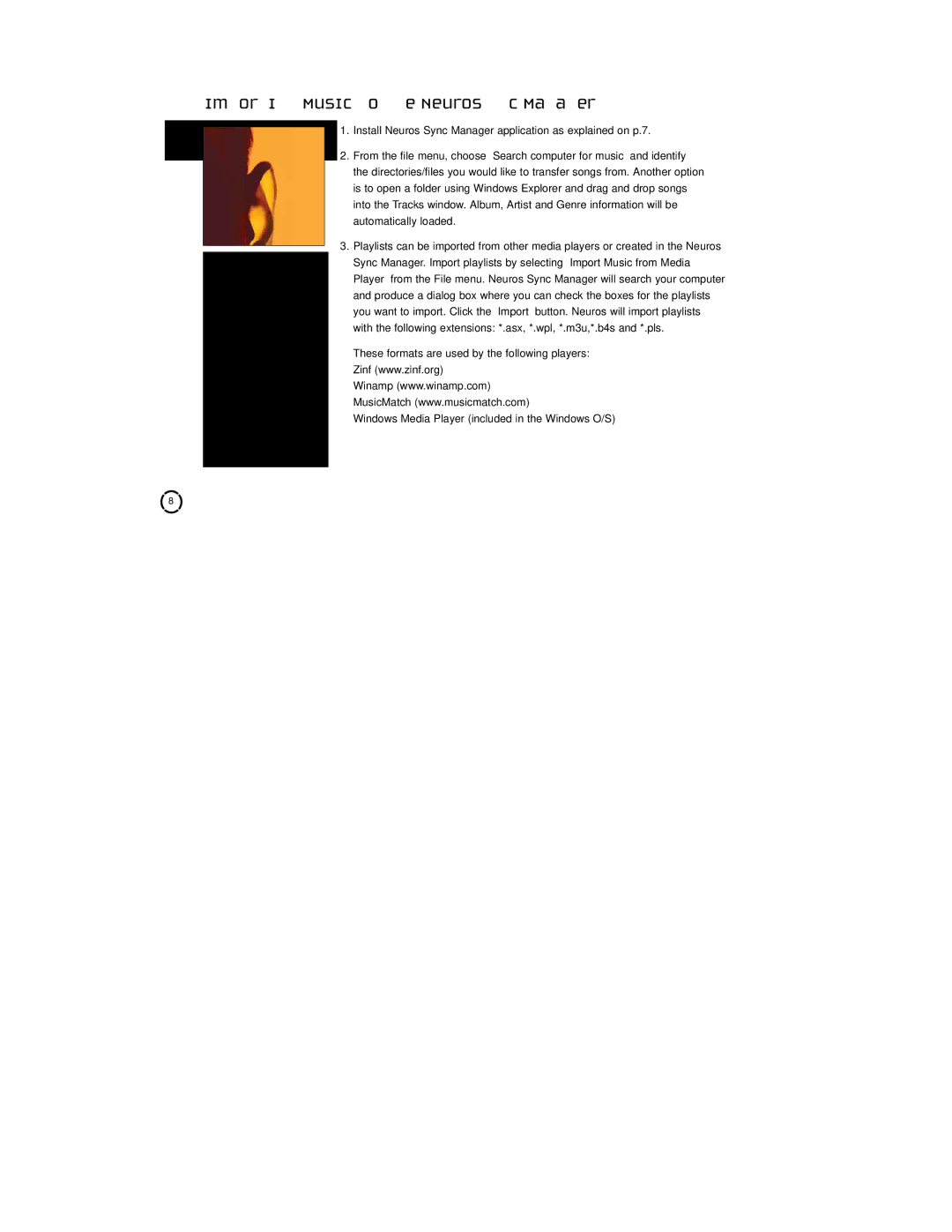Importing Music to the Neuros Sync Manager
This
1.Install Neuros Sync Manager application as explained on p.7.
2.From the file menu, choose “Search computer for music” and identify the directories/files you would like to transfer songs from. Another option is to open a folder using Windows Explorer and drag and drop songs into the Tracks window. Album, Artist and Genre information will be automatically loaded.
3.Playlists can be imported from other media players or created in the Neuros Sync Manager. Import playlists by selecting “Import Music from Media Player” from the File menu. Neuros Sync Manager will search your computer and produce a dialog box where you can check the boxes for the playlists you want to import. Click the “Import” button. Neuros will import playlists with the following extensions: *.asx, *.wpl, *.m3u,*.b4s and *.pls.
These formats are used by the following players: Zinf (www.zinf.org)
Winamp (www.winamp.com) MusicMatch (www.musicmatch.com)
Windows Media Player (included in the Windows O/S)
8