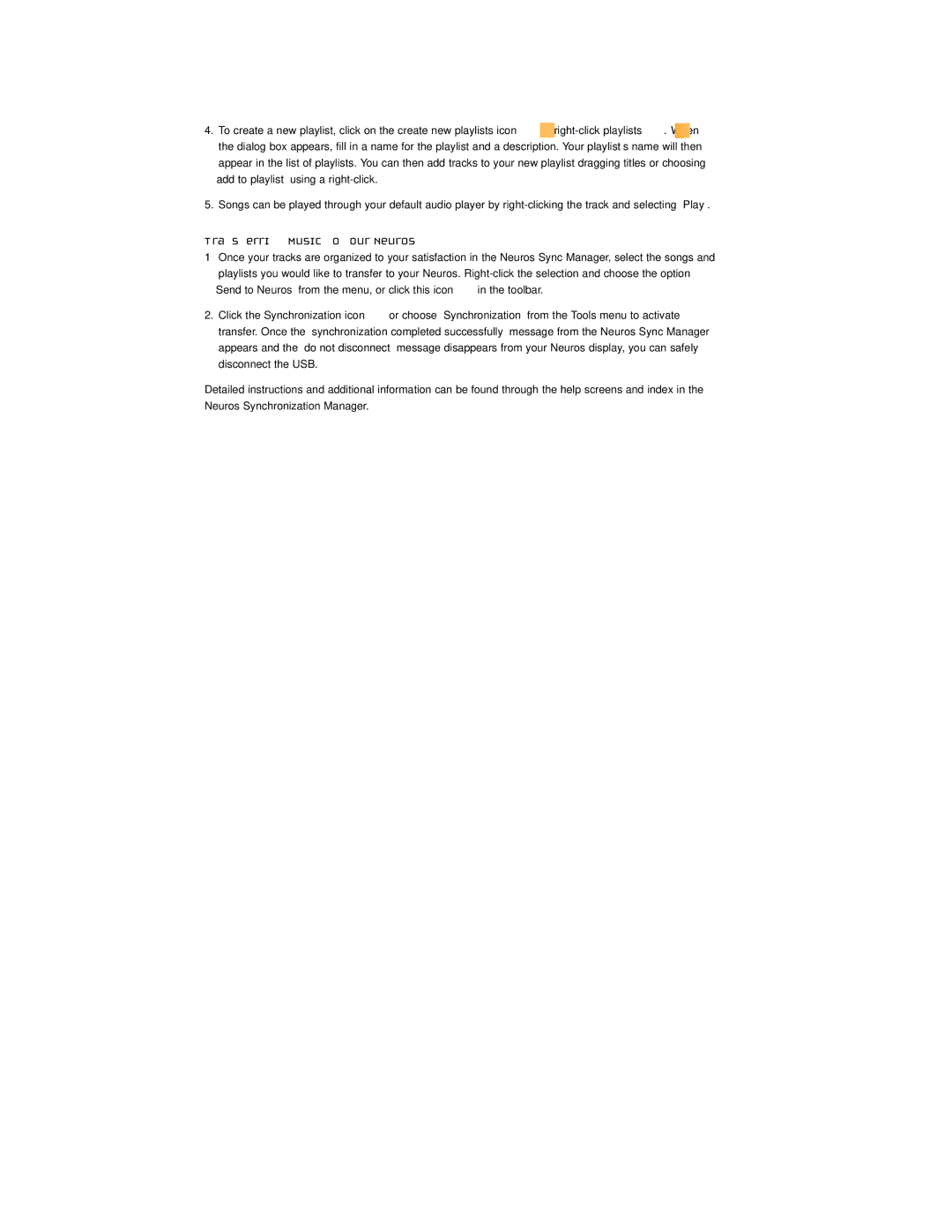4.To create a new playlist, click on the create new playlists icon ![]() or
or ![]() . When the dialog box appears, fill in a name for the playlist and a description. Your playlist’s name will then
. When the dialog box appears, fill in a name for the playlist and a description. Your playlist’s name will then
appear in the list of playlists. You can then add tracks to your new playlist dragging titles or choosing
“add to playlist” using a
5. Songs can be played through your default audio player by
Transferring Music to Your Neuros
1Once your tracks are organized to your satisfaction in the Neuros Sync Manager, select the songs and playlists you would like to transfer to your Neuros.
“Send to Neuros” from the menu, or click this icon ![]() in the toolbar.
in the toolbar.
2.Click the Synchronization icon ![]() or choose “Synchronization” from the Tools menu to activate transfer. Once the “synchronization completed successfully” message from the Neuros Sync Manager
or choose “Synchronization” from the Tools menu to activate transfer. Once the “synchronization completed successfully” message from the Neuros Sync Manager
appears and the “do not disconnect” message disappears from your Neuros display, you can safely disconnect the USB.
Detailed instructions and additional information can be found through the help screens and index in the Neuros Synchronization Manager.
9