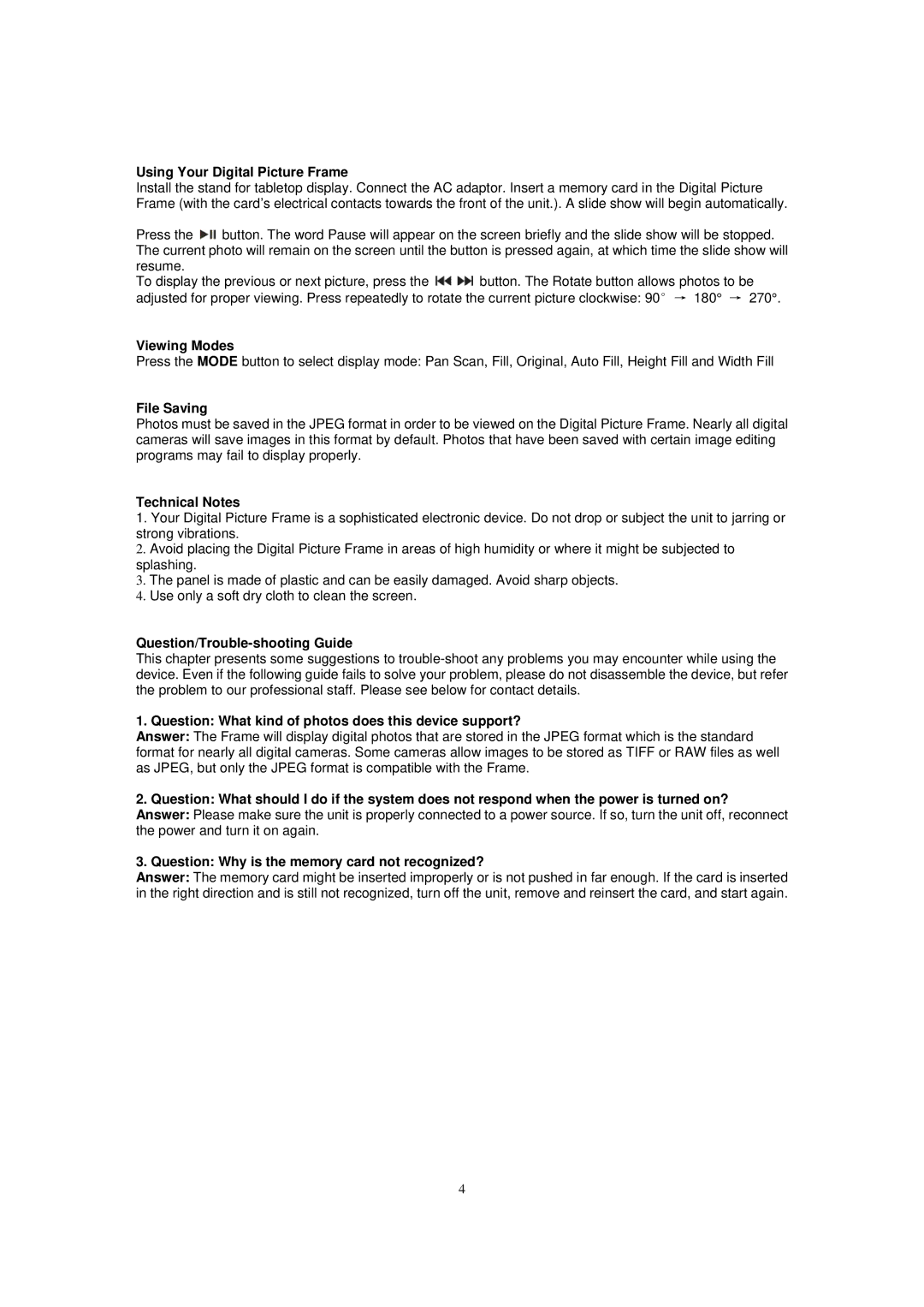N7-115 specifications
The Nextar N7-115 is a versatile GPS navigation device designed to make travel easier and more efficient. In the ever-evolving landscape of portable navigation technology, the N7-115 sets itself apart with its user-friendly interface, powerful features, and robust performance.One of the standout features of the Nextar N7-115 is its large, bright 7-inch touchscreen display. This high-resolution screen provides clear and easy-to-read maps while offering ample space for navigation menus. The intuitive interface allows users to quickly access all necessary functionalities without the hassle of complicated menus.
The device comes preloaded with detailed maps covering all of North America, ensuring that users can navigate with confidence. The Nextar N7-115 also offers lifetime map updates, allowing travelers to receive the latest map data without additional costs. This feature not only helps in accurate routing but also ensures that users have access to new points of interest, road changes, and updated information.
Equipped with advanced GPS technology, the N7-115 excels in providing precise navigation with real-time traffic updates, which are crucial for avoiding congestion and finding the fastest routes. The device utilizes an efficient routing algorithm to calculate the best paths, taking into account current road conditions and traffic patterns. This ensures users receive timely directions and minimizes travel time.
Additionally, the Nextar N7-115 supports a variety of route options, including the ability to avoid toll roads, highways, and other preferences, allowing for a customized driving experience. The device also features voice-guided navigation, which provides turn-by-turn instructions, helping drivers stay focused on the road.
Safety is further enhanced with features such as lane guidance, speed limit warnings, and points of interest alerts, which help users make informed decisions while driving. The inclusion of multi-route planning enables users to choose between different pathways based on their preferences, enhancing the overall journey experience.
In summary, the Nextar N7-115 is a powerful GPS navigation device that combines a large touchscreen interface, lifetime map updates, real-time traffic information, and customizable routing options. Its robust features are designed to make navigation seamless and stress-free, catering to the needs of both casual travelers and frequent drivers alike. With the Nextar N7-115, users can embark on their journeys with confidence, knowing they have reliable navigation at their fingertips.