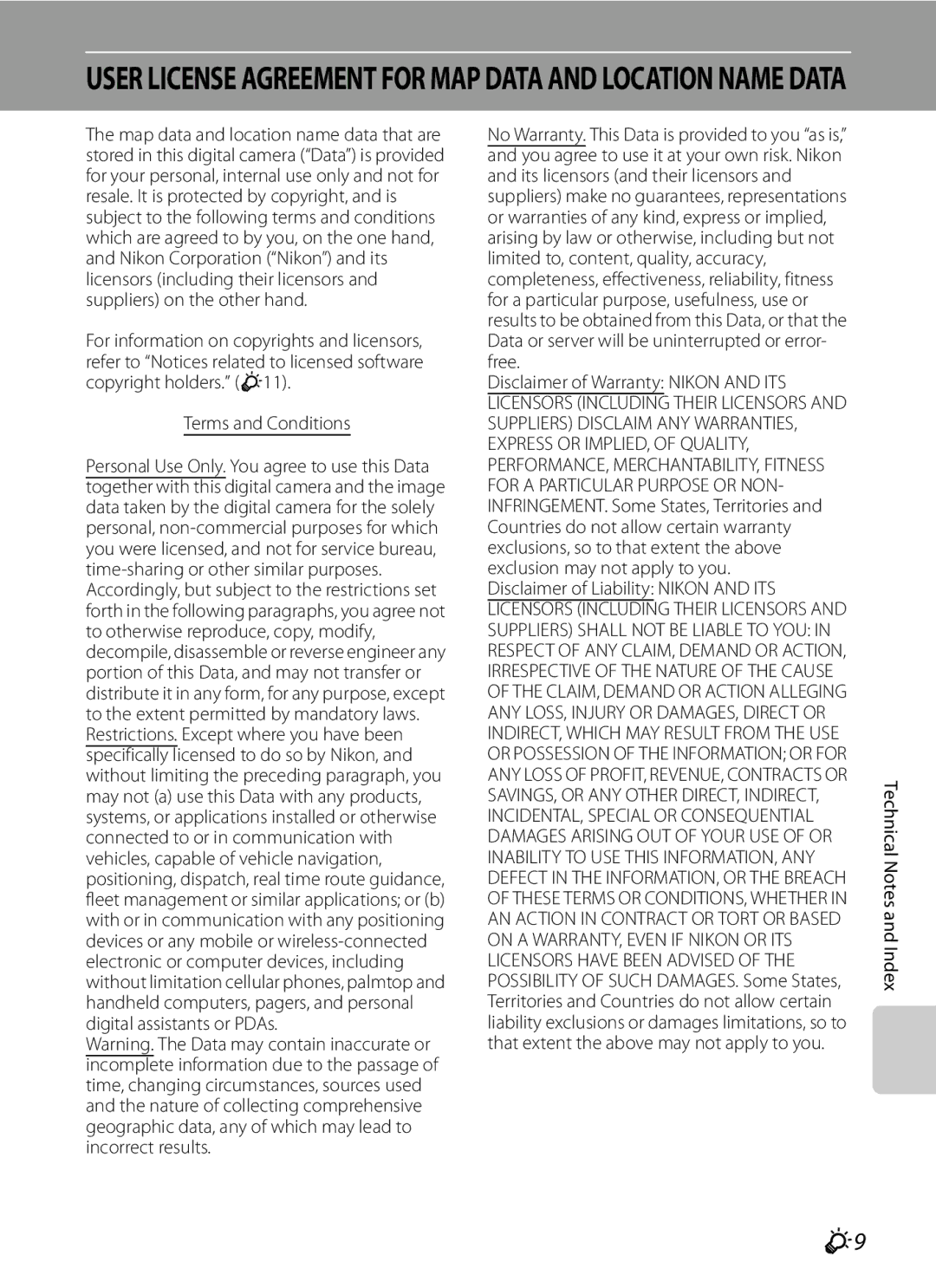Reference Manual
AVC Patent Portfolio License
Trademark Information
Page
Read This First
Confirming the Package Contents
Icon
About This Manual
Iii
Other Information
Before Taking Important Pictures
Information and Precautions
Use Only Nikon Brand Electronic Accessories
Life-Long Learning
Items prohibited by law from being copied or reproduced
Disposing of Data Storage Devices
Never place the strap around the neck of an infant or child
Remove the strap when using the camera underwater
Turn off in the event of malfunction
Handle the camera strap with care
Do not immerse in or expose to water
Do not expose the battery to flame or to excessive heat
Observe caution when handling the battery
Vii
Viii
Interface Cables
Modifications
Following apply only to users in European countries
Nikon Inc Walt Whitman Road Melville, New York
Department of Defense test method standard
Introduction
Xii
Before using the camera underwater
Xiii
Cleaning after using the camera underwater
Xiv
Clearing the fogging
Set the Record GPS data of the GPS options menu to Off
Using the camera overseas
Xvi
Map/location name data of this camera
Table of Contents
Xviii
Table of Contents
Xix
E14
E10
E11
E12
Xxi
Xxii
Use of the Filter Adapter and the Attachment Method
Switching Between Shooting Mode and Playback Mode
Parts of the Camera
Basic Operations
Camera Body
Parts of the Camera
Lens
Movie-record button
Ashooting mode button Menu button
Parts of the Camera
Tripod socket
Controls Used in Shooting Mode
Controls Used in Playback Mode
Monitor
Shooting Mode
Compass display Direction gauge
71, E21
Playback Mode
Easy panorama playback guide
E14
Shooting mode Playback mode
Switching Between Shooting Mode and Playback Mode
Basic Operations
When Displaying Menus
Using the Multi Selector
When Using Shooting Mode
When Using Playback Mode
Basic Operations Tab
Using Menus the dButton
Tab Displays the setup menu basic camera setup items
If Tabs Are Not Displayed
Press the multi selector J
Switching Between Tabs
Displayed When the Menu Contains Two or More Pages
Selecting Menu Items
Press the action button to select the function
Using the Action Button
Display map
Action control
Use of the Filter Adapter and the Attachment Method
Attaching the Camera Strap for Land Use
Basics of Shooting and Playback
Setting the Display Language, Date, and Time First Use Only
Preparation 1 Charge the Battery
Flickers
AC Power Supply
Nikon-authorized service representative
Understanding Charge Lamp
Inserting the Battery Correctly
Preparation 2 Insert the Battery
Insert the battery
Push the battery chamber/memory card
Opening/Closing the Battery Chamber/Memory Card Slot-Cover
Removing the Battery
Preparation 2 Insert the Battery
High Temperature Caution
Insert the memory card
Confirm that the power-on lamp
Close the battery-chamber/memory card Slot cover
Preparation 3 Insert a Memory Card
Approved Memory Cards
Internal Memory and Memory Cards
Removing Memory Cards
Turn the Camera On
Press the power switch to turn on the camera
Check the battery level and number of exposures remaining
Battery Level
Turn the Camera On
Power Saving Function Auto Off
Standby mode
Turning the Camera On and Off
Press Hor Ito choose the date display order
Setting the Display Language, Date, and Time
Press the multi selector Hor
Press Hor Ito choose Yes and press the k button
Imprinting the Shooting Date in Printed Images
Changing the Language Setting and the Date and Time Setting
Clock Battery
Daylight Saving Time
Press the kbutton
Select a Shooting Mode
Press the multi selector Hor To select a shooting mode
Press the Abutton
Action Control
Select a Shooting Mode
Features That Are Available in Shooting Mode
Available Shooting Modes
Frame the picture
Using a Tripod
Frame a Picture
Ready the camera
Digital Zoom and Interpolation
Using the Zoom
Digital Zoom
Frame a Picture
When a face is not detected
When a face is detected
Focus and Shoot
AF-assist Illuminator and Flash
Focus and Shoot
During Recording
Autofocus
Viewing Pictures
Play Back Images
Press the cplayback button
Use the multi selector to view the previous and next images
Play Back Images
Changing How Images Are Displayed
Playback Zoom
Thumbnail Playback, Calendar Display
Deleting Images in a Sequence
Deleting the Last Image Captured While in Shooting Mode
Delete Unwanted Images
Press Hor Ito select Yes and press the k button
Delete Unwanted Images
Operating the Erase Selected Images Screen
Selecting Certain Types of Images for Deletion
Page
Shooting Features
Shooting Features
Features
GEasy Auto Mode
Changing GEasy Auto Mode Settings
Features That Cannot Be Used Simultaneously
Changing Scene Mode Settings
Scene Mode Shooting Suited to Scenes
View a Description of Each Scene Help Information
Sports
Characteristics of Each Scene
Scene Mode Shooting Suited to Scenes
Portrait Use this mode for portraits
ENight portrait
Use this mode for portraits taken at sunset or at night
HSunset
JNight landscape
Museum
Setting
MFireworks show
Scene Mode Shooting Suited to Scenes
Panorama Use this mode for shooting panorama pictures
Scene Mode Shooting Suited to Scenes
Each setting Flash mode A54
Characteristics of Each Special Effect
Macro mode A57
Special Effects Mode Applying Effects When Shooting
Changing Special Effects Mode Settings
Frame the picture and wait for the subject to smile
Smart Portrait Mode Shooting Smiling Faces
Shooting ends
Smart Portrait Mode Shooting Smiling Faces
Changing Smart Portrait Mode Settings
Options Available in the Smart Portrait Menu
Aauto mode, the following option settings can be changed
AAuto Mode
Changing AAuto Mode Settings
Options Available in the Shooting Menu AAuto Mode
Manual, Center or Subject tracking mode
AAuto Mode
Set to Q4608×3456
Available Functions
Features That Can Be Set Using the Multi Selector
Function Easy auto Scene Special Smart AAuto
Frame the subject and take a picture
Flash Modes Using the Flash
Features That Can Be Set Using the Multi Selector
You can set a flash mode that suits the shooting conditions
Available Flash Modes
Flash Mode Setting
Auto with Red-eye Reduction
Focus and exposure are set
Using the Self-timer
When the shutter is released, the self-timer turns OFF
Press the shutter-release button all the way
Macro Mode Setting
Using Macro Mode
Press the shutter-release button to take a picture
Exposure Compensation Adjusting Brightness
Exposure compensation value Features
Press K oexposure compensation on the multi selector
Default Settings
DA40
Flash mode
Macro mode Exposure
A54 A56 A57 A58 A40
Image Mode Settings Image Size and Quality
Changing the Image Size Image Mode
Image Mode Setting
Number of Exposures Remaining
Changing the Image Size Image Mode
Features That Cannot Be Used Simultaneously
Digital zoom cannot be used
Features That Cannot Be Used Simultaneously
Restricted Option Descriptions
Digital zoom Continuous A52
A51 is Face priority
Using Face Detection
Viewing Pictures Taken Using Face Detection
Faces
Portrait A40 or Night portrait A41 in scene mode
Using Skin Softening
Position the subject at the center of the frame
Focus Lock
Press the shutter-release button Halfway
Page
Playback Features
Playback Features
Available Playback Modes
Switching Between Playback Modes
When viewing images, press the c Button
Selecting Certain Types of Images for Playback
Features Available in Playback Mode Playback Menu
Individual images, or display only the key picture of a
Features Available in Playback Mode Playback Menu
Display options
Sequence XChoose key
USB/audio/video output connector
Connecting the Camera to a TV, Computer, or Printer
Windows
Using ViewNX
Installing ViewNX
Compatible Operating Systems
Follow the on-screen instructions to install the software
Start the installer
Remove the ViewNX 2 Installer CD from the CD-ROM Drive
Using ViewNX
Choose how images will be copied to the computer
Connecting the USB Cable
When using Windows
Transferring Images to the Computer
Start ViewNX
Viewing Images
Transfer images to the computer
Terminate the connection
Editing Movies
Retouching Photographs
Printing Images
7m42s Playing Back Movies
Playback mode, press the k button to play a movie
Press the bemovie-record button again to end recording
Recording Movies
Turn on the camera and display the shooting screen
Press the bemovie-record button To start movie recording
Recording Movies
Functions Available in Movie Recording
Maximum Movie Length
Recording HS High Speed Movies
DHD 1080pP1920×1080
Changing Movie Recording Settings Movie Menu
HS movies When kHS 240 fps 320×240, hHS
Recorded. When jHS 15 fps 1920×1080 is
Press the kbutton to play back the movie
Press the cplayback button to enter playback mode
Adjusting volume
Playing Back Movies
Using GPS/Displaying Maps
Using GPS/Displaying Maps
Maps Recorded on the image
Signals cannot be received from the satellite,
Starting GPS Data Recording
GPS reception
Pictures with Recorded Position Information
Starting GPS Data Recording
Displaying Maps
When Using Shooting Mode
When Using Playback Mode
To adjust the scale of the map, use the zoom button f h/g
Map Display
Displaying Maps
Map menu is set to On
A86. The default setting is Off
When using playback mode
GPS options
Off
Page
General Camera Setup
General Camera Setup
Setup Menu
Operation sound is disabled
Blurring. The default setting is Auto E74 Motion detection
Or the scene mode that is selected
Sound settings Sound in the default setting E76
Setup Menu
Reference Section
Reference Section
Or Wide 360, and press the k Button
Using Easy Panorama Shooting and Playing back
Taking Pictures with Easy Panorama
Select Easy panorama and press the k button
Iicons showing the panorama direction are displayed
Using Easy Panorama Shooting and Playing back
When the guide showing the shooting point reaches
Example of moving the camera
Viewing Easy Panorama Scroll
Choose Panorama assist and press the k
Using Panorama Assist
Use the multi selector to choose the direction
Shoot the next picture
Press the kbutton when shooting is completed
Using Panorama Assist
Rexposure lock Indicator
Sequence Display Options
Playing Images in a Sequence
Changing Key Picture in Sequence
Deleting Images in a Sequence
Playback Menu Options Available When Using Sequence
Use the multi selector to choose the album to
Favorite Pictures Mode
Adding Images to Albums
Which the images will be added and press the kbutton
E10
Favorite Pictures Mode
Playing Back Images in Albums
Removing Images From Albums
Press H, I, Jor Kto choose an icon and press the kbutton
Changing the Favorites Album Icon
E11
E12
Auto Sort Mode
Auto Sort Mode Categories
Fireworks show scene mode A39
E13
Auto Sort Mode
E14
List by Date Mode
Fisheye, Miniature effect and Fog removal
Editing Features
Editing Images Still Pictures
E15
Original Pictures and Edited Copies
E16
Editing Images Still Pictures
Restrictions on Image Editing
ID-Lighting Enhancing Brightness and Contrast
KQuick Retouch Enhancing Contrast and Saturation
E17
Confirm the results
To cancel, press J
E18
Or Cyanotype
Adjust the effect and press the kbutton
PFilter Effects Applying Digital Filter Effects
E19
E20
GSmall Picture Reducing the Size of an Image
Cropping the Picture in its Current Tall Orientation
ACrop Creating a Cropped Copy
E21
Image Size
Turn off the camera Connect the camera to the TV
Connecting the Camera to a TV Playback on a TV
When connecting using the included audio/video cable
When connecting using a commercially available Hdmi cable
E23
Connecting the Camera to a TV Playback on a TV
When Nothing Appears on the TV
Using the TV’s Remote Control Hdmi Device Control
Take pictures
Connecting the Camera to a Printer Direct Print
E24
Printing Pictures
Turn on the camera
Connecting the Camera to a Printer
Connecting the Camera to a Printer Direct Print
Turn off the camera Turn on the printer
E26
Printing Individual Images
E27
Printing Multiple Images
Choose the desired paper size and press the kbutton
Printing starts
Print selection
E28
Current print/total number of prints
E29
Paper Size
Print all images
Point
Editing Movies
Extracting Only the Desired Portions of the Movie
Press Hor Ito choose KChoose end
Editing Movies
E31
Skin Softening
Image Mode Image Size and Quality
Smile Timer
Smart Portrait Menu
E33
Blink Proof
Smart Portrait Menu
Manual for more information E35
Shooting Menu AAuto Mode
White Balance Adjusting Hue
E34
Press the kbutton to measure the white balance value
Using Preset Manual
Shooting Menu AAuto Mode
Choose Measure
BSS Best Shot
Option Description Single default
Continuous Shooting
E36
E37
ISO Sensitivity
E38
AF Area Mode
E39
Subject is registered
Subject Tracking Mode Focusing on a Moving Subject
Press the shutter-release button to take the picture
E40
Choose how the camera focuses
Autofocus Mode
Autofocus Mode for Movie Recording
E41
Number of copies up to nine per picture
Playback Menu
APrint Order Creating a Dpof Print Order
Choose the pictures up to a maximum
Playback Menu
E43
Deleting All Print Orders
Favorite pictures mode Or auto sort mode
List by date mode
E44
Choose End or Restart
Press the cbutton Playback mode Mdbutton A11 MbSlide show
BSlide Show
Slide show begins
Protect
Press the c button Playback mode M dbutton A11 M dProtect
E46
Press the kbutton to apply the image selection
Image Selection Screen
Press the multi selector Jor Kto choose the desired image
Press Hor Ito select or deselect or the number of copies
E48
FRotate Image
Rotating Images in a Sequence
Deleting Voice Memos
EVoice Memo
Recording Voice Memos
Playing Voice Memos
E50
HCopy Copy Between Internal Memory and Memory Card
Copy screen and press the kbutton
Select a copy option and press the kbutton
Message Memory contains no images
CSequence Display Options
XChoose Key Picture
E51
E52
Movie Menu
Movie Options
Normal Speed Movies
Movie Menu
Open with HS Footage
HS Movies
E53
Press the bemovie-record button to end recording
Press the bemovie-record button to start recording
E54
Playback Min Fast motion playback No sound
E55
HS Movie
15 s Playback Min Slow motion playback No sound
Wind Noise Reduction
Movie Light
E56
E57
GPS Settings
Map Menu
Updating the A-GPS File
Display a map A88 M dbutton M U tab A11 M Distance units
Distance Units
E58
Map Menu
E59
Calculate Distance
POI Display
E60
Log in Create log in the map menu, and press
When log recording is completed, select End
Create Log Record the log of moving information
E61
Log data is saved to a memory card
Select Save log, and press the kbutton
E62
To Erase Log Data
Log Data
View Log View the log on a map
To Erase Log Data
E63
E64
Electronic Compass
E65
E66
Welcome Screen
Year/Month/Day, Month/Day/Year or Day/Month/Year
Time Zone and Date
E67
Hour minute
Press Jor Kto choose the travel destination Time zone
Setting the Travel Destination Time Zone
Choose xTravel destination and press the kbutton
Press K
Time Zones
E69
Photo info
Monitor Settings
E70
Displayed before recording movies Reference Section
E71
Addition to information shown with
Auto info above, the movie frame is
Press the dbutton M ztab A11 M Print date
Print Date Imprinting Date and Time on Pictures
E72
Print date and Print order
E73
On default Corrects for vibration caused by camera shake
Off Vibration reduction is not enabled
Vibration Reduction
E74
Motion Detection
E75
Enable or disable the digital zoom
AF Assist
Digital Zoom
Adjust the following sound settings
Sound Settings
E76
E77
Auto Off Setting
Action Control Response
Auto Off
Formatting Memory Cards
Format Memory/Format Card
Language
Formatting the Internal Memory
Hdmi and HDMI-CEC
TV Settings
Adjust the settings for connecting to a TV
E79
Did someone blink? Screen
Blink Warning
E80
Assign Action Button
Reset All
E81
E82
E83
Setup Menu
Others
Press the dbutton M ztab A11 M Firmware version
Firmware Version
E84
Displays the current camera firmware version
E85
File and Folder Names
File and Folder Names
E86
E87
Optional Accessories
Display Description Solution
Error Messages
E88
E89
Error Messages
E90
E91
E92
E93
E94
Caring for the Camera
Troubleshooting
Specifications
Caring for the Products
Camera
Caring for the Products
Keep away from Strong Magnetic Fields
Avoid Sudden Changes in Temperature
Do Not Drop
Handle the Lens and All Moving Parts with Care
Battery
Battery Charger
Memory Cards
Monitor
Cleaning
Cloth lightly dampened with commercial lens cleaner
Caring for the Camera
Caring for the Camera
Storage
Terms and Conditions
User License Agreement for MAP Data and Location Name Data
User License Agreement for MAP Data and Location Name Data
F10
F11
F12
Problem Cause/Solution
Troubleshooting
Power, Display and Settings Issues
See Error Messages E88 for more information
Electronically Controlled Cameras
Shooting Issues
Troubleshooting
F14
F15
F16
When using skin softening function while shooting
Corrected
F17
Playback Issues
F18
F19
F20
Specifications
Nikon Coolpix AW100 Digital Camera
F21
Specifications
F22
Supported Standards
Rechargeable Li-ion Battery EN-EL12
Battery Charger MH-65
Specifications
F24
Symbols
Playback zoom 33 C Scene mode
Index
Extracting parts of the movie 84 Eyelet for camera strap
F25
File name E85 Fill flash 55 Filter adapter
Thumbnail Playback 33 Time difference E69 Time zone 24, E69
F26
Subject tracking 52, E39, E40 Sunset h Tele
Shooting 26 Shooting menu
F27
Nikon Corporation
FX1H0311