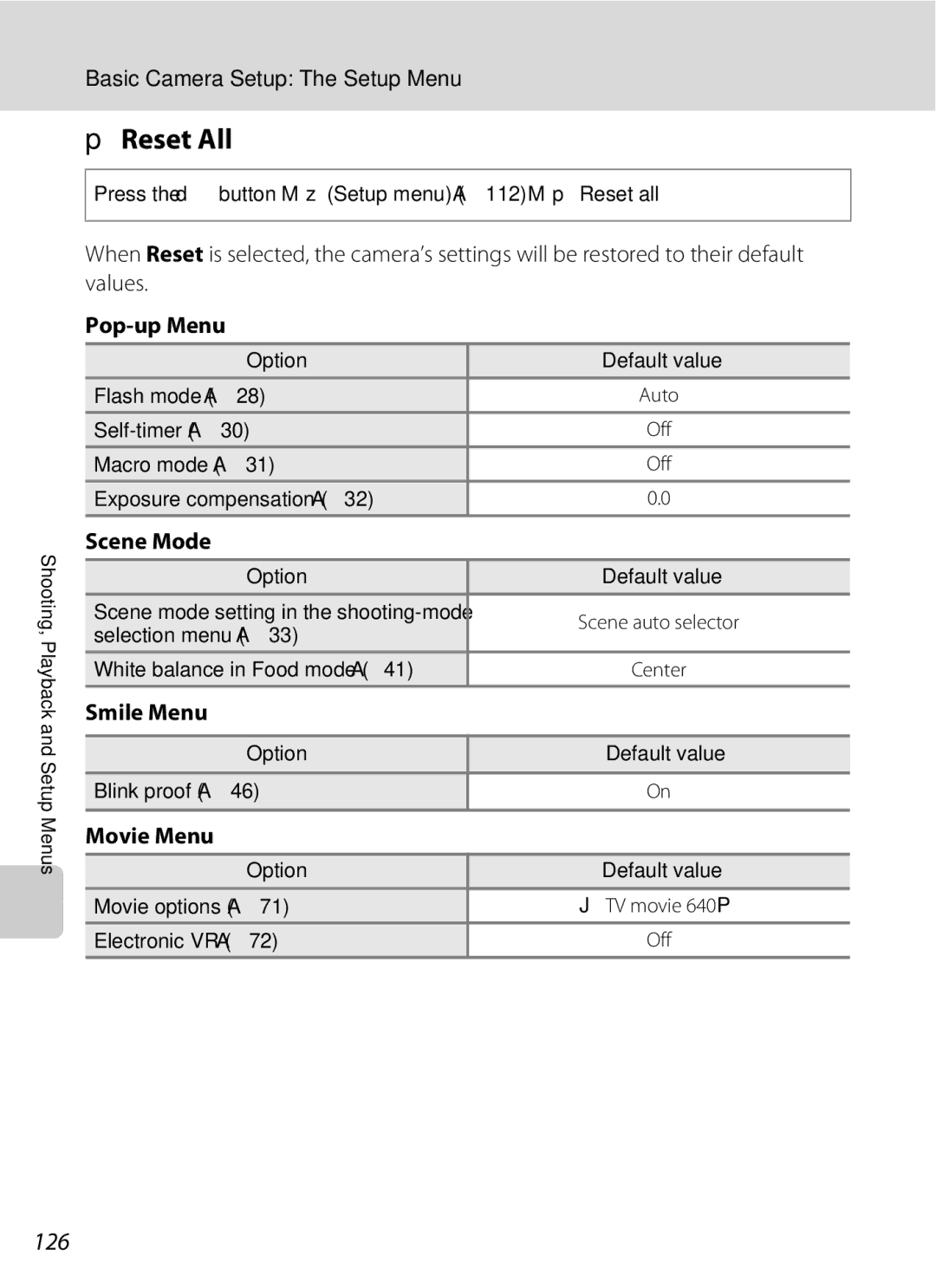User’s Manual
Trademark Information
Page
Do not disassemble
For Your Safety
Turn off in the event of malfunction
Handle the camera strap with care
Iii
For Your Safety
Observe caution when handling the battery
Skin, rinse immediately with plenty of water
Handle moving parts with care
Observe caution when using the flash
Use appropriate cables
CD-ROMs
Nikon Inc Walt Whitman Road Melville, New York
Modifications
Interface Cables
Tel
Following apply only to users in European countries
Table of Contents
Table of Contents
Viii
100
103
104
105
About This Manual
Life-Long Learning
Information and Precautions
Use Only Nikon Brand Electronic Accessories
Before Taking Important Pictures
Information and Precautions
Disposing of Data Storage Devices
Lens cover closed
Parts of the Camera
Camera Body
131
Parts of the Camera
Tripod socket Pin/power connector cover
Battery-chamber
Opening the pin cover
Monitor
Shooting
Playback
CPlayback Button
AShooting Mode Button
Basic Operations
Shooting-mode Selection Menu
For Playback
Multi Selector
For Shooting
For the Menu Screen
DButton
Switching Between Tabs
Bottom tab Display the setup menu
Press the multi selector To highlight the tab
Attaching the Camera Strap
Help Displays
Shutter-release Button
Exposure To take picture
Charging the Battery
Connect the power cable
Charge the battery
Charging the Battery
AC Power Supply
Insert the battery
Inserting the Battery
Open the battery-chamber/memory card slot Cover
Close the battery-chamber/memory card slot cover
Auto Power Off in Shooting Mode Standby Mode
Removing the Battery
Inserting the Battery
Turning On and Off the Camera
Choose Yes and press the k button
Setting Display Language, Date and Time
Press the power switch to turn on the camera
Button
Setting Display Language, Date and Time
Edit the date and time
Changing the Date and Time
Removing Memory Cards
Confirm the power-on lamp and the monitor
Inserting Memory Cards
Insert the memory card
Write Protect Switch
Formatting Memory Cards
Memory Cards
Press the kbutton
Turn the Camera On and Select AAuto Mode
Check the battery level and the number
Exposures remaining
Functions Available in AAuto Mode
Indicators Displayed in AAuto Mode
Turn the Camera On and Select AAuto Mode
Motion Detection
Frame a Picture
Ready the camera
Frame the picture
Frame a Picture
Using the Zoom
Digital Zoom
Digital Zoom and Interpolation
Focus and Shoot
Press the shutter-release button halfway
Press the shutter-release button the rest of the way down
Autofocus
Focus and Shoot
During Recording
Blink Warning
Deleting Pictures
Playing Back Pictures Playback Mode
Playing Back and Deleting Pictures
Press the c button
Pressing the c Button to Turn On the Camera
Options Available in Playback Mode
Deleting the Last Picture Taken While in Shooting Mode
Viewing Pictures
Press mflash mode
Using the Flash
Setting the Flash Mode
Few seconds, regardless of Photo info settings a
Flash Mode Setting
Using the Flash
Shooting When Lighting is Poor and the Flash is Disabled W
Flash Lamp
Taking Pictures with the Self-timer
Press nself-timer
Frame the picture and press Shutter-release button halfway
Use the multi selector to choose on and press the k button
Macro Mode
Press p macro mode
Rotate the zoom control to frame the picture
Exposure Compensation
Setting is applied
Using Exposure Compensation
Press o exposure compensation
Image Mode
Shooting in Scene Mode
Setting the Scene Mode
Frame the subject and shoot
Icons Used for Descriptions
Features
Shooting in Scene Mode
Off2 Off3
Landscape Use this mode for vivid landscapes and cityscapes
Other settings can be selected Sports
Off2
Other settings can be selected Beach/snow
Night landscape
Other settings can be selected Museum
Fireworks show
Other settings can be selected Panorama assist
Camera enters scene auto selector scene mode
Flash Mode in Scene Auto Selector Scene Mode
Functions Restricted in Scene Auto Selector Scene Mode
Frame the subject and take the picture
Press the shutter-release button to take the picture
Taking Pictures in Food Mode
Press the multi selector Hor Ito choose white balance
Position at the closest distance at which Camera can focus
White Balance Setting in Food Mode
Taking Pictures for a Panorama
Take the first picture
Take the next picture
Panorama Assist
Press the kbutton when shooting is complete
RIndicator
Panorama Maker
Face Priority and Smiling Face Detection Features
Shooting in Smile Mode
Exit smile mode by pressing the a button
Pressing the k button Frame a picture
Auto Power Off in Smile Mode
Shooting in Smile Mode
Functions Available in Smile Mode
Blink Proof Function
Thumbnail Playback Mode Display
Viewing Multiple Pictures Thumbnail Playback
Calendar Display
Thumbnail Display in Auto Sort and Favorite Pictures Mode
List by Date Mode
Viewing Multiple Pictures Thumbnail Playback
Taking a Closer Look Playback Zoom
Pictures Taken in Face Priority
Displayed at the center of the monitor
Restrictions on Picture Editing
Editing Pictures
Picture Editing
Original Pictures and Edited
Editing Pictures
To cancel retouching, press the d button
Quick Retouch
Playback menu is displayed
Enhancing Brightness and Contrast D-Lighting
Choose OK and press the k button
Press the d button
Creating a Cropped Copy Crop
Refine copy composition
Use the multi selector to choose Yes and press the kbutton
Resizing Pictures Small Picture
New, smaller copy is created
Press and hold the kbutton to record a voice memo
Voice Memos Recording and Playback
Recording Voice Memos
Screen for recording voice memos is displayed
Press the k button to listen to the voice memo
Playing Voice Memos
Deleting Voice Memos
Voice Memos Recording and Playback
Then press the k button
Viewing Pictures by Date List by Date Mode
Selecting a Date in List by Date Mode
Choose the desired date and press the k button
Switch to full Taken on the selected date
Using List by Date Mode
Viewing Pictures by Date List by Date Mode
Use Description Select date
List by Date Menu
Print Set
Selector Hor Ito choose F,
Image Searching in Auto Sort Mode
Displaying Pictures in Auto Sort Mode
Choose the desired folder icon and press
Categories and the Contents
Using Auto Sort Mode
Auto Sort Menu
Sorting Favorite Pictures Favorite Pictures Mode
Sorting/Playback Procedure
Press the dbutton
Preparing Favorites Folder
Choose the favorites folder
Use the multi selector Jor K to choose an
Sorting Pictures to a Favorites Folder
Favorites folders selection screen is displayed
Choose the desired favorite folder and press the k button
Viewing the Pictures in Favorites Folder
Removing Pictures from Favorites
Difference between Removing and Deleting Favorites
Using Favorite Pictures Mode
Playback Favorites folder
Favorite Pictures Menu
Adding to Favorites
Favorites Picture Playback
Adding/Viewing Favorite Pictures
Changing Movie Settings
Recording Movies
Recording Movies
Movie menu offers the options shown below
Movie Menu
DMovie Options
Movie Options and Maximum Movie Length
Electronic VR
Movie Menu
Set to DMovie M dMovie menu M w Electronic VR
Rotate the zoom control to g or f to adjust playback
Movie Playback
Deleting Movie Files
Making Voice Recordings
Length of recording that can be made is displayed
Operations During Recording
Making Voice Recordings
Playing Voice Recordings
Press the multi selector Jor K to select l
Voice recording screen is displayed
Deleting Sound Files
Operations During Playback
Playing Voice Recordings
Choose the desired file
Copying Voice Recordings
Choose the copy option and press the k button
Copying starts
Video Mode
Connecting to a TV
Connecting an AV Cable
Tune the television to the video channel
Install the Software
Connecting to a Computer
Before Connecting the Camera
Compatible Operating Systems Windows
Transferring Pictures from a Camera to a Computer
Connecting to a Computer
Connecting the USB Cable
Windows XP
Start Transfer button
Transfer pictures when Nikon Transfer has finished loading
Disconnect the camera when transfer is complete
Turn the camera off and disconnect the USB cable
Panorama Creation with Panorama Maker
Using a Card Reader
Using Standard OS Operations to Open Camera Files
Image File Names and Folder Names
Connecting to a Printer
Printing Pictures
Turn camera off and disconnect USB cable
Check printer settings
Connecting the Camera and Printer
Connecting to a Printer
Turn off the camera Turn on the printer
Printing Pictures One at a Time
Current print Total number of prints
Printing Multiple Pictures
Printing starts
Print menu is displayed
Print selection
Choose Print selection, Print all images or
Dpof printing and press the k button
Print all images
Paper Size
Dpof printing
Choose Select images and press the k
Press the d button in playback mode
Creating a Dpof Print Order Print Set
Choose the pictures up to 99
Creating a Dpof Print Order Print Set
Choose whether or not to print shooting date
Photo information
Deleting All Print Orders
Shooting menu contains the following options
Shooting Options The Shooting Menu
Displaying the Shooting Menu
Functions that Cannot Be Applied Simultaneously
AImage Mode
Shooting Options The Shooting Menu
Number of Exposures Remaining
Flash Mode
BWhite Balance
Set to Aauto M d Shooting menu MB White balance
Choose Measure
Preset Manual
Manual in the White balance menu and press the k button
Camera zooms
Continuous
BSS Best Shot Selector
Shooting in the Continuous menu and press the k button
Interval Timer Photography
Use the multi selector to choose Intvl timer
Press the d button to exit the menu
Eiso Sensitivity
FColor Options
Make colors more vivid or record pictures in monochrome
GAF Area Mode
100
101
Focus Lock
Face Priority
102
Portrait
QDistortion Control
103
Set to Aauto M d Shooting menu MQ Distortion control
Self-timer
Restrictions apply to the following settings in a auto mode
Flash mode
Functions that Cannot Be Applied Simultaneously
105
Playback Options The Playback Menu
Displaying the Playback Menu
Playback menu contains the following options
Press the k button to apply picture selection
Selecting Pictures
Press H or I to select on or OFF or the number of copies
106
Choose End or Restart
BSlide Show
Slide show begins
Press the k button to pause the slide show
Protect
Press the cbutton Playback mode Md Playback menu M cDelete
Delete
108
Copy
Press the cbutton Playback mode Md Playback menu M hCopy
FRotate Image
109
Select a copy option and press the k button
Memory contains no images. Message
All images
Monitor settings 118
Basic Camera Setup The Setup Menu
Setup menu contains the following options
111
Displaying the Setup Menu
112
113
Press the dbutton M zSetup menu a 112 Mw Electronic VR
WElectronic VR
Electronic VR for Movies
Menus
CWelcome Screen
Choose the initial menus displayed
Choose x and press the kbutton
Setting Travel Destination Time Zone
Date
115
Press Jor K to choose the travel destination time zone
Clock Battery
Press K
WHome Time Zone
117
Time Zones
UTC + Location
Photo Info
EMonitor Settings
118
Auto info above
119
Press the dbutton M zSetup menu a 112 Mf Date imprint
FDate Imprint
Date Imprint and Print Set
Press the dbutton Mz Setup menu A112 MU Motion detection
Motion Detection
120
Adjust the following sound settings
ISound Settings
Adjust settings for using digital zoom
UDigital Zoom
Canceling Standby Mode
Press the dbutton M zSetup menu a 112 Mk Auto off
KAuto Off
Formatting a Memory Card
LFormat Memory/mFormat Card
Formatting the Internal Memory
123
DBlink Warning
OVideo Mode
Language
124
125
Delete the picture Press the l button Switch to shooting
Operating the Blink Warning Screen
Up to 12 faces
PReset All
126
Setup Menu
127
Shooting Menu
RFirmware Version
128
Others
Optional Accessories
Approved Memory Cards
129
Image/Sound File and Folder Names
130
Dscn 0001 .JPG
Caring for the Camera
131
Battery
132
Caring for the Camera
133
Cleaning
Storage
Do not use alcohol, thinner, or other volatile chemicals
Error Messages
134
Error Messages
Image mode setting
135
136
137
Troubleshooting
Display, Settings and Power Supply
138
Electronically Controlled Cameras
Troubleshooting
When Electronic VR is set to Auto
Shooting
140
Playback
141
142
To help information contained in Nikon Transfer
143
Automatically
Pictures from the internal memory
Specifications
144
Nikon Coolpix S220/S225 Digital Camera
Specifications
145
Specifications
Rechargeable Li-ion Battery EN-EL10
Battery Charger MH-63
77 F
Supported Standards
147
Index
Symbols
Shooting mode button 5, 8 o Exposure compensation
148
Landscape c 35 Language 124 Lens 4
149
Fireworks show m 38 Firmware version 128 Flash 28
Number of exposures remaining 20
150
Index
Zoom control 4, 73
Page
YP8L0111