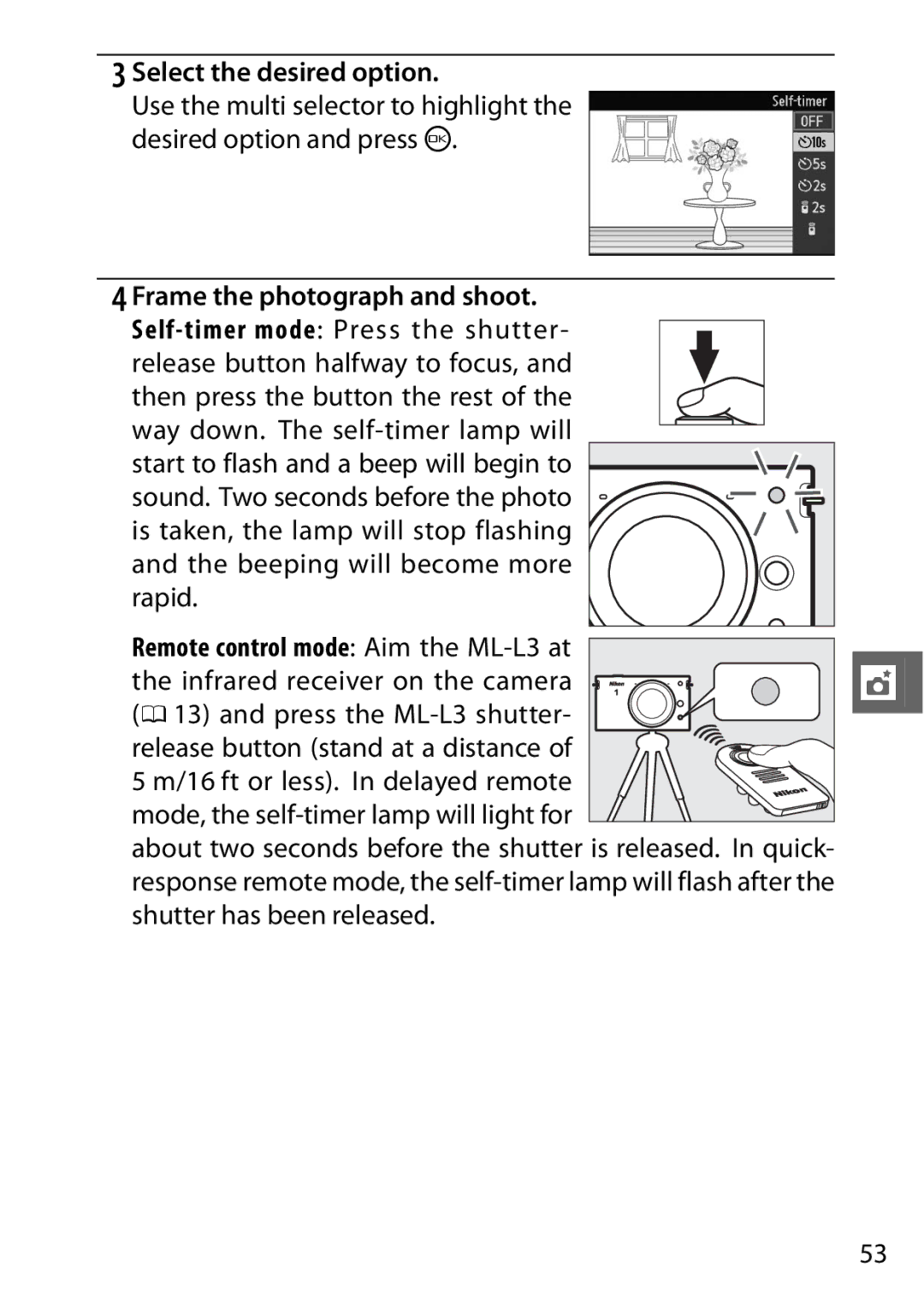Digital Camera
Table of Contents
Take pictures or movies in any of five modes
Connecting to a Computer
Technical Notes
Digitutor
Camera Settings
Symbols and Conventions
Will be read by all who use the product
Following documentation is supplied with the camera
Product Documentation
ATurn off immediately in the event of mal
For Your Safety
AObserve caution when using a flash
AObserve proper precautions when handling the charger
Plies with Canadian ICES-003
Important Safety INSTRUCTIONS-SAVE These Instructions
Disposing of Data Storage Devices
AVC Patent Portfolio License
Life-Long Learning
DUse Only Nikon Brand Accessories
AServicing the Camera and Accessories
ABefore Taking Important Pictures
SIntroduction
Package Contents
Camera Body
Parts of the Camera
Camera Body
Charged or Partially Discharged
Monitor
Attach the strap securely to the two camera eyelets
Charge the battery
First Steps
Attach the camera strap
Then slide in the memory card until it clicks into place
Insert the battery and a memory card
Tation. Using the battery to keep the orange battery latch
Pressed to one side, slide the battery in until it latches,
Turn the camera on
Attach a lens
ATurning the Camera Off
AThe Framing Grid
Choosing a Language and Setting the Camera Clock
Press $ to cycle through shooting or playback indicators
$Display Button
Taking Photos in Auto Photo Mode
ZAuto Photo Mode
Ready the camera
Position your subject in the center of the frame
Frame the photograph
Focus
Smoothly press the shutter-release
Shoot
ALenses with Retractable Lens Barrel Buttons
ASee Also
AAuto Power Off
Face-Priority AF
AAutomatic Scene Selection
See page 60 for slide show options
Viewing Photographs
Delete the photograph
Deleting Pictures
Display the photograph
Press O
Rotate the mode dial to w
6Creative Mode
Choosing a Creative Mode
Select creative mode
A, M
Creative mode offers a choice of the following scenes
Choosing a Scene
Option Description
Top and bottom of each photo is blurred so that
Ground into focus
A, M
Manual
Backlighting
On displayed when processing is complete
DFraming HDR Photographs
Start shooting
Easy Panorama
Follow the steps below to shoot panoramas
Set focus and exposure
Rotate the mode dial to y
8Smart Photo Selector Mode
Taking Photos in Smart Photo Selector Mode
Select Smart Photo Selector mode
Begin buffering photographs
ASmart Photo Selector Mode
Press the shutter-release button half
Current picture. To end playback
Choosing the Best Shot
Tor right to view the next picture,
Ture displayed will not have a file
ADeleting Individual Photographs
Deleting Pictures
Record movies with sound at an aspect ratio of 16
YMovie Mode
Select movie mode
HD Movies
AMaximum Length
Start recording
End recording
AAudio Recording
Page
DRecording Movies
Choosing the Movie Type
Motion. a slow-motion movie crop
Rotate the mode dial to
Select slow-motion mode
Slow Motion
See page 60 for frame rate options
Following operations can be performed
Viewing Movies
Use Description
Deleting Movies
Rotate the mode dial to z
9Motion Snapshot Mode
Shooting in Motion Snapshot Mode
Select Motion Snapshot mode
Begin buffering
Frame the picture
Choosing a Theme
AMotion Snapshot Mode
Deleting Motion Snapshots
Viewing Motion Snapshots
To delete the current Motion Snapshot
Control
7Available Settings
Color space
Exposure Compensation Flash mode Movie mode Theme
Autoexposure Lock Focus lock Self-timer
Flexible program
Focus mode AF-area mode Face-priority AF Built-in AF assist
WCreative Mode
Exposure mode Image quality
Interval timer Shooting
NEF RAW and NEF RAW + Jpeg fine not available
Autoexposure Lock Self-timer Focus lock
TMore on Photography
Self-Timer and Remote Control Modes
Display self-timer options
Press 4 E to display self-timer options
Shutter has been released
Remote control mode Aim the ML-L3 at
Select the desired option
Frame the photograph and shoot
AUsing the Built-in Flash
AMovie Mode
ATripod Mounting Spacer
Rear curtain +
Built-in Flash
Fill flash
Slow sync
Fill flash NY Red-eye reduction Nq Rear-curtain sync
Choosing a Flash Mode
Display the flash mode options
Fill flash NY Red-eye reduction
See page 61 for information on adjusting the flash level
To save power when the flash is not in use
ALowering the Built-in Flash
UUsing the Menus
Use the multi selector to navigate the menus
AUsing the Menus
Shooting Menu Options
Playback Menu Options
Control Color space
Options Interval timer
Focus mode
Metering
Setup Menu Options
Installing the Supplied Software
QConnecting to a Computer
System requirements for the ViewNX 2 are
System Requirements
Start Nikon Transfer
Viewing and Editing Pictures on a Computer
Transferring Pictures
Choose how pictures will be copied to the computer
AStarting ViewNX 2 Manually
Viewing Pictures
Click Start Transfer
Terminate the connection
Printing Pictures
Retouching Photographs
AFor More Information
Lenses Mount lenses Mount Adapter FT1
Optional Accessories
CR2025 battery
NTechnical Notes
Tripod
Software
Adapters
GB, 8 GB, 16 GB, 32 GB
Approved Memory Cards
Sdhc cards
64 GB
Lens
Storage and Cleaning
Cleaning
Storage
Caring for the Camera and Battery Cautions
Page
Page
Do not bend, drop, or subject to strong physical shocks
DServicing the Camera and Accessories
Monitor is off
Troubleshooting
Indicators are not displayed Press the $button
Display
Movies
Shutter-release is disabled
Movies in movie mode 0 36.n No sound is recorded for movies
Shooting All Shooting and Exposure Modes
Cannot delete images
Playback
Miscellaneous
Cannot hear movie sound
Page
Message Solution
Nikon 1 J2 Digital Camera
Specifications
File system
Release Mode
Storage File format
Media
Exposure Metering
Self-timer
Sure mode Exposure lock
Release
Manual focus MF
AF-area mode
Focus Autofocus
Lens servo
Motion Snapshot
Power source Battery
Movie
HD movies
MH-27 battery charger Rated input
Dimensions/weight
Weight
Temperature
Construction
Dimensions
Nikkor VR 10-30mm f/3.5-5.6 Type
Focal length
ATrademark Information
Still images Approximately 230 shots
Battery Life
Index
Symbols
Press the shutter-release button
Zoom ring
Page
SB2H0111