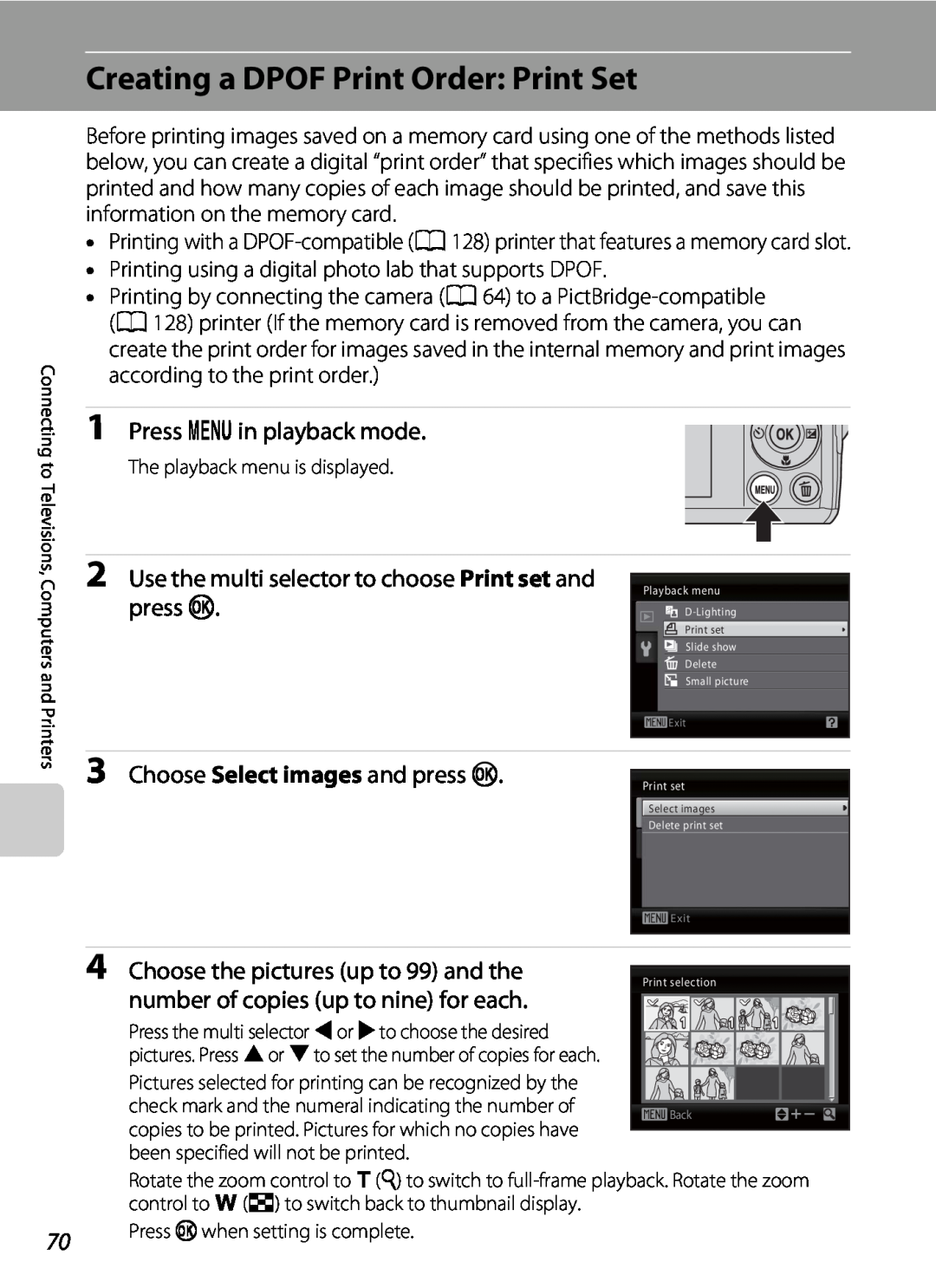User’s Manual
DIGITAL CAMERA
Trademark Information
Introduction First Steps Basic Photography and Playback
Connecting to Televisions, Computers and Printers
d Shooting, Playback and Setup Menus Technical Notes
G Easy Auto Mode A Shooting in the Auto Mode
Turn off in the event of malfunction
For Your Safety
WARNINGS
Do not disassemble
For Your Safety
Use appropriate cables
Observe caution when using the flash
Turn the power off when using inside an airplane or the hospital
Handle moving parts with care
Interference Statement
Notices
Notice for Customers in the U.S.A Federal Communications
CAUTIONS Modifications
Symbol for Separate Collection in European Countries
Notice for customers in Canada
Table of Contents
viii
Table of Contents
d Shooting, Playback and Setup Menus
Table of Contents
Connecting to Televisions, Computers and Printers
Basic Camera Setup The Setup Menu
Introduction
Symbols and Conventions
About This Manual
Notations
Life-Long Learning
Information and Precautions
Use Only Nikon Brand Electronic Accessories
Before Taking Important Pictures
Items prohibited by law from being copied or reproduced
Notice Concerning Prohibition of Copying or Reproduction
Disposing of Data Storage Devices
Cautions on certain copies and reproductions
COOLPIX L22 Front View
Parts of the Camera
The Camera Body
6 10
COOLPIX L22 Rear View
USB connector and audio/video
Battery-chamber
k apply selection button
8 Power connector cover for connecting optional AC adapter
COOLPIX L21 Front View
Power switch/Power-on lamp
Shutter-release button
Battery-chamber
COOLPIX L21 Rear View
USB connector and audio/video
k apply selection button
8 *2
The Monitor
Shooting
1/125
1m00s b 1m00s
Playback
Battery level indicator
9999
cplayback button
Basic Operations
Ashooting mode button
Shooting-mode Selection Menu
For Playback
The Multi Selector
For Shooting
For the Menu Screen
Switching Between Tabs
d button
About the Shutter-release Button
Help Displays
Attaching the Camera Strap
Inserting the Batteries
1 Open the battery-chamber/memory card slot cover
3 Close the battery-chamber/memory card slot
Applicable Batteries
B Battery Type
B Additional Precautions Regarding Batteries
B Notes for EN-MH1 Rechargeable Batteries, MH-70/71 Battery Charger
C Alternative Power Sources
2 Use the multi selector to choose the desired language and press k
Setting Display Language, Date and Time
1 Press the power switch to turn on the camera
Choose Yes and press k
6 Choose the order in which the day, month
8 When Easy auto mode is displayed, press k
5 Change the date and time
and year are displayed and press k or K
Inserting Memory Cards
1 Confirm the power-on lamp and the monitor
are off and open the battery-chamber
memory card slot cover
B Formatting Memory Cards
B The Write Protect Switch
Removing Memory Cards
B Memory Cards
2 Press Ato display the shooting-mode selection menu
4 Check the battery level and number of exposures remaining
Basic Photography and Playback Easy Auto Mode
3 Press the multi selector HIto choose G
D Motion Detection
Indicators Displayed in GEasy auto Mode
C Available functions in easy auto mode
D Electronic Vibration Reduction
2 Frame the picture
Step 2 Frame a Picture
1 Ready the camera
B Easy auto mode
Digital Zoom
Using the Zoom
C Digital Zoom and Interpolation
1 Press the shutter-release button halfway
Step 3 Focus and Shoot
2 Press the shutter-release button the rest of the way down
C Notes about Face Detection
B During Recording
B Autofocus performance
C The Did someone blink? Screen
Deleting Pictures
Step 4 Viewing and Deleting Pictures
Viewing Pictures Playback Mode
Press cplayback
C Viewing Pictures
C Power ON by Pressing c
C Playback Mode
C Deleting the Last Picture Taken While in Shooting Mode
Automatic Scene Selection
Easy auto mode
Notes about Face Detection
1 Press Ato display the shooting-mode selection menu
Shooting in the Auto Mode
Auto Mode
2 Press the multi selector Hor Ito choose A and press k
1 Press mflash mode on the multi selector
Using the Flash
Setting the Flash Mode
2 Press the multi selector Hor Ito select a mode and press k
C The Flash Mode Setting
B Shooting When Lighting Is Poor and the Flash Is Disabled W
B Note on Using the Flash
C The Flash Lamp
2 Press the multi selector Hor Ito select ON and press k
Taking Pictures with the Self-timer
1 Press nself-timer on the multi selector
4 Press the shutter-release button the
1 Press p macro mode on the multi selector
C The Macro Mode Setting
Macro Mode
3 Rotate the zoom control to move to the wide zoom position
1 Press o exposure compensation on the multi selector
D Using Exposure Compensation
Exposure Compensation
3 Press the shutter-release button to shoot
Shooting Suited for the Scene
Using the Scene Mode
Setting the Scene Mode
2 Press K, press H, I, J, or Kto select a scene mode, then press k
Features
Using the Scene Mode
O For those scene modes with O, use of a tripod is recommended
Using the Scene Mode
38 O For those scene modes with O, use of a tripod is recommended
O For those scene modes with O, use of a tripod is recommended
Using the Scene Mode
O For those scene modes with O, use of a tripod is recommended
Using the Scene Mode
Other settings can be selected Shooting Suited for the Scene
C Adjusting Hues When Using Food Mode
2 Press the multi selector Hor Ito adjust the
B Notes when using the food mode
Taking Pictures for Food Mode
2 Use the multi selector to choose the direction
Taking Pictures for a Panorama
1 Press Ain shooting mode to display the
3 Shoot the first picture
D Note on R
5 Press kwhen shooting is completed
B Panorama Assist
D Panorama Maker
3 The shutter is automatically released
Using Smart Portrait Mode
Taking Pictures of Smiling Faces Smart Portrait Mode
4 Press Ato exit smart portrait mode
C Functions Available in Smart Portrait Mode
B Face Detection and Smiling Face Detection features
C Auto Off Standby Mode When Using Smart Portrait Mode
Using Smart Portrait Mode
More on Playback
Viewing Multiple Pictures Thumbnail Playback
C Thumbnail Playback Mode Display
Calendar Display
B Calendar display
Pictures taken using face detection
Taking a Closer Look Playback Zoom
C Restrictions on Picture Editing
Editing Pictures
B Notes on In-camera Editing
D Original Pictures and Edited Copies
ID-Lighting and press k
Enhancing Brightness and Contrast D-Lighting
Use the multi selector to choose
Choose OK and press k
3 Choose the desired copy size and press k
Resizing Pictures Small Picture
2 Use the multi selector to choose gSmall picture and press k
4 Choose Yes and press k
3 Press d
Creating a Cropped Copy Crop
2 Refine copy composition
4 Use the multi selector to select Yes and press k
Movies
C Options Available When Shooting Movies
Recording Movies
1 Press Ain shooting mode to
Displaying the Movie Menu
The Movie Menu
DSelecting Movie Options
C Movie Options and Maximum Movie Length
Movie Playback
Deleting Movie Files
2 Connect the camera to the TV using the supplied audio video cable
Connecting to a TV
Connecting to Televisions, Computers and Printers
B Connecting an AV Cable
Install the Software
Connecting to a Computer
Before Connecting the Camera
B Note on Power Source
B Connecting the USB Cable
1 Start the computer to which Nikon Transfer was installed
3 Connect the camera to the computer using the supplied USB cable
Transferring Pictures from a Camera to a Computer
5 Start Nikon Transfer installed on the computer
C Using a Card Reader
Disconnecting the camera
D Starting Nikon Transfer or ViewNX Manually
Windows
D Panorama Creation with Panorama Maker
D Image File Names and Folder Names
Choose Start menuAll ProgramsArcSoft Panorama Maker 5Panorama Maker
B Note on Power Source
Connecting to a Printer
D Printing Pictures
Take pictures Select pictures for printing using Print set option A
B Connecting the Audio Video/USB Cable
Connecting the Camera and Printer
3 Connect the camera to the printer using the supplied USB cable
1 Turn off the camera
picture and press k
Printing Pictures One at a Time
1 Use the multi selector to choose the desired
2 Choose Copies and press k
6 Choose Start print and press k
1 When the print selection screen is displayed, press d
Printing Multiple Pictures
7 Printing starts
DPOF printing and press k
4 Choose Print selection, Print all images or
Connecting to Televisions, Computers and Printers
5 Printing starts
C Paper Size
2 Use the multi selector to choose Print set and
Creating a DPOF Print Order Print Set
1 Press din playback mode
3 Choose Select images and press k
D Date Imprint
B Notes on Printing Shooting Date and Photo Information
C Deleting All Print Orders
Creating a DPOF Print Order Print Set
B Camera settings that cannot be applied at the same time
Shooting, Playback and Setup Menus
Shooting Options The Shooting Menu
Image mode
Displaying the Shooting Menu
Shooting menu
Exit
Menus
AImage mode
The compression ratio is approximately
Pictures with an aspect ratio of 169 can be
C Number of Exposures Remaining
C Image mode
Shooting Options The Shooting Menu
BWhite Balance
B White Balance
B Note on Preset Manual
Preset Manual
bPreset manual , then press k
used during shooting
B Note on Continuous Shooting
C Continuous
B Note on BSS
B Note on Multi-shot
FColor Options
B Notes on Color Options
Motion detection is not enabled
Camera Settings that Cannot Be Set at the Same Time
When using Multi-shot 16, Image
or Cyanotype, the White balance
Playback Options The Playback Menu
Displaying the Playback Menu
2 Press H or Ito select ON or OFF or the number of copies
Selecting Multiple Pictures
1 Press the multi selector Jor Kto choose the desired picture
3 To fix the selection of pictures, press k
2 The slide show begins
bSlide Show
1 Use the multi selector to choose Start and
3 Choose End or Restart
c Delete
B Notes on Deletion
Basic Camera Setup The Setup Menu
The setup menu contains the following settings
2 Press the multi selector Jto enter the menu
Displaying the Setup Menu
1 Press dto display the menu screen
3 Press H or Ito select the ztab
a Menus
4 Press K or k
cWelcome Screen
1 Use the multi selector to choose Time zone and press k
Setting Travel Destination Time Zone
d Date
2 Choose xTravel destination and press k
4 Press J or Kto select the travel destination
B The Clock Battery
3 Press K
region time zone
Time zone
D Time Zones
Time zone
MST MDT Denver, Phoenix, La Paz
eMonitor Settings
Hide info
Photo Info
Shooting mode
Playback mode
B Date imprint
fDate Imprint
C Date Imprint and Print Set
wElectronic VR
B Notes on Electronic Vibration Reduction
UMotion detection
B Notes on Motion Detection
hAF Assist
iSound Settings
When using Continuous, BSS, or Multi-shot
kAuto Off
C Canceling standby mode
B Notes on Auto Off
Formatting a Memory Card
l Format Memory/mFormat Card
Formatting internal memory
B Formatting Internal Memory and Memory Cards
n Language
oVideo Mode
Operating the Did someone blink? Screen
dBlink Warning
Portrait A 36 and Night portrait A 37 scene modes
Scene mode
pReset All
Pop-up Menu
Movie Menu
Setup Menu
Others
sBattery Type
d Protect
Press dM zsetup menu A 86 MdProtect
fRotate Image
Press dM zsetup menu A 86 MfRotate image
the multi selector and press k
1 Select an option from the copy screen using
h Copy
2 Choose the copy option and press k
COOLPIX L22 Ver.x.x
rFirmware Version
Press dM zsetup menu A 86 MrFirmware version
Back
Approved Memory Cards
Optional Accessories
Technical Notes
Image File and Folder Names
DSCN0001 . JPG
B Keep dry
B Avoid sudden changes in temperature
Caring for the Camera
B Do not drop
C The Battery
Caring for the Camera
Cleaning
C Notes on the Monitor
Storage
C Notes on Smear
Wait until message clears
Error Messages
Slide write-protect switch to
from display automatically
Error Messages
Image mode setting of
Turn camera off, reconnect
Error Messages
Replace ink, select Resume
Troubleshooting
Display, Settings and Power Supply
Electronically Controlled Cameras
Shooting
Off is selected for Sound settings Shutter
When Portrait or Night portrait is selected
Image mode cannot be adjusted when Multi
Digital zoom cannot be used
Unexpected results when flash
Playback
Troubleshooting
Specifications
Nikon COOLPIX L22/COOLPIX L21 Digital Camera
Internal memory Approx. 19 MB, Secure Digital SD memory
Specifications
exposure compensation -2.0 to +2.0 EV in steps of 1/3 EV
COOLPIX L21 Approx. 169 g 6.0 oz. including battery and SD
Specifications
COOLPIX L22 Approx. 183 g 6.5 oz. including battery and SD
COOLPIX L22 W 0.5 to 7.0 m 1 ft. 8 in. to 23 ft., T 0.5 to
B Specifications
Supported Standards
Symbols
Index
Page
Page
Page
Page
Page
Page
6MM79211-02
Printed in Europe CT9L0211

![]() Back
Back