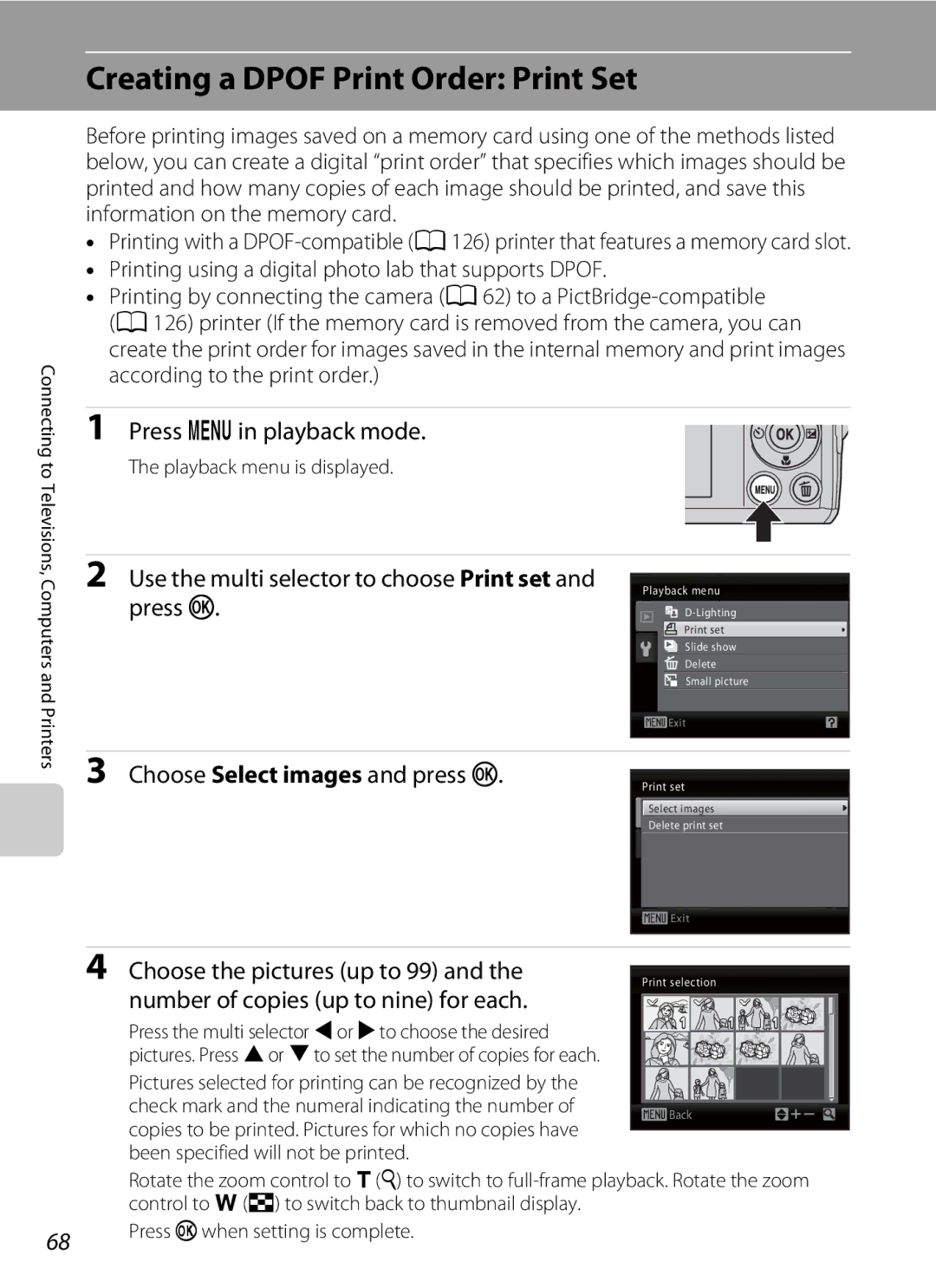User’s Manual
Trademark Information
Easy Auto Mode
Shooting in the Auto Mode
Smart Portrait Mode
Introduction First Steps
For Your Safety
Turn off in the event of malfunction
Do not disassemble
Handle the camera strap with care
For Your Safety
Observe caution when handling batteries
Iii
Do not immerse in or expose to water
Observe caution when using the flash
Use appropriate cables
Handle moving parts with care
CD-ROMs
Federal Communications
Interference Statement
Modifications
Interface Cables
Symbol for Separate Collection in European Countries
Table of Contents
Table of Contents
Viii
Table of Contents
100
About This Manual
Information and Precautions
Use Only Nikon Brand Electronic Accessories
Life-Long Learning
Before Taking Important Pictures
Information and Precautions
Disposing of Data Storage Devices
Parts of the Camera
Camera Body
Lens cover closed
111
Tripod socket
Battery-chamber
Parts of the Camera
Monitor
Shooting
Displayed icons vary with the settings in shooting mode
Playback
Current frame number
104
Ashooting mode Button
Basic Operations
Cplayback Button
Shooting-mode Selection Menu
Multi Selector
For Shooting
For Playback
For the Menu Screen
Switching Between Tabs
Lower tab Display the setup Menu
Displayed when there are one or more menu items to follow
Button
Attaching the Camera Strap
Help Displays
About the Shutter-release Button
Turning On and Off the Camera
Inserting the Batteries
Applicable Batteries
Additional Precautions Regarding Batteries
Battery Type
Alternative Power Sources
Auto Power Off in Shooting Mode Standby Mode
Setting Display Language, Date and Time
Press the power switch to turn on the camera
Choose Yes and press k
Daylight Saving Time
When Easy auto mode is displayed, press k
Change the date and time
Choose the order in which the day, month
Year are displayed and press k or K
Inserting Memory Cards
Inserting Memory Cards
Insert the memory card
Write Protect Switch
Removing Memory Cards
Inserting Memory Cards
Formatting Memory Cards
Check the battery level and number of exposures remaining
Battery level indicator
Press k
Number of Exposures Remaining
Indicators Displayed in GEasy Auto Mode
Turn the Camera On and Select GEasy Auto Mode
Available Functions in Easy Auto Mode
Motion Detection
Frame the picture
Frame a Picture
Ready the camera
Using the Zoom
Digital Zoom
Frame a Picture
Digital Zoom and Interpolation
Press the shutter-release button the rest of the way down
Focus and Shoot
Press the shutter-release button halfway
Focus and Shoot
During Recording
Autofocus Performance
Did someone blink? Screen
Viewing Pictures Playback Mode
Press a to switch to shooting mode
Viewing and Deleting Pictures
Deleting Pictures
Playback Mode
Power on by Pressing c
Deleting the Last Picture Taken While in Shooting Mode
Viewing Pictures
Easy auto mode
Automatic Scene Selection
Shooting in the Auto Mode
Press Ato display the shooting-mode selection menu
Press the multi selector Hor Ito choose a and press k
Frame the subject and shoot
Using the Flash
Setting the Flash Mode
Press mflash mode on the multi selector
Press the multi selector Hor Ito select a Mode and press k
Using the Flash
Shooting When Lighting Is Poor and the Flash Is Disabled W
Flash Mode Setting
Flash Lamp
Taking Pictures with the Self-timer
Press nself-timer on the multi selector
Press the multi selector Hor Ito select on Press k
Press the shutter-release button Rest of the way down
Macro Mode
Press p macro mode on the multi selector
Press the multi selector Hor Ito select on and press k
Rotate the zoom control to move to the wide zoom position
Exposure Compensation
Press o exposure compensation on the multi selector
Press the shutter-release button to shoot
Exposure Compensation Value
Using the Scene Mode
Setting the Scene Mode
Selector Hand Ito select scene mode
Image Mode
Features
Using the Scene Mode
Landscape Use this mode for vivid landscapes and cityscapes
Off
Off*2
Sports
ENight portrait
For those scene modes with O, use of a tripod is recommended
Beach/snow
Other settings can be selected Shooting Suited for the Scene
Museum
MFireworks show
Using the Scene Mode
Taking Pictures for Food Mode
Press the multi selector Hor Ito adjust Color if necessary
Use this mode when taking pictures of food
Adjusting Hues When Using Food Mode
Taking Pictures for a Panorama
Use the multi selector to choose the direction Press k
Shoot the first picture
Shoot the second picture
Press kwhen shooting is completed
Panorama Assist
Panorama Maker
More Information
Using Smart Portrait Mode
Press Ato exit smart portrait mode
Up to three faces will be recognized. When the faces
Change to another shooting mode
Using Smart Portrait Mode
Face Detection and Smiling Face Detection Features
Auto Off Standby Mode When Using Smart Portrait Mode
Functions Available in Smart Portrait Mode
Thumbnail Playback Mode Display
Viewing Multiple Pictures Thumbnail Playback
Calendar Display
Viewing Multiple Pictures Thumbnail Playback
Calendar Display
Use Description Choose date
Pictures Taken Using Face Detection
Monitor Switch to shooting Press a Mode
Taking a Closer Look Playback Zoom
Use Description Zoom Rotate the zoom control to g
Original Pictures and Edited Copies
Editing Pictures
Restrictions on Picture Editing
Enhancing Brightness and Contrast D-Lighting
Use the multi selector to choose
ID-Lighting and press k
Choose OK and press k
Copy is displayed with a gray frame
Resizing Pictures Small Picture
Use the multi selector to choose gSmall picture and press k
Creating a Cropped Copy Crop
Refine copy composition
Press d Use the multi selector to select Yes and press k
About the Size of the Original Image
To select D, then press k
Press Ain shooting mode to display
Recording Movies
Movie Menu
DSelecting Movie Options
Displaying the Movie Menu
Movie Options and Maximum Movie Length
Full-frame playback mode a 24, movies are
Movie, display it in full-frame playback mode Press k
Movie Playback
Deleting Movie Files
Connecting to a TV
Turn off the camera
Connect the camera to the TV
Tune the television to the video channel
Connecting to a Computer
Before Connecting the Camera
Install the Software
Compatible Operating Systems
Connecting to a Computer
Connecting the USB Cable
Transferring Images from a Camera to a Computer
Turn on the camera
Windows
Source device
Disconnecting the Camera
Starting ViewNX 2 or Nikon Transfer 2 Manually
Viewing ViewNX 2 Help Information
Panorama Creation with Panorama Maker
Image File Names and Folder Names
Connecting to a Printer
Printing Pictures
TimeA Print multiple pictures A65
Turn camera off and disconnect USB cable
Connecting the Camera and Printer
Connecting to a Printer
Connecting the Audio Video/USB Cable
Check printer settings
Printing Pictures One at a Time
When the print selection screen is displayed, press d
Printing Multiple Pictures
Printing starts
Use the multi selector to choose Paper size and press k
Choose Print selection, Print all images or
Dpof printing and press k
Print selection
Print menu
Again
Paper Size
Images and press k. To print pictures, press
Press din playback mode
Creating a Dpof Print Order Print Set
Use the multi selector to choose Print set
Choose Select images and press k
Date Imprint
Creating a Dpof Print Order Print Set
Deleting All Print Orders
Camera settings that cannot be applied at the same time
Shooting Options The Shooting Menu
Displaying the Shooting Menu
Shooting Options The Shooting Menu
AImage mode
Number of Exposures Remaining
White Balance
Set AAuto mode a 27 M dshooting menu MB White Balance
BWhite Balance
Preset Manual
Choose Measure
Camera zooms
Reference object frame
Change settings to Continuous or BSS best shot selector
Set AAuto mode a 27 M dshooting menu MCContinuous
Continuous
Multi-shot
Make colors more vivid or record pictures in monochrome
Set AAuto mode a 27 M dshooting menu MFColor Options
FColor Options
Camera Settings that Cannot Be Set at the Same Time
When using Multi-shot 16, Image
Motion detection is not enabled
Or Cyanotype, the White balance
Following functions are available in playback mode
Playback Options The Playback Menu
Displaying the Playback Menu
Slide show Delete
Selecting Multiple Pictures
Press the multi selector Jor Kto choose the desired picture
Press H or Ito select on or OFF or the number of copies
To fix the selection of pictures, press k
BSlide Show
Use the multi selector to choose Start
Slide show begins
Choose End or Restart
Delete selected pictures or all pictures
Press cplayback mode Md playback menu McDelete
Delete
Basic Camera Setup The Setup Menu
Setup menu contains the following settings
Displaying the Setup Menu
Press dto display the menu screen
Press the multi selector Jto enter the menu
Press H or Ito select the ztab
Select the method for displaying menus
Menus
Press K or k
Press dM zsetup menu a 84 McWelcome screen
CWelcome Screen
Setting Travel Destination Time Zone
Date
Use the multi selector to choose Time zone and press k
Choose xTravel destination and press k
Clock Battery
WHome Time Zone
Imprinting the Date on Pictures
New city time zone menu is displayed
Time Zones
UTC
Press dM zsetup menu a 84 MeMonitor settings
EMonitor Settings
Following settings are available
Photo Info
Info
Date Imprint and Print Set
Press dM zsetup menu a 84 MfDate imprint
FDate Imprint
Press the d button M zSetup menu a 83 M wElectronic VR
WElectronic VR
UMotion Detection
Press dM zsetup menu a 84 MUMotion detection
Off Motion detection is not enabled
HAF Assist
Change settings for AF-assist illumination
Press dM zsetup menu a 84 MhAF assist
When using Continuous, BSS, or Multi-shot
ISound Settings
Adjust the following sound settings
KAuto Off
Canceling Standby Mode
Press dM zsetup menu a 84 MkAuto off
Press dM zsetup menu a 84 MlFormat memory/mFormat card
Format Memory/mFormat Card
Formatting Internal Memory
Formatting a Memory Card
OVideo Mode
Press dM zsetup menu a 84 MnLanguage
Press dM zsetup menu a 84 MoVideo mode
Language
DBlink Warning
Operating the Did someone blink? Screen
100
Portrait a 34 and Night portrait a 35 scene modes
PReset All
101
Setup Menu
Option Default value Paper size A64
102
Others
103
SBattery Type
Press dM zsetup menu a 84 MsBattery type
104
Press dM zsetup menu a 84 MdProtect
Protect
105
Press dM zsetup menu a 84 MfRotate image
FRotate Image
Select an option from the copy screen using
Copy
Multi selector and press k
Choose the copy option and press k
Press dM zsetup menu a 84 MrFirmware version
RFirmware Version
107
View the current camera firmware version
Optional Accessories
Rechargeable Batteries Battery
Battery charger EN-MH2
108
109
Optional Accessories
Approved Memory Cards
Image File and Folder Names
110
Pictures and movies are assigned file names as follows
DSCN0001 . JPG
Caring for the Camera
111
Caring for the Camera
Battery
112
Do not use alcohol, thinner, or other volatile chemicals
Cleaning
113
Storage
Error Messages
115
P3968×2232
Error Messages
116
117
118
Troubleshooting
Display, Settings and Power Supply
Troubleshooting
119
Electronically Controlled Cameras
Continuous or Multi-shot 16 or BSS is
Shot 16 is selected for Continuous
120
Continuous
121
Even when using a PictBridge compatible Camera
122
Printer to select paper size
Used by the camera
Nikon Coolpix L24 Digital Camera
Specifications
123
Specifications
124
Specifications
125
Supported Standards
126
127
Symbols
Index
128
Video Mode
129
130
Page
CT0K0111

![]()
![]() Select images
Select images![]() Exit
Exit![]() Back
Back