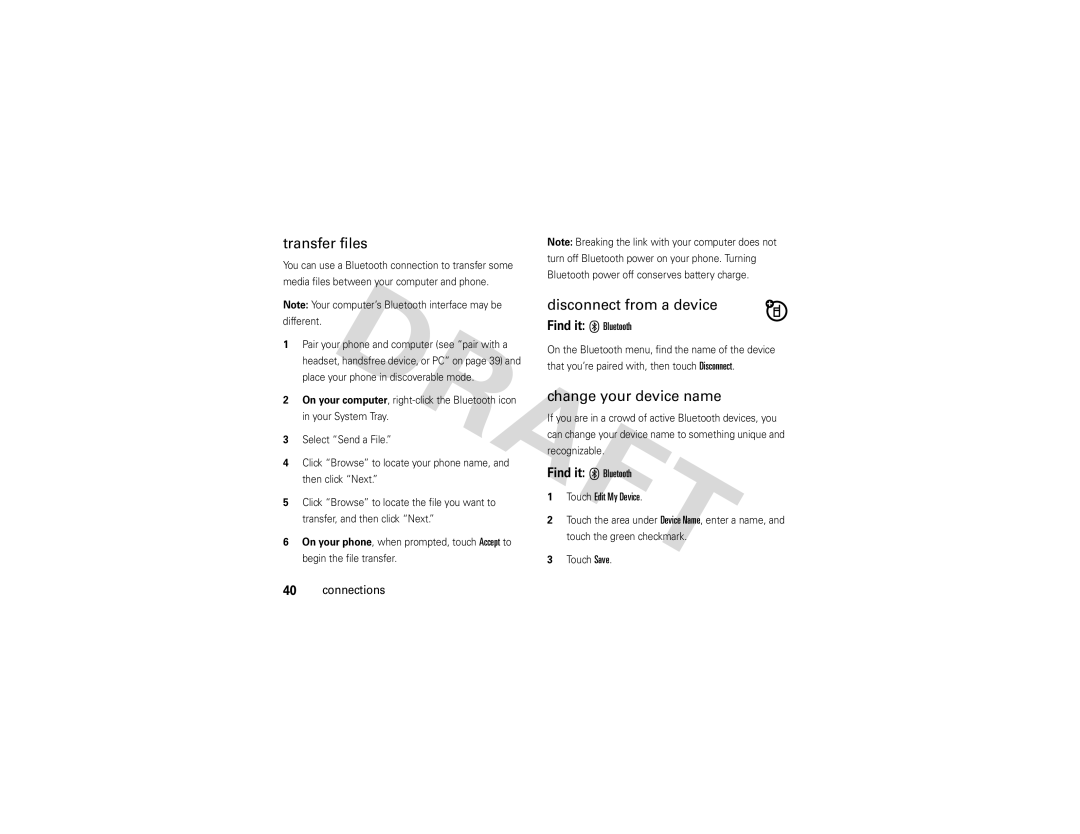transfer files
You can use a Bluetooth connection to transfer some media files between your computer and phone.
Note: Your computer’s Bluetooth interface may be
different.
1Pair your phone and computer (see “pair with a headset, handsfree device, or PC” on page 39) and place your phone in discoverable mode.
2On your computer,
3Select “Send a File.”
4Click “Browse” to locate your phone name, and then click “Next.”
5Click “Browse” to locate the file you want to transfer, and then click “Next.”
6On your phone, when prompted, touch Accept to begin the file transfer.
40connections
Note: Breaking the link with your computer does not turn off Bluetooth power on your phone. Turning Bluetooth power off conserves battery charge.
disconnect from a device
Find it: X Bluetooth
On the Bluetooth menu, find the name of the device that you’re paired with, then touch Disconnect.
change your device name
If you are in a crowd of active Bluetooth devices, you can change your device name to something unique and recognizable.
Find it: X Bluetooth
1Touch Edit My Device.
2Touch the area under Device Name, enter a name, and touch the green checkmark.
3Touch Save.