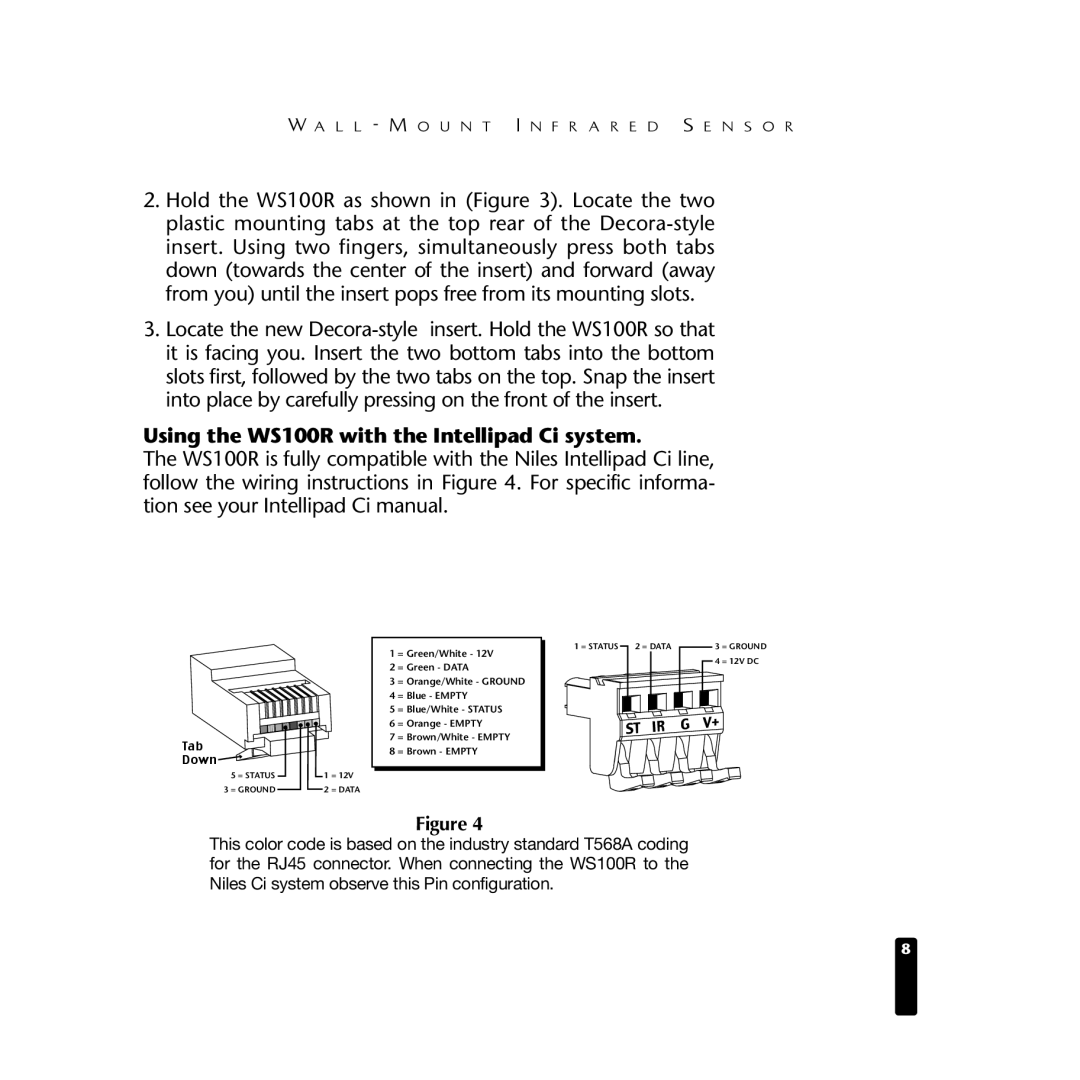WS100R specifications
The Niles Audio WS100R is a remarkable outdoor speaker designed to deliver exceptional sound quality while blending seamlessly into outdoor environments. With its robust design and innovative technologies, the WS100R is perfect for residential patios, decks, or gardens where high-performance audio is desired.One of the standout features of the WS100R is its weather-resistant construction. Manufactured with durable materials that can withstand varying weather conditions, this speaker is built to last. Its UV-resistant enclosure ensures that it will not fade or degrade when exposed to sunlight, while its moisture-resistant design protects against rain and humidity, making it an ideal choice for outdoor use.
The WS100R employs a strategically engineered speaker configuration that includes a 5.25-inch polypropylene woofer and a 1-inch aluminum dome tweeter. This combination provides a full-range sound experience, with deep bass response and crisp, clear highs. The speaker is designed to be mounted either horizontally or vertically, offering versatility in placement options while delivering optimal sound dispersion.
Another significant feature of the WS100R is its power handling capability. With a frequency response range of 40 Hz to 20 kHz, the speaker can handle a wide array of audio frequencies. Coupled with an impressive sensitivity rating, this speaker ensures that users can enjoy high-quality music playback regardless of the volume level.
The Niles Audio WS100R includes advanced technologies such as the patented Niles "Micro-Mesh" grille. This innovative grille design keeps dirt and debris out without compromising sound performance, ensuring that audio clarity remains intact. Additionally, the grille is easily removable, allowing for hassle-free cleaning and maintenance.
For those concerned about installation, the WS100R features a straightforward mounting design that simplifies setup. It comes with a rotating base and adjustable brackets, allowing homeowners to mount the speaker securely to walls or ceilings at various angles for optimal sound direction.
Ultimately, the Niles Audio WS100R is designed for audiophiles who appreciate high-quality sound in outdoor spaces. Its durable materials, versatile design, and advanced audio technologies make it a leader in outdoor speaker solutions, offering a reliable and immersive listening experience for any outdoor gathering or event. Whether enjoying a quiet evening or hosting a lively backyard party, the WS100R ensures that great sound is never out of reach.