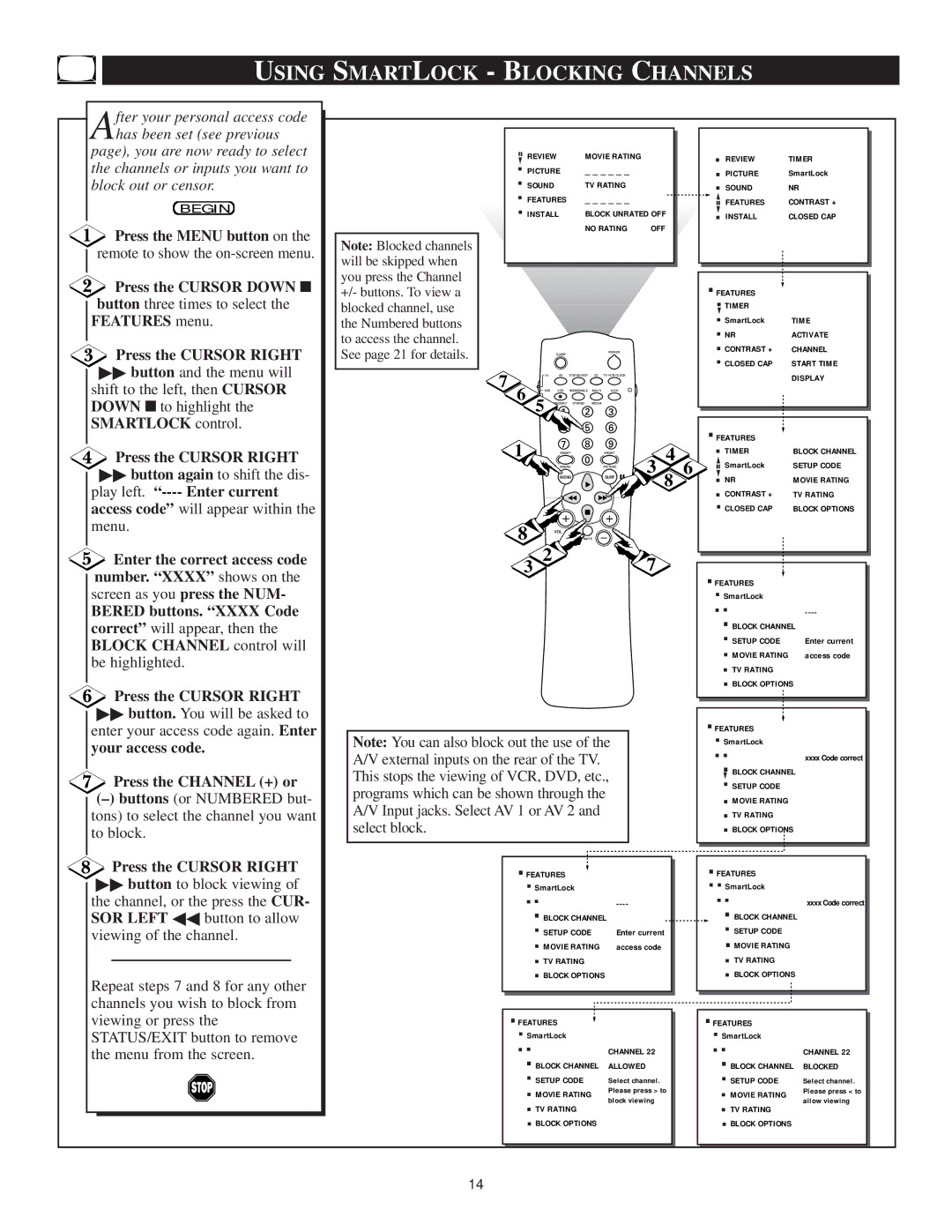USING SMARTLOCK - BLOCKING CHANNELS
After your personal access code has been set (see previous
page), you are now ready to select the channels or inputs you want to block out or censor.
BEGIN
![]() Press the MENU button on the remote to show the
Press the MENU button on the remote to show the
![]() Press the CURSOR DOWN ■ button three times to select the FEATURES menu.
Press the CURSOR DOWN ■ button three times to select the FEATURES menu.
Press the CURSOR RIGHT
▶▶button and the menu will shift to the left, then CURSOR DOWN ■ to highlight the SMARTLOCK control.
Press the CURSOR RIGHT
▶▶button again to shift the dis- play left.
![]() Enter the correct access code number. “XXXX” shows on the screen as you press the NUM-
Enter the correct access code number. “XXXX” shows on the screen as you press the NUM-
BERED buttons. “XXXX Code correct” will appear, then the BLOCK CHANNEL control will be highlighted.
Press the CURSOR RIGHT
▶▶button. You will be asked to enter your access code again. Enter your access code.
Press the CHANNEL (+) or
(–)buttons (or NUMBERED but- tons) to select the channel you want to block.
Press the CURSOR RIGHT
▶▶button to block viewing of the channel, or the press the CUR- SOR LEFT ◀◀ button to allow viewing of the channel.
Repeat steps 7 and 8 for any other channels you wish to block from viewing or press the STATUS/EXIT button to remove the menu from the screen.
.REVIEW | MOVIE RATING |
| . REVIEW | TIMER |
.PICTURE | _ _ _ _ _ _ |
| . PICTURE | SmartLock |
.SOUND | TV RATING |
| . SOUND | NR |
.FEATURES | _ _ _ _ _ _ |
| .FEATURES | CONTRAST + |
.INSTALL | BLOCK UNRATED OFF | .INSTALL | CLOSED CAP | |
| NO RATING | OFF |
|
|
Note: Blocked channels |
|
|
|
|
|
|
|
|
|
|
|
will be skipped when |
|
|
|
|
|
|
| .FEATURES |
|
| |
you press the Channel |
|
|
|
|
|
|
|
|
| ||
+/- buttons. To view a |
|
|
|
|
|
|
|
|
| ||
blocked channel, use |
|
|
|
|
|
|
| .TIMER |
|
| |
the Numbered buttons |
|
|
|
|
|
|
| .SmartLock | TIME | ||
to access the channel. |
|
|
|
|
|
|
| .NR | ACTIVATE | ||
See page 21 for details. |
| SLEEP |
|
| POWER |
| .CONTRAST + | CHANNEL | |||
|
|
|
|
|
|
| .CLOSED CAP | START TIME | |||
|
|
|
|
|
|
|
| ||||
7 | TV | AV | STATUS/EXIT | CC |
|
|
| DISPLAY | |||
|
|
|
|
|
|
|
|
| |||
VCR | VCR | INCREDIBLE | MULTI | A/CH |
|
|
|
|
| ||
6 | 5 RECORD | STEREO | MEDIA |
|
|
| .FEATURES |
|
| ||
|
|
|
|
|
|
|
|
|
| ||
1 |
| SMART |
| SMART | 4 |
| .TIMER | BLOCK CHANNEL | |||
|
| SOUND |
| PICTURE | 3 | 6 | . | SmartLock | SETUP CODE | ||
|
| MENU |
| SURF | 8 | .NR | MOVIE RATING | ||||
|
|
|
|
|
|
|
| .CONTRAST + | TV RATING | ||
|
|
|
|
|
|
|
| .CLOSED CAP | BLOCK OPTIONS | ||
8 |
| VOL |
|
| CH |
|
|
|
|
| |
|
| MUTE |
|
|
|
|
|
|
| ||
3 2 |
|
|
|
| 7 |
| ..FEATURESSmartLock |
|
| ||
|
|
|
|
|
|
|
|
|
| ||
|
|
|
|
|
|
|
| ...BLOCK CHANNEL | |||
|
|
|
|
|
|
|
| .SETUP CODE |
| Enter current | |
|
|
|
|
|
|
|
| .MOVIE RATING |
| access code | |
|
|
|
|
|
|
|
| .TV RATING |
|
| |
|
|
|
|
|
|
|
| .BLOCK OPTIONS |
| ||
Note: You can also block out the use of the |
|
| ..FEATURESSmartLock |
|
| ||||||
A/V external inputs on the rear of the TV. |
|
|
| .. |
| xxxx Code correct | |||||
This stops the viewing of VCR, DVD, etc., |
|
| .BLOCK CHANNEL |
| |||||||
|
| .SETUP CODE |
|
| |||||||
programs which can be shown through the |
|
|
|
| |||||||
|
| .MOVIE RATING |
|
| |||||||
|
|
|
|
|
|
|
|
|
| ||
A/V Input jacks. Select AV 1 or AV 2 and |
|
|
| .TV RATING |
|
| |||||
select block. |
|
|
|
|
|
|
| .BLOCK OPTIONS |
| ||
.FEATURES |
|
|
|
|
| .FEATURES |
|
| |||
.SmartLock |
|
|
|
| ..SmartLock |
|
| ||||
...BLOCK CHANNEL |
| ...BLOCK CHANNEL | xxxx Code correct | ||||||||
| .SETUP CODE |
|
| Enter current |
| .SETUP CODE |
|
| |||
| .MOVIE RATING |
| access code |
|
| .MOVIE RATING |
|
| |||
| .TV RATING |
|
|
|
|
| .TV RATING |
|
| ||
| .BLOCK OPTIONS |
|
|
| .BLOCK OPTIONS |
| |||||
..FEATURESSmartLock |
|
|
|
|
| ..FEATURESSmartLock |
|
| |||
.. |
|
|
| CHANNEL 22 |
| .. |
| CHANNEL 22 | |||
.BLOCK CHANNEL | ALLOWED |
| .BLOCK CHANNEL | BLOCKED | |||||||
.SETUP CODE |
| Select channel. |
| .SETUP CODE |
| Select channel. | |||||
.MOVIE RATING |
| Please press > to |
| .MOVIE RATING |
| Please press < to | |||||
| block viewing |
|
| allow viewing | |||||||
.TV RATING |
|
|
|
| .TV RATING |
|
| ||||
.BLOCK OPTIONS |
|
|
| .BLOCK OPTIONS |
|
| |||||
14