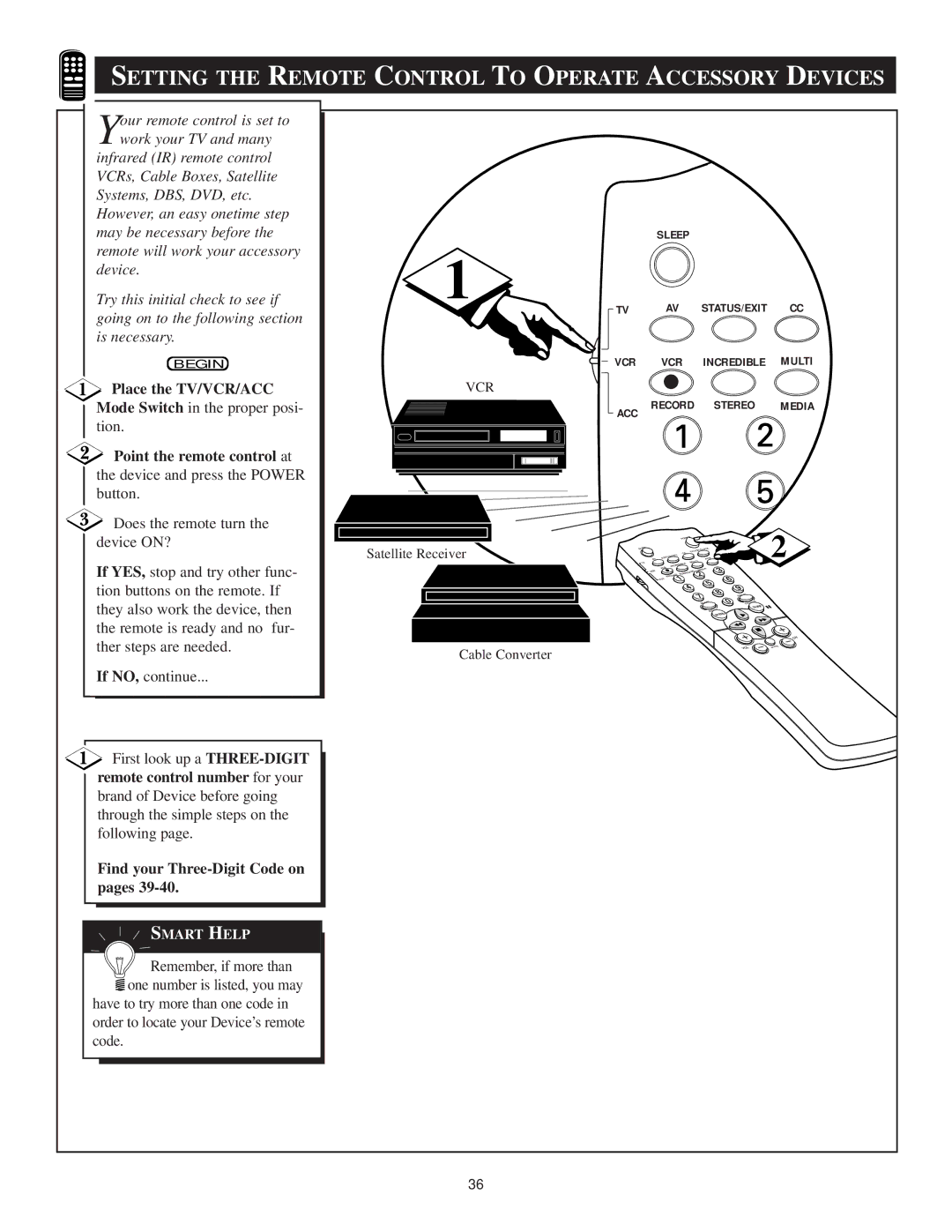SETTING THE REMOTE CONTROL TO OPERATE ACCESSORY DEVICES | |||||||
our remote control is set to |
|
|
|
|
|
|
|
Ywork your TV and many |
|
|
|
|
|
|
|
infrared (IR) remote control |
|
|
|
|
|
|
|
VCRs, Cable Boxes, Satellite |
|
|
|
|
|
|
|
Systems, DBS, DVD, etc. |
|
|
|
|
|
|
|
However, an easy onetime step |
|
|
|
|
|
|
|
may be necessary before the |
|
|
| SLEEP |
|
|
|
remote will work your accessory | 1 |
|
|
|
|
|
|
device. |
|
|
|
|
|
| |
Try this initial check to see if | TV |
| AV | STATUS/EXIT | CC | ||
going on to the following section |
|
|
|
|
|
|
|
is necessary. |
|
|
|
|
|
|
|
BEGIN |
| VCR |
| VCR | INCREDIBLE | MULTI | |
Place the TV/VCR/ACC | VCR |
| RECORD |
| STEREO |
| |
Mode Switch in the proper posi- |
| ACC |
| MEDIA | |||
tion. |
|
|
|
|
|
| |
|
|
|
|
|
|
| |
Point the remote control at |
|
|
|
|
|
|
|
the device and press the POWER |
|
|
|
|
|
|
|
button. |
|
|
|
|
|
|
|
Does the remote turn the |
|
|
|
|
|
| 2 |
device ON? |
|
|
| POWER |
|
| |
Satellite Receiver | SLEEP |
|
| ||||
|
|
| CC TV/VCR |
| |||
If YES, stop and try other func- | TV | AV | STATUS/EXITMULTI | A/CH |
| ||
|
|
| INCREDIBLE |
|
|
| |
|
|
| VCR |
|
|
| |
|
| VCR | MEDIA |
|
| ||
|
|
| SURROUND |
|
|
| |
|
|
| ACC RECORD |
|
|
| |
tion buttons on the remote. If |
|
|
|
|
| SMART |
|
they also work the device, then |
|
|
|
| SMART | PICTURE |
|
|
|
|
|
| SURF |
| |
|
|
|
| SOUND |
| ||
|
|
|
|
| MENU |
| |
the remote is ready and no fur- |
|
|
|
|
|
|
|
ther steps are needed. |
|
|
|
|
|
| CH |
Cable Converter |
|
|
|
| VOL | MUTE | |
|
|
|
|
|
| ||
|
|
|
|
|
|
| |
If NO, continue... |
|
|
|
|
|
|
|
First look up a
remote control number for your
brand of Device before going through the simple steps on the following page.
Find your Three-Digit Code on pages 39-40.
![]() SMART HELP
SMART HELP
![]()
![]() Remember, if more than
Remember, if more than ![]() one number is listed, you may
one number is listed, you may
have to try more than one code in order to locate your Device’s remote code.
36