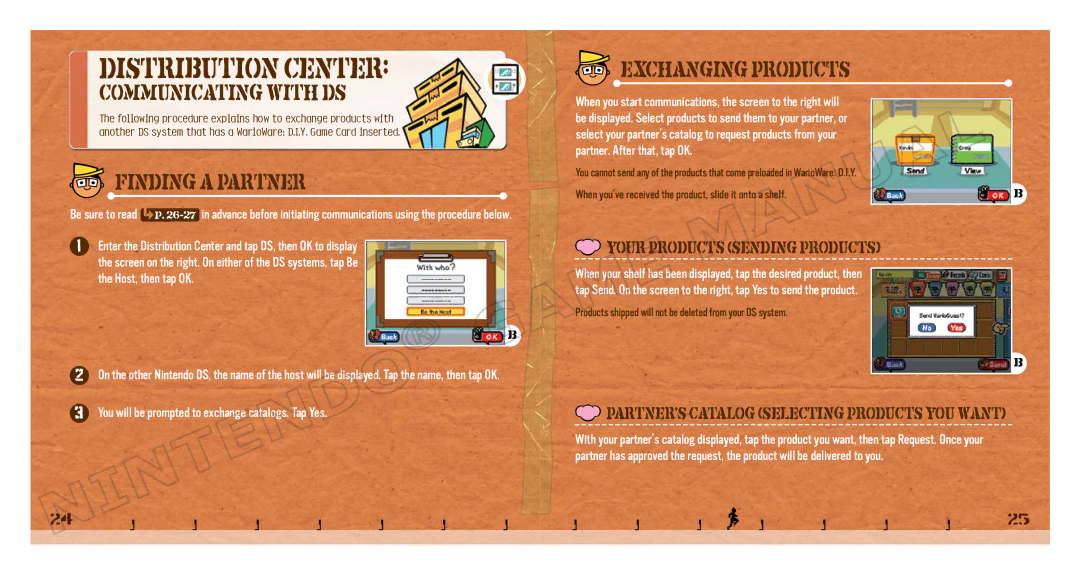Distribution Center:
Communicating with DS
The following procedure explains how to exchange products with another DS system that has a WarioWare: D.I.Y. Game Card inserted.

 Finding a Partner
Finding a Partner
Be sure to read P.
1Enter the Distribution Center and tap DS, then OK to display the screen on the right. On either of the DS systems, tap Be the Host, then tap OK.
B
2On the other Nintendo DS, the name of the host will be displayed. Tap the name, then tap OK.
3You will be prompted to exchange catalogs. Tap Yes.
24

 Exchanging Products
Exchanging Products
When you start communications, the screen to the right will be displayed. Select products to send them to your partner, or select your partner’s catalog to request products from your partner. After that, tap OK.
You cannot send any of the products that come preloaded in WarioWare: D.I.Y. |
|
When you’ve received the product, slide it onto a shelf. | B |
 Your Products (Sending Products)
Your Products (Sending Products)
When your shelf has been displayed, tap the desired product, then tap Send. On the screen to the right, tap Yes to send the product.
Products shipped will not be deleted from your DS system.
B
 Partner’s Catalog (Selecting Products You Want)
Partner’s Catalog (Selecting Products You Want)
With your partner’s catalog displayed, tap the product you want, then tap Request. Once your partner has approved the request, the product will be delivered to you.
25