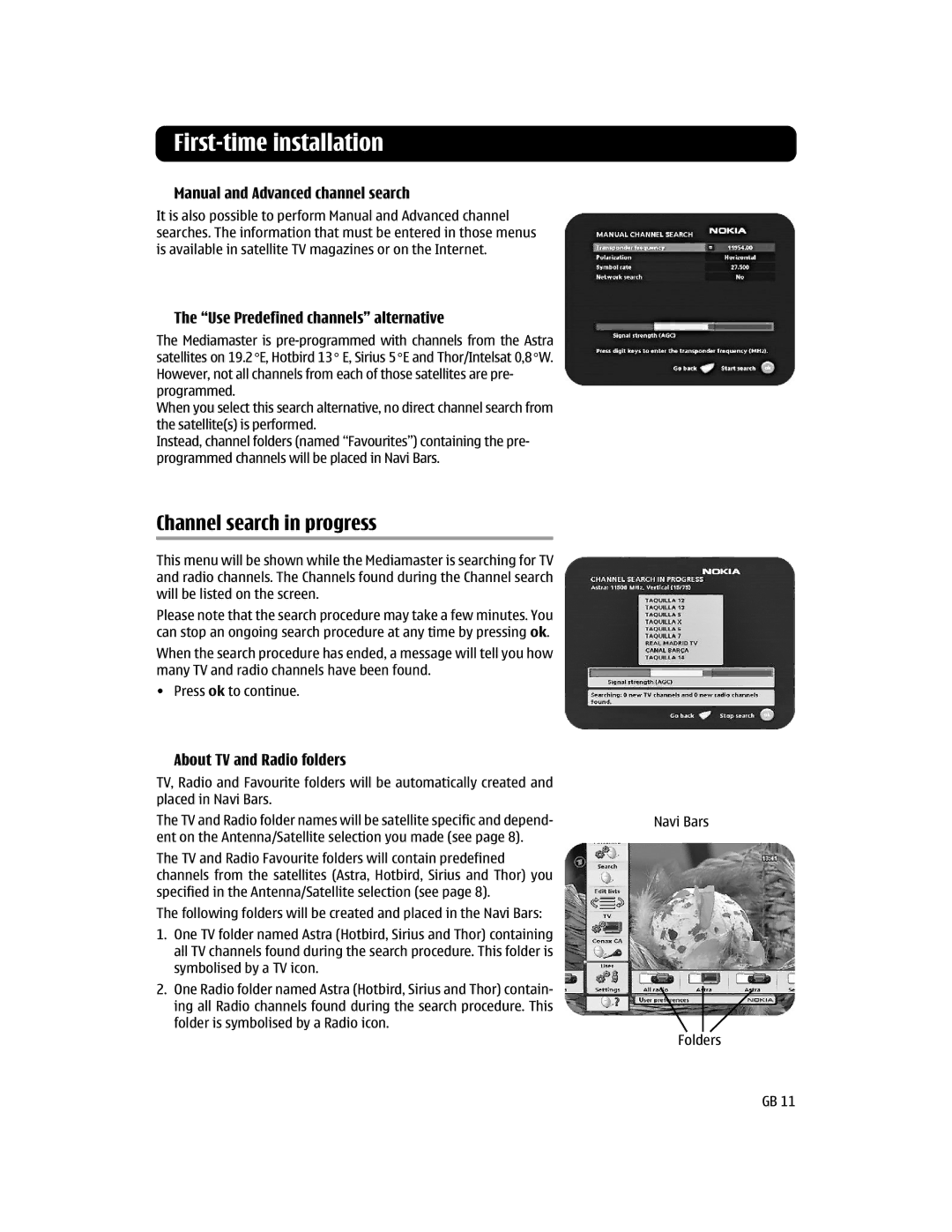First-time installation
Manual and Advanced channel search
It is also possible to perform Manual and Advanced channel searches. The information that must be entered in those menus is available in satellite TV magazines or on the Internet.
The “Use Predefined channels” alternative
The Mediamaster is
When you select this search alternative, no direct channel search from the satellite(s) is performed.
Instead, channel folders (named “Favourites”) containing the pre- programmed channels will be placed in Navi Bars.
Channel search in progress
This menu will be shown while the Mediamaster is searching for TV and radio channels. The Channels found during the Channel search will be listed on the screen.
Please note that the search procedure may take a few minutes. You can stop an ongoing search procedure at any time by pressing ok.
When the search procedure has ended, a message will tell you how many TV and radio channels have been found.
• Press ok to continue.
About TV and Radio folders
TV, Radio and Favourite folders will be automatically created and placed in Navi Bars.
The TV and Radio folder names will be satellite specific and depend- ent on the Antenna/Satellite selection you made (see page 8).
The TV and Radio Favourite folders will contain predefined channels from the satellites (Astra, Hotbird, Sirius and Thor) you specified in the Antenna/Satellite selection (see page 8).
The following folders will be created and placed in the Navi Bars:
1.One TV folder named Astra (Hotbird, Sirius and Thor) containing all TV channels found during the search procedure. This folder is symbolised by a TV icon.
2.One Radio folder named Astra (Hotbird, Sirius and Thor) contain- ing all Radio channels found during the search procedure. This folder is symbolised by a Radio icon.
Navi Bars
Folders
GB 11