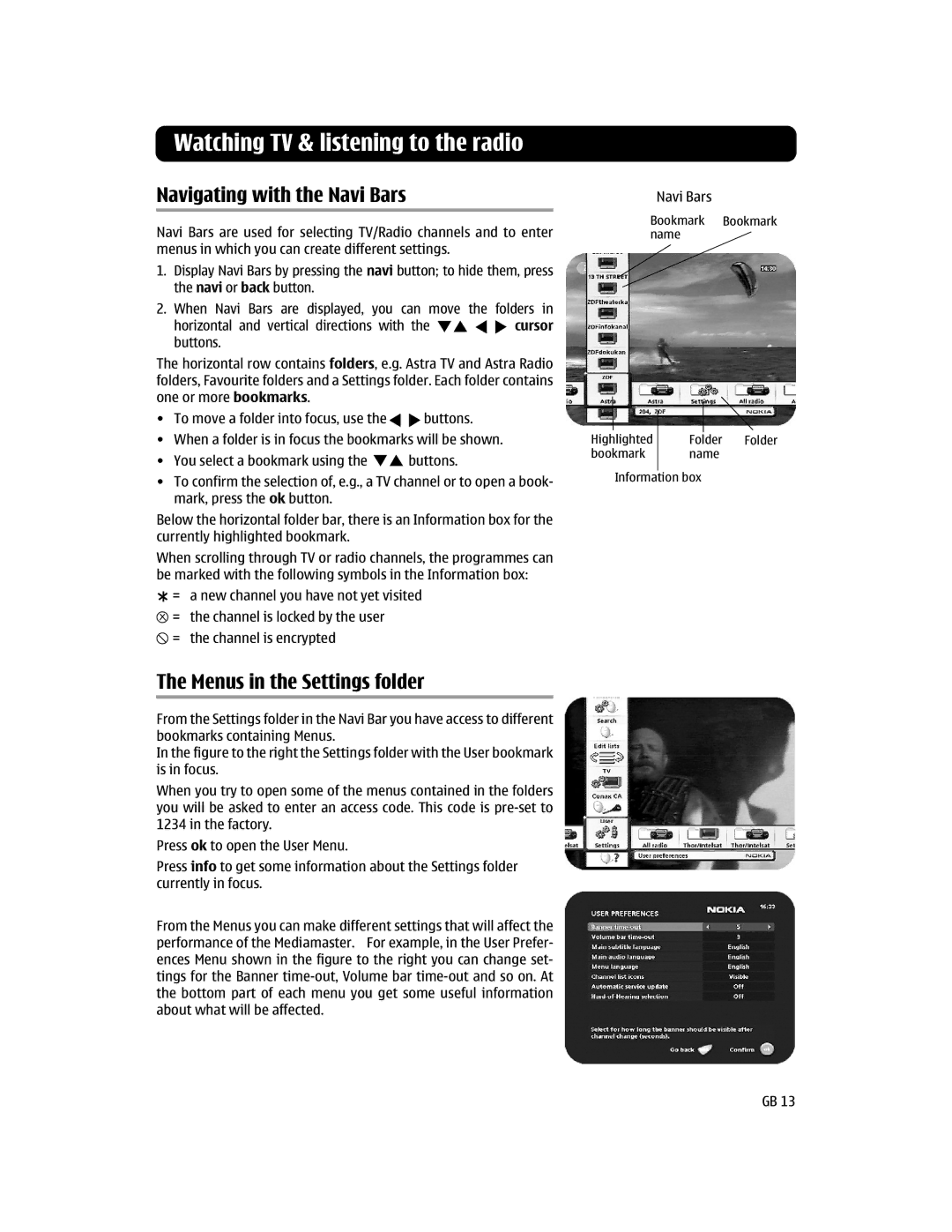Watching TV & listening to the radio
Navigating with the Navi Bars
Navi Bars are used for selecting TV/Radio channels and to enter menus in which you can create different settings.
1.Display Navi Bars by pressing the navi button; to hide them, press the navi or back button.
2.When Navi Bars are displayed, you can move the folders in
horizontal and vertical directions with the ![]()
![]()
![]()
![]() cursor buttons.
cursor buttons.
The horizontal row contains folders, e.g. Astra TV and Astra Radio folders, Favourite folders and a Settings folder. Each folder contains one or more bookmarks.
•To move a folder into focus, use the ![]()
![]() buttons.
buttons.
•When a folder is in focus the bookmarks will be shown.
•You select a bookmark using the ![]()
![]() buttons.
buttons.
•To confirm the selection of, e.g., a TV channel or to open a book- mark, press the ok button.
Below the horizontal folder bar, there is an Information box for the currently highlighted bookmark.
When scrolling through TV or radio channels, the programmes can be marked with the following symbols in the Information box:
![]()
![]()
![]() = a new channel you have not yet visited
= a new channel you have not yet visited
![]() = the channel is locked by the user
= the channel is locked by the user ![]() = the channel is encrypted
= the channel is encrypted
The Menus in the Settings folder
From the Settings folder in the Navi Bar you have access to different bookmarks containing Menus.
In the figure to the right the Settings folder with the User bookmark is in focus.
When you try to open some of the menus contained in the folders you will be asked to enter an access code. This code is
Press ok to open the User Menu.
Press info to get some information about the Settings folder currently in focus.
From the Menus you can make different settings that will affect the performance of the Mediamaster. For example, in the User Prefer- ences Menu shown in the figure to the right you can change set- tings for the Banner
Navi Bars
Bookmark Bookmark name
Highlighted | Folder Folder |
bookmark | name |
|
|
Information box
GB 13