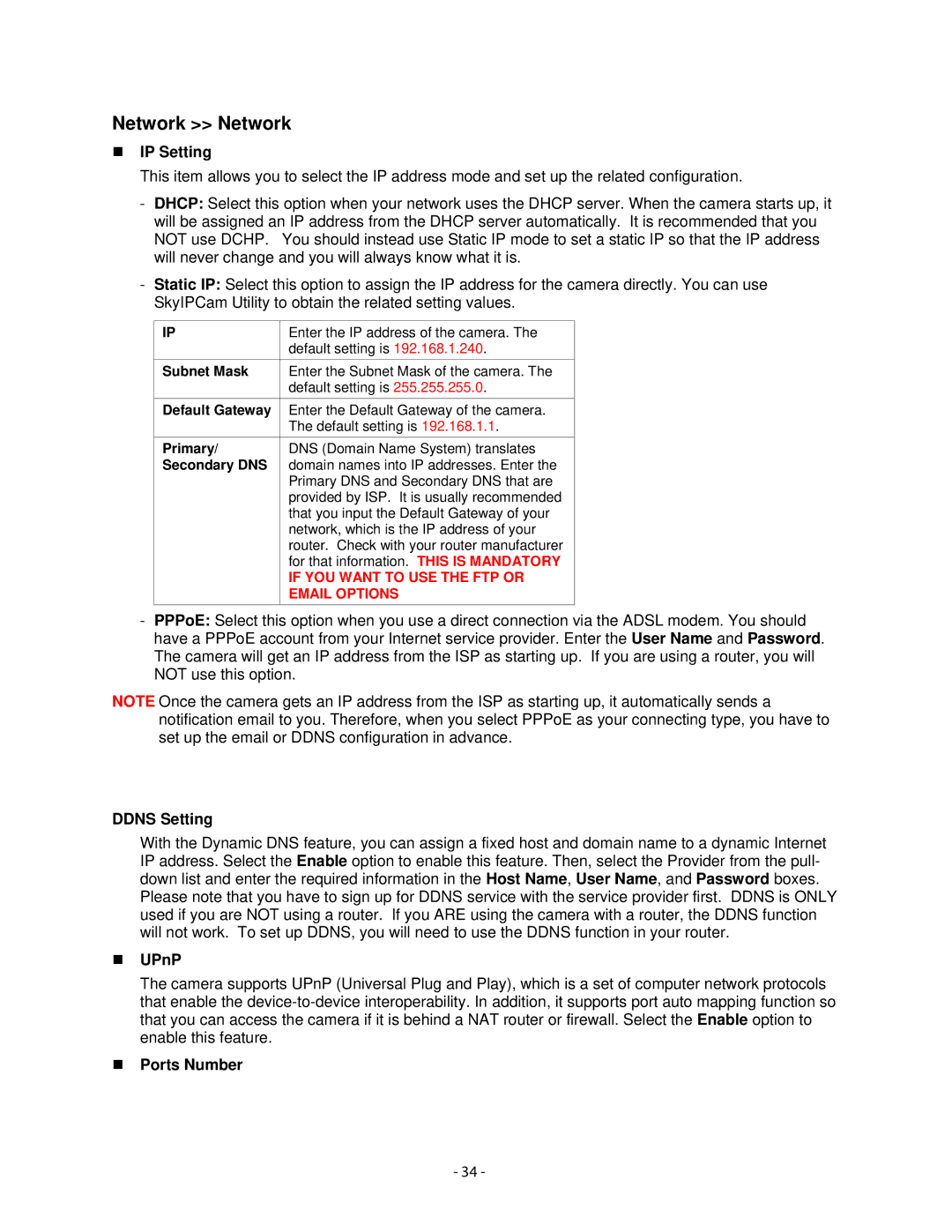Network >> Network
IP Setting
This item allows you to select the IP address mode and set up the related configuration.
-DHCP: Select this option when your network uses the DHCP server. When the camera starts up, it will be assigned an IP address from the DHCP server automatically. It is recommended that you NOT use DCHP. You should instead use Static IP mode to set a static IP so that the IP address will never change and you will always know what it is.
-Static IP: Select this option to assign the IP address for the camera directly. You can use SkyIPCam Utility to obtain the related setting values.
IP | Enter the IP address of the camera. The |
| default setting is 192.168.1.240. |
Subnet Mask | Enter the Subnet Mask of the camera. The |
| default setting is 255.255.255.0. |
Default Gateway | Enter the Default Gateway of the camera. |
| The default setting is 192.168.1.1. |
Primary/ | DNS (Domain Name System) translates |
Secondary DNS | domain names into IP addresses. Enter the |
| Primary DNS and Secondary DNS that are |
| provided by ISP. It is usually recommended |
| that you input the Default Gateway of your |
| network, which is the IP address of your |
| router. Check with your router manufacturer |
| for that information. THIS IS MANDATORY |
| IF YOU WANT TO USE THE FTP OR |
| EMAIL OPTIONS |
-PPPoE: Select this option when you use a direct connection via the ADSL modem. You should have a PPPoE account from your Internet service provider. Enter the User Name and Password. The camera will get an IP address from the ISP as starting up. If you are using a router, you will NOT use this option.
NOTE Once the camera gets an IP address from the ISP as starting up, it automatically sends a notification email to you. Therefore, when you select PPPoE as your connecting type, you have to set up the email or DDNS configuration in advance.
DDNS Setting
With the Dynamic DNS feature, you can assign a fixed host and domain name to a dynamic Internet IP address. Select the Enable option to enable this feature. Then, select the Provider from the pull- down list and enter the required information in the Host Name, User Name, and Password boxes.
Please note that you have to sign up for DDNS service with the service provider first. DDNS is ONLY used if you are NOT using a router. If you ARE using the camera with a router, the DDNS function will not work. To set up DDNS, you will need to use the DDNS function in your router.
UPnP
The camera supports UPnP (Universal Plug and Play), which is a set of computer network protocols that enable the
Ports Number
- 34 -