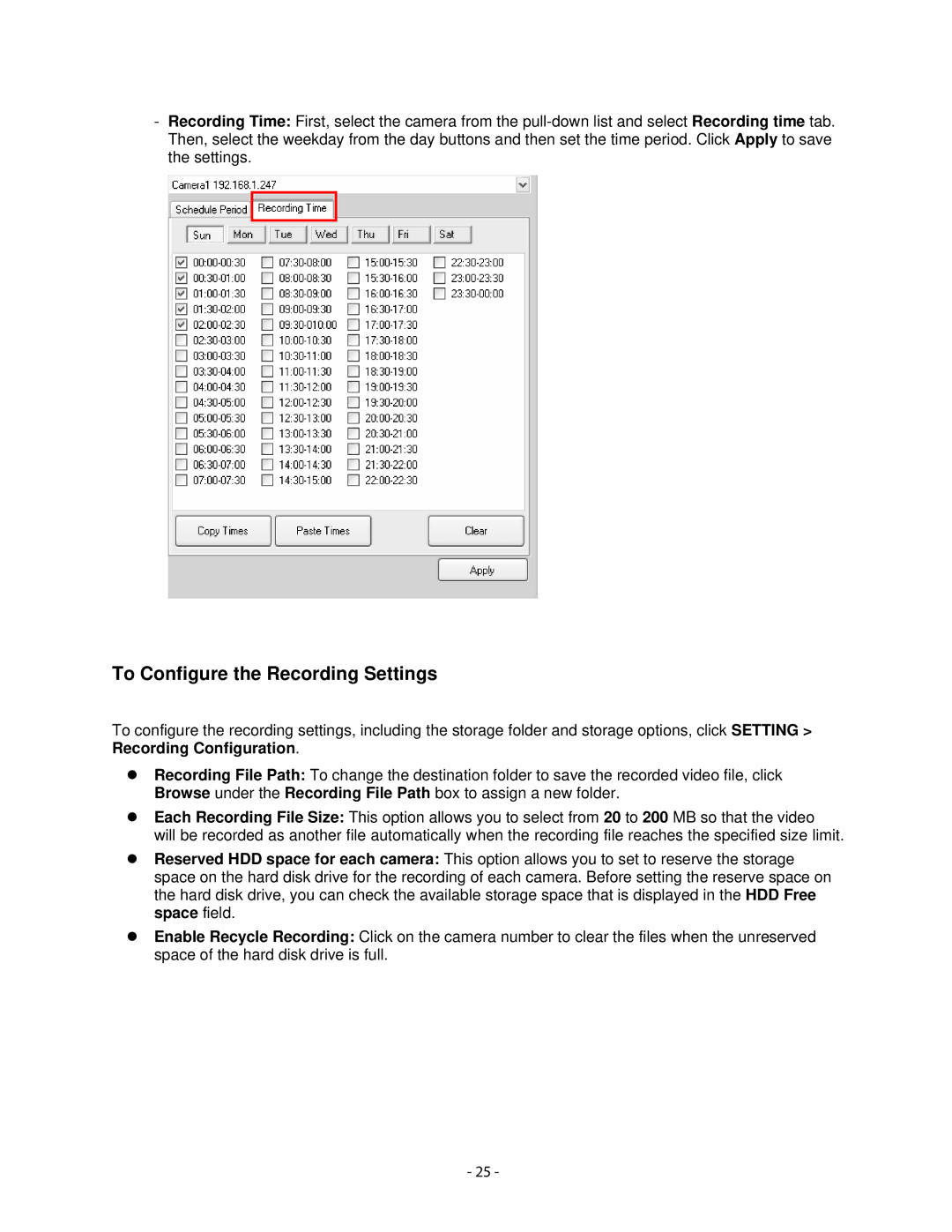-Recording Time: First, select the camera from the
To Configure the Recording Settings
To configure the recording settings, including the storage folder and storage options, click SETTING > Recording Configuration.
zRecording File Path: To change the destination folder to save the recorded video file, click Browse under the Recording File Path box to assign a new folder.
zEach Recording File Size: This option allows you to select from 20 to 200 MB so that the video will be recorded as another file automatically when the recording file reaches the specified size limit.
zReserved HDD space for each camera: This option allows you to set to reserve the storage space on the hard disk drive for the recording of each camera. Before setting the reserve space on the hard disk drive, you can check the available storage space that is displayed in the HDD Free space field.
zEnable Recycle Recording: Click on the camera number to clear the files when the unreserved space of the hard disk drive is full.
- 25 -