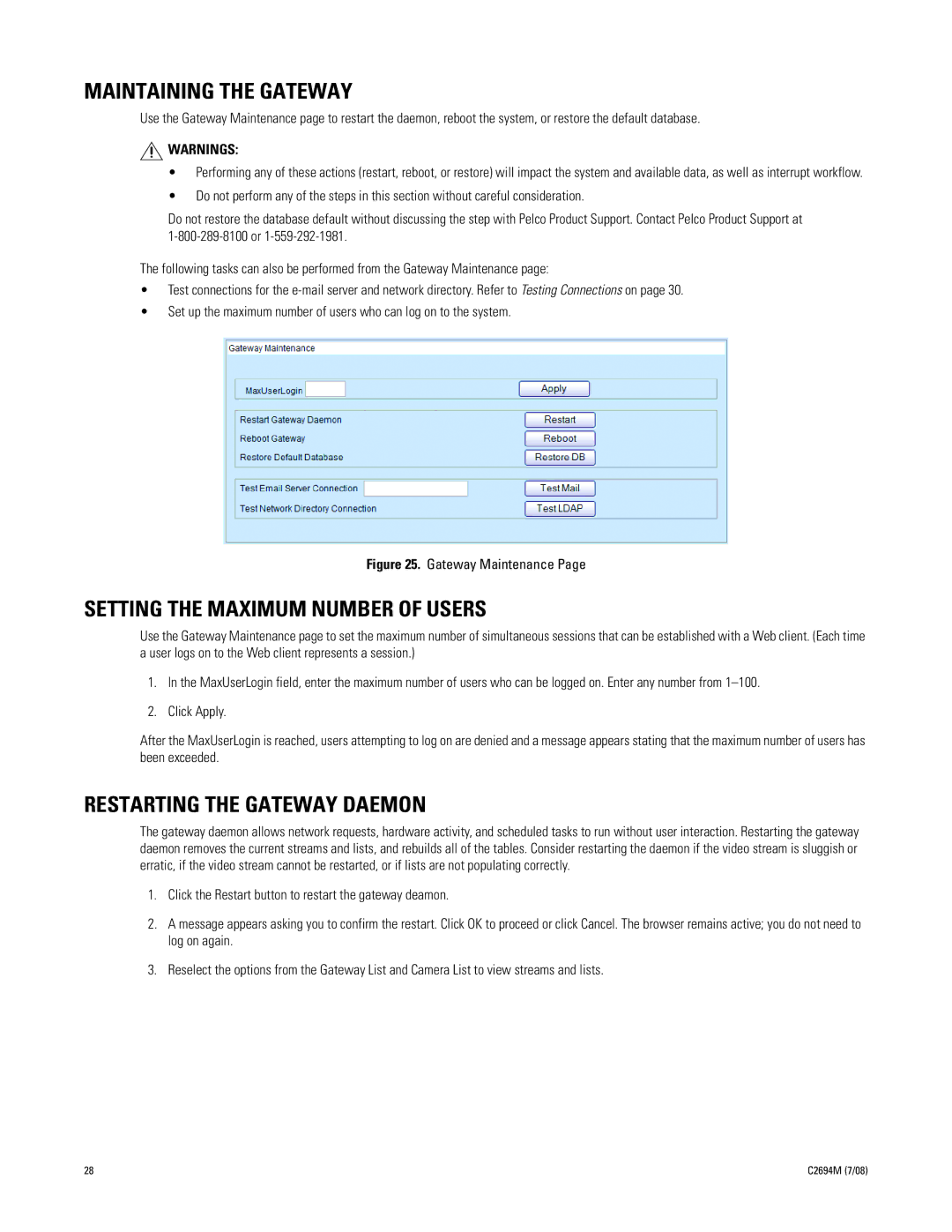GW5000 specifications
The Pelco GW5000 is a state-of-the-art video surveillance solution that stands out for its versatility and advanced functionality. This high-performance video management system is designed to meet the demands of various security applications ranging from small businesses to large-scale enterprises.One of the key features of the GW5000 is its scalability. It supports up to hundreds of IP cameras, allowing organizations to expand their surveillance capabilities as needed. This adaptability makes it an ideal choice for facilities such as retail spaces, educational institutions, and critical infrastructure settings.
The GW5000 is built on a robust architecture that ensures seamless integration with various camera types, including Pelco's own range of cameras as well as third-party devices. This open-platform approach allows users to tailor their surveillance systems to their specific requirements without being locked into proprietary technology.
In terms of video quality, the GW5000 excels with support for high-definition video streams. Users can expect crisp and clear imagery, even in low-light conditions, due to support for advanced video encoding techniques such as H.265. This not only improves image quality but also reduces bandwidth and storage requirements, allowing for efficient data management.
Another standout characteristic of the GW5000 is its intelligent video analytics capabilities. The system comes equipped with features like motion detection, line crossing detection, and object tracking. These analytics help reduce false alarms and enhance the overall effectiveness of security monitoring by enabling proactive responses to potential threats.
User interface and ease of use are also top priorities in the design of the GW5000. The system features a user-friendly interface that simplifies navigation and management of video feeds. Users can easily access live view and playback functions, as well as configure system settings without extensive technical knowledge.
For remote access, the GW5000 offers mobile compatibility, enabling users to monitor their premises from anywhere through secure mobile applications. This feature is invaluable for business owners and security personnel who need to stay connected while on the move.
In conclusion, the Pelco GW5000 stands out in the field of video surveillance for its scalability, high-definition support, intelligent analytics, and ease of use. It offers a comprehensive solution that can adapt to the evolving needs of various industries, ensuring that security management remains efficient and effective. Whether for commercial, industrial, or public sector applications, the GW5000 is engineered to deliver exceptional performance in safeguarding valuable assets.