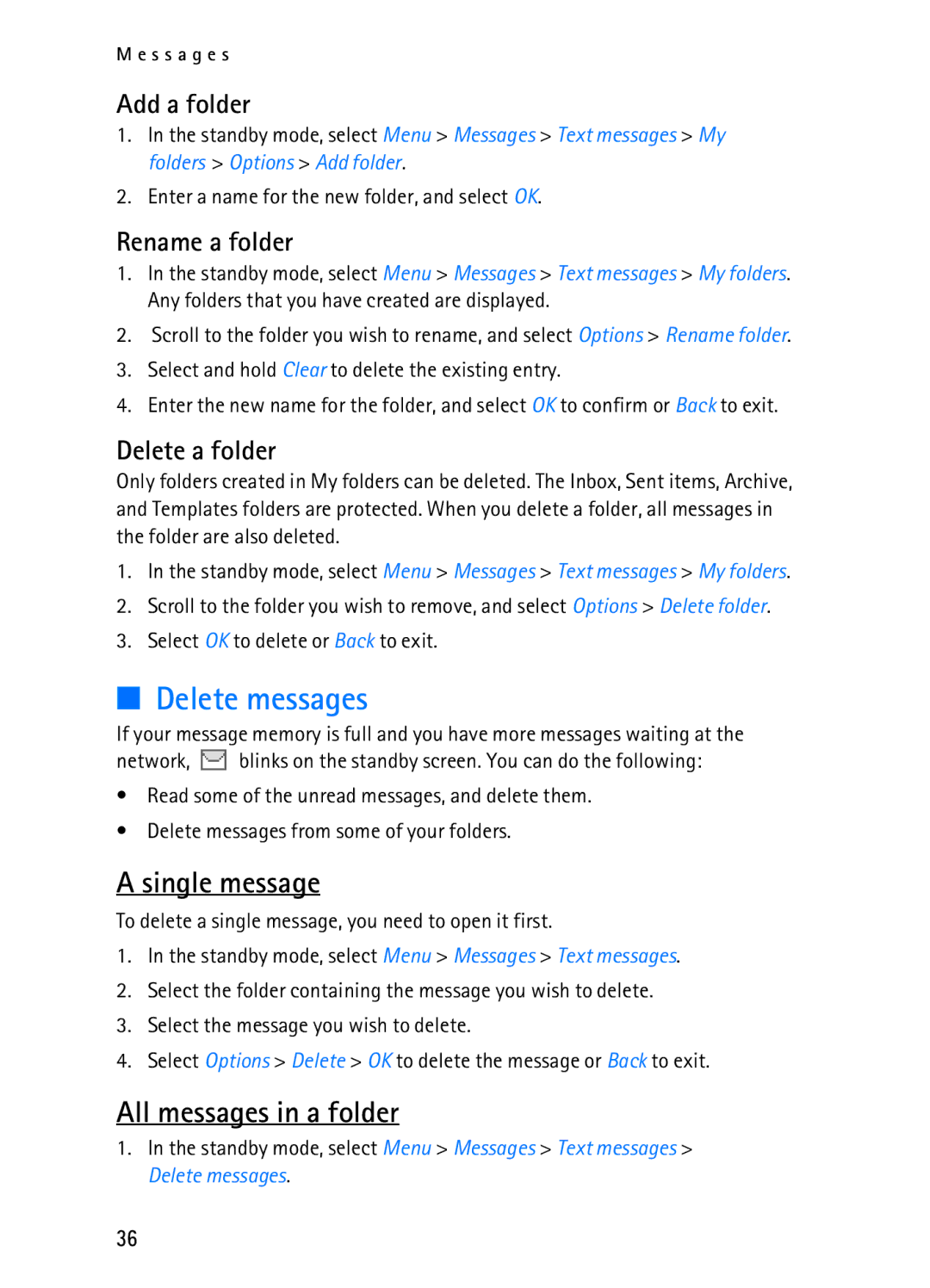User Guide Manual del Usuario
Nokia 2116i User Guide
Legal Information
Contents
Page
Only qualified personnel may install or repair this product
For your safety
Your device is not water-resistant. Keep it dry
Connecting to Other Devices
Welcome
Network Services
About your device
Register your device
Shared memory
Get help
Find your device label
Azopardo C1107ADQ Buenos Aires Argentina Tel 11 Fax 11
Updates Accessibility solutions
Device at a glance
Start screen
Indicators and icons
Quick keys
Icon Indicates
Device menus
Get the most out of this guide
Shortcuts
Scroll method
In-phone help
Battery
Set up your phone
Remove the battery
Antenna
Replace the battery
Switch on or off
Charge the battery
Replace the back cover
Connect the headset
Remove the back cover and the battery
Change Xpress-on covers
Remove the front cover
Replace the battery and back cover
Install the key mat and front cover
Make a call
Use the keypad
Use the contacts list
Answer calls
Use the last dialed number
Make a conference call
Keyguard
Adjust the volume during a call
Answer a call with locked keypad
Speakerphone
Flashlight
Text entry
Standard mode
Text Abc
Numbers
Activate or deactivate
Predictive text input
Text entry
Contacts options
Contacts
Search
Add new contacts
Edit contact name
Change the default number
Delete contacts list entries
Save numbers and details
Add number list entries
Settings
Touch dialing
Assign a key to 1-touch dialing
Delete 1-touch dialing numbers
Edit contacts list entries
Edit phone number
Mail address entry
Voice tags
Web address entry
Edit other text items
Voice tag options
Voice dialing
Assign a voice tag to an entry
Dial a number
My number
Set up a group
Caller groups
Caller group options
Send and receive contacts business cards
Send a business card
Text messages
Messages
Write and send
Sender
Compose a message using the keypad, and select Options Send
Options when creating a message
Select Options Edit message
Send a message to a distribution list
Create a distribution list
Read a message
Options while reading a message
Reply to a message
Change other message settings
Change message sending options
Message folders
Single message
Delete messages
All messages in a folder
Voice messages
Call and set up your voice mail
Save voice mailbox number
Listen to your voice messages
Voice mailbox number and process
Automate voice mail
Dialing codes
Dialing code Indicates
Picture messages
Set up voice mail with dialing codes
View a picture message
Minibrowser messages
Select Add number
View missed calls
Call log
View received calls
Select a name or number and Options Select an option
Delete call logs
Dialed numbers
Duration of calls
Clear timers
Life timer
Duration of data and fax calls
Received calls
Duration of minibrowser calls
Profiles
Settings
Activate
Personalize a profile
Call settings
Tone settings
Set a timed profile
Location info sharing
Anykey answer
Auto-update of service
Automatic redial
Touch dialing
International prefix
Calling card
Save information
Make calls
Call Summary
Data and fax calls
Data transfer
Phone language
Phone settings
Automatic keyguard
Touch tones
Banner
Welcome note
Help text activation
Display brightness
Set the auto-update
Time and date settings
Time
Date
Add a voice command
Voice commands
Activate a voice command
Standby mode, select and hold Contacts
Security settings
Enhancement settings
Voice command options
Restrict calls
Allowed phone number when phone locked
Access codes
Phone lock
Change the security code
Network
Voice privacy
Change the lock code
Store a feature code
Network services features
Standby mode, select Menu Settings Network Roaming options
Roaming options
Call forward
Cancel
Call waiting
Activate
Standby mode, select Menu Settings Restore factory settings
Restore factory settings
Send my caller ID
My number selection
Organizer
Alarm clock
Calendar
Go to a date
Open
View notes day view
Send a note
Options while viewing a list of notes
Select Options View day
To view a highlighted note, select Options View
Record speech or sound
Voice recorder
Record list options
Currency converter
Calculator
Select Options To home or To foreign
Enter the exchange rate, and select OK
Set the countdown timer
Countdown timer
Stop the timer before the alarm sounds
Stopwatch
Operation note
Split or Lap time
Save, view or delete split and lap times
Select Stop to end timing and display total time
Games
Game settings
Play a game
Minibrowser
Mobile Internet access
Sign on to the mobile Internet
Navigate the mobile Internet
Device keys
To enter special characters, press * in text mode
Receive a call while online
Make an emergency call while online
PC Connectivity
Some of the features in PC Suite are carrier dependent
PC suite
Enhancements
Charging and discharging batteries
Battery information
Authenticate hologram
Nokia battery authentication guidelines
Charging times
What if your battery is not authentic?
Talk and standby times
Care and maintenance
Operating environment
Additional safety information
Vehicles
Emergency calls
Certification Information SAR
Feature Specification
Nokia one-year limited warranty
Melbourne, FL
D i t i o n a l s a f e t y i n f o r m a t i o n
D i t i o n a l s a f e t y i n f o r m a t i o n
Association to all users of mobile phones
Guide to Safe and Responsible Wireless Phone Use
Phone 202
D i t i o n a l s a f e t y i n f o r m a t i o n
For more information, please call 1-888-901-SAFE For updates
Page
To all users of mobile phones
Do wireless phones pose a health hazard?
What kinds of phones are the subject of this update?
D i t i o n a l s a f e t y i n f o r m a t i o n
D i t i o n a l s a f e t y i n f o r m a t i o n
What about children using wireless phones?
Where can I find additional information?
Call forward 58 call log
Index
Emergency calls
Enhancement settings 54 enhancements
Exchange rate
Location info sharing 46 lock code
View
Time and date settings 52 timed profiles
Page
Manual del Usuario Nokia
Información Legal
100
101
Contenido
102
103
Para su seguridad
Su dispositivo no es resistente al agua. Manténgalo seco
104
Su dispositivo
Bienvenido
Servicios de Red
105
Registre su dispositivo
Memoria compartida
Solicitar ayuda
Localizar la etiqueta de su dispositivo
107
Actualizaciones Soluciones de acceso
108
Su dispositivo
Tecla Encender/Apagar Micrófono Auricular
Puerto de conexión Pantalla
Teclas rápidas
La pantalla inicial
Indicadores e íconos
Ícono Indica
110
Aproveche al máximo este manual
Desactivada en la red
Información de ubicación, pág
Recorrer
Los menús del dispositivo
Atajos
Textos de ayuda
La antena
Preparar su teléfono
La batería
Retirar la cubierta posterior
Reinstalar la cubierta posterior
Colocar la batería
Cargar la batería
113
Conectar el equipo auricular
Apagar / encender el teléfono
Cambiar las cubiertas Xpress-on
Retirar la cubierta posterior y la batería
Instalar el teclado y la cubierta frontal
Retirar la cubierta frontal
Reinstalar la batería y la cubierta posterior
115
Usar el teclado
Hacer una llamada
Usar el directorio contactos
Llamar al último número marcado
Contestar llamadas
Linterna
Bloqueo de teclas
118
Método estándar
Ingreso de texto
Texto Abc
Números
Activar o desactivar
Ingreso predecible de texto
Ingreso de texto
120
Opciones del directorio
Contactos directorio
Buscar
Agregar contactos
Borrar los ingresos del directorio
Editar el nombre de contactos
Guardar números e información
Cambiar el número predeterminado
Agregar números a contactos existentes
Configuraciones
Marcación de 1 toque Marcación rápida
Asignar una tecla a la marcación de 1 toque
Borrar los números de marcación rápida
Editar contactos en el directorio
Editar un número telefónico
124
Ingreso de direcciones de email
Etiquetas de voz
Ingreso de direcciones Web
Editar otros ingresos de texto
Asignar una etiqueta de voz a un ingreso
Opciones para las etiquetas de voz
Marcar un número
126
Mi número
Configurar un grupo
Grupos de llamantes
Opciones para los grupos de llamantes
Enviar y recibir contactos tarjetas de negocios
Enviar una tarjeta de negocios
128
Mensajes de texto
Mensajes
Redactar y enviar
129
130
Opciones para crear mensajes
Elija Opciones Editar mensaje
Enviar un mensaje a una lista de distribución
Crear una lista de distribución
Leer un mensaje
131
Contestar un mensaje
Cambiar otras configuraciones para los mensajes
Cambiar las opciones de envío de mensajes
Opciones mientras lee un mensaje
Guardar mensajes en las carpetas
Carpetas de mensajes
Ver mensajes guardados
Buzón de entrada
Plantillas
Archivo
Mis carpetas
Mensajes de voz
Borrar mensajes
Borre un solo mensaje
Borrar todos los mensajes en una carpeta
Guardar su número de correo de voz
Llamar y configurar su correo de voz
Escuchar sus mensajes de voz
Automatizar el correo de voz
Número del buzón de voz y proceso
Configurar su correo de voz con los códigos de marcación
Códigos de marcación
Código de marcación Indica
138
Mensajes de imágenes
Elija Agregar número
Ver un mensaje de imágenes
Mensajes de miniexplorador
139
Ver llamadas perdidas
Registro
Ver las llamadas recibidas
140
Eliminar registros de llamadas
Números marcados
Duración de las llamadas
Duración de llamadas de datos/fax
143
Llamadas del miniexplorador
Perfiles
Configuraciones
Activar
Personalizar un perfil
Configuraciones de llamadas
Configuración de tonos
Configurar un perfil programado
Compartir información de ubicación
Remarcado automático
Cualquier tecla contesta
Marcación de 1 toque Marcación rápida
Actualización auto. servicio
Guardar información
Tarjeta de llamada
147
Elija Nombre de tarjeta
Llamadas de datos y fax
Prefijo internacional
Hacer llamadas
148
Resumen de llamadas
Configuraciones de teléfono
Idioma del teléfono
Bloqueo automático
Configurar duración
Configurar el tipo de tonos
Tonos al tacto
Saludo inicial
Título
Configuraciones de hora y fecha
Activación texto de ayuda
Brillo de pantalla
Fecha
Configurar la autoactualización
Agregar un comando de voz
Comandos de voz
Activar un comando de voz
153
Configuraciones de seguridad
Configuración de accesorios
Opciones para los comandos de voz
Restricciones de llamadas
Bloqueo telefónico
Códigos de acceso
Número permitido con teléfono bloqueado
155
Voz confidencial
Cambiar el código de seguridad
Cambiar el código de bloqueo
156
Opciones de roaming
Sistema
Guardar un código de opción
157
Reenviar llamadas
Cancelar
Activar
158
Llamada en espera
Restaurar configuraciones de fábrica
Enviar ID de llamante
Selección de número propio
Configurar la alarma
Alarmas
Condiciones de la alarma
Apagar la alarma
Abrir
Agenda Calendario
Ir a fecha
Anotar una fecha específica
Opciones mientras ve la lista de notas
Ver las notas notas del día
Enviar una nota
162
Grabar un mensaje o sonido
Grabador de voz
Opciones de la lista de grabaciones
Calculadora
Convertidor de divisas
164
Programar el temporizador
Temporizador
165
Ingrese la tasa de cambio, y elija OK
Cronómetro
Parar el temporizador antes de que suene la alarma
Cambiar la hora
Tiempo partido o medición de vueltas
Guardar, ver o eliminar tiempos partidos o de vueltas
Nota de funcionamiento
167
Para detener el reloj, oprima Parar
Juegos
Configuraciones de juegos
Jugar un partido
168
Acceso al Internet móvil
Miniexplorador
Conexión al Internet móvil
169
Teclas del dispositivo
Navegar por el Internet móvil
Recibir una llamada mientras está en línea
Finalizar la conexión
171
Conectividad PC
Algunas funciones en el PC Suite dependen del proveedor
172
Accesorios
Equipo Auricular HS-5
Cargar y descargar las baterías
Información sobre las baterías
173
Holograma auténtico
Normas de autenticación de la batería Nokia
174
Tiempos de conversación y de reserva
Tiempos de carga
¿Qué sucede si la batería no es auténtica?
175
176
Cuidado y mantenimiento
Marcapasos
Información adicional de seguridad
177
178
Aparatos Auditivos
179
Llamadas de emergencia
180
Información de certificado SAR-TAE
181
Función Especificación
Celular 824.70-848.37 MHz
Celular 869.70-893.37 MHz
182
Garantía Nokia Limitada de un 1 año
Es aplicable
183
184
185
186
Para todos los usuarios de teléfonos celulares
Anexo a Mensaje de la Ctia
187
188
189
De julio de 2001Para datos actualizados
190
191
192
193
194
195
12. ¿Dónde puedo conseguir información adicional?
196
197
Índice
Cambiar
Duración de llamada Llamadas de miniexplorador
Detalles
198
Juegos
Llamadas de emergencia con el teclado bloqueado
Información importante de seguridad Servicios de red
199
143
200
![]() blinks on the standby screen. You can do the following:
blinks on the standby screen. You can do the following: