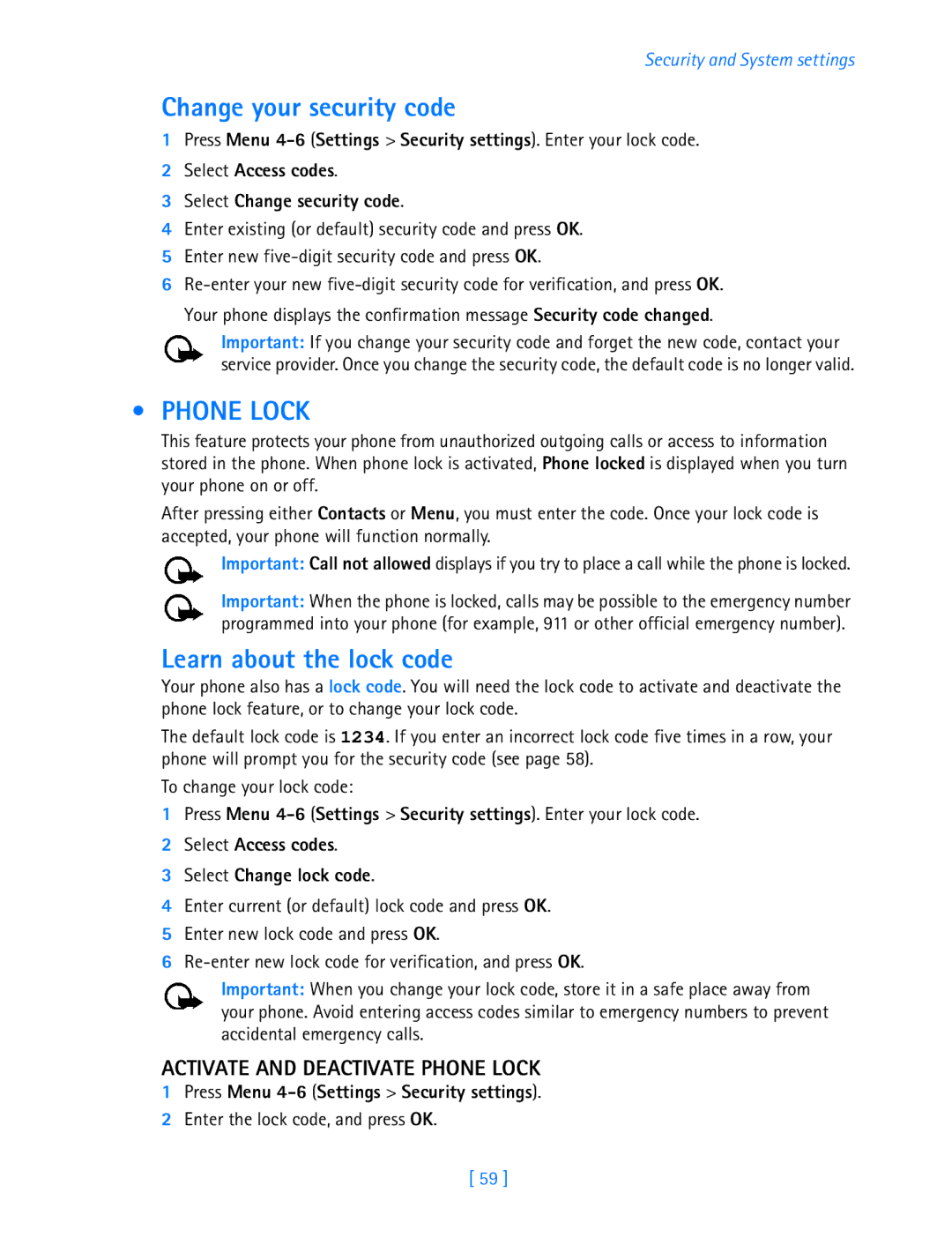Security and System settings
Change your security code
1Press Menu
2Select Access codes.
3Select Change security code.
4Enter existing (or default) security code and press OK.
5Enter new
6
Your phone displays the confirmation message Security code changed.
Important: If you change your security code and forget the new code, contact your service provider. Once you change the security code, the default code is no longer valid.
• PHONE LOCK
This feature protects your phone from unauthorized outgoing calls or access to information stored in the phone. When phone lock is activated, Phone locked is displayed when you turn your phone on or off.
After pressing either Contacts or Menu, you must enter the code. Once your lock code is accepted, your phone will function normally.
Important: Call not allowed displays if you try to place a call while the phone is locked.
Important: When the phone is locked, calls may be possible to the emergency number programmed into your phone (for example, 911 or other official emergency number).
Learn about the lock code
Your phone also has a lock code. You will need the lock code to activate and deactivate the phone lock feature, or to change your lock code.
The default lock code is 1234. If you enter an incorrect lock code five times in a row, your phone will prompt you for the security code (see page 58).
To change your lock code:
1Press Menu
2Select Access codes.
3Select Change lock code.
4Enter current (or default) lock code and press OK.
5Enter new lock code and press OK.
6
Important: When you change your lock code, store it in a safe place away from your phone. Avoid entering access codes similar to emergency numbers to prevent accidental emergency calls.
ACTIVATE AND DEACTIVATE PHONE LOCK
1Press Menu 4-6 (Settings > Security settings).
2Enter the lock code, and press OK.
[ 59 ]