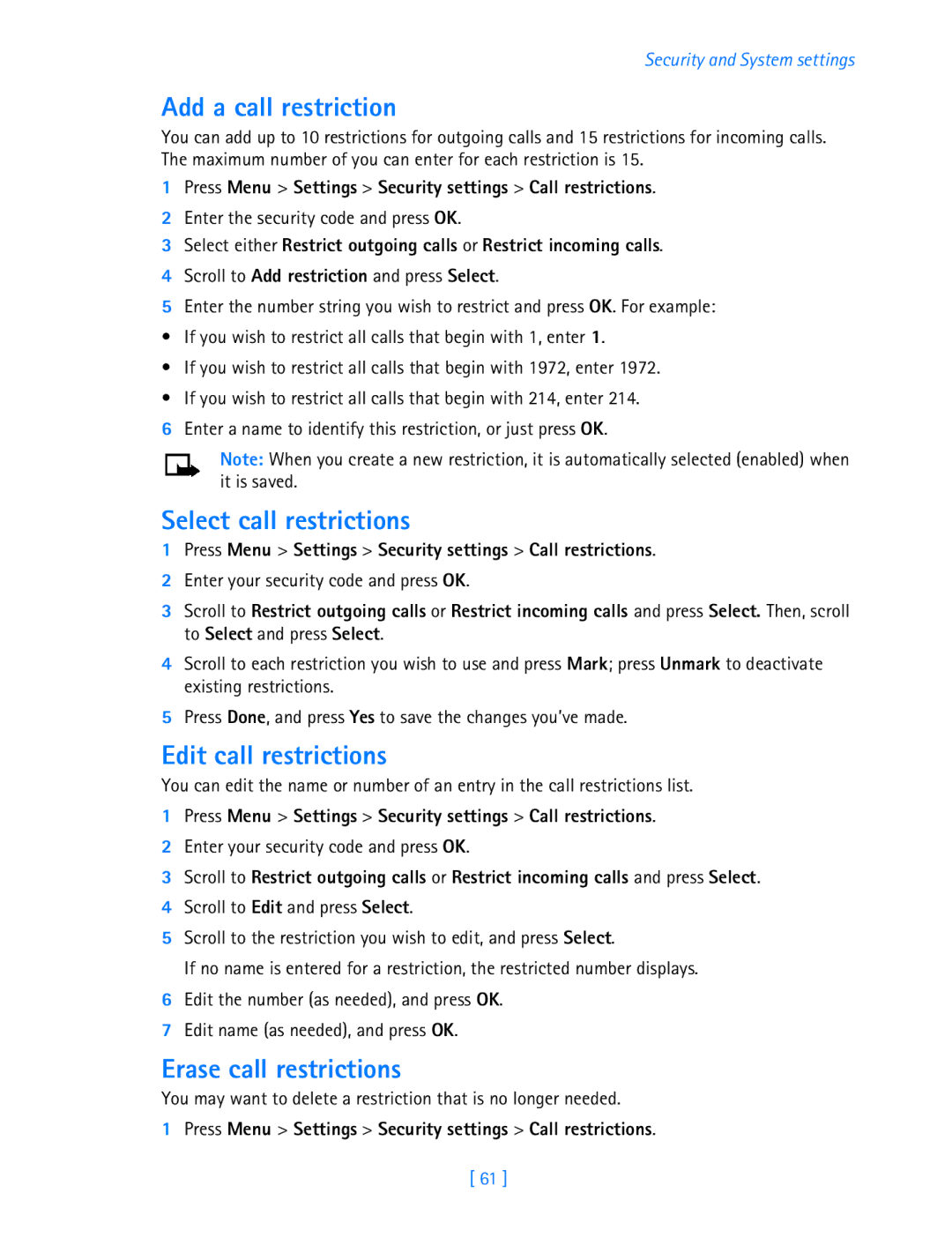Security and System settings
Add a call restriction
You can add up to 10 restrictions for outgoing calls and 15 restrictions for incoming calls. The maximum number of you can enter for each restriction is 15.
1Press Menu > Settings > Security settings > Call restrictions.
2Enter the security code and press OK.
3Select either Restrict outgoing calls or Restrict incoming calls.
4Scroll to Add restriction and press Select.
5Enter the number string you wish to restrict and press OK. For example:
• If you wish to restrict all calls that begin with 1, enter 1.
• If you wish to restrict all calls that begin with 1972, enter 1972.
• If you wish to restrict all calls that begin with 214, enter 214.
6Enter a name to identify this restriction, or just press OK.
Note: When you create a new restriction, it is automatically selected (enabled) when it is saved.
Select call restrictions
1Press Menu > Settings > Security settings > Call restrictions.
2Enter your security code and press OK.
3Scroll to Restrict outgoing calls or Restrict incoming calls and press Select. Then, scroll to Select and press Select.
4Scroll to each restriction you wish to use and press Mark; press Unmark to deactivate existing restrictions.
5Press Done, and press Yes to save the changes you’ve made.
Edit call restrictions
You can edit the name or number of an entry in the call restrictions list.
1Press Menu > Settings > Security settings > Call restrictions.
2Enter your security code and press OK.
3Scroll to Restrict outgoing calls or Restrict incoming calls and press Select.
4Scroll to Edit and press Select.
5Scroll to the restriction you wish to edit, and press Select.
If no name is entered for a restriction, the restricted number displays.
6Edit the number (as needed), and press OK.
7Edit name (as needed), and press OK.
Erase call restrictions
You may want to delete a restriction that is no longer needed.
1 Press Menu > Settings > Security settings > Call restrictions.
[ 61 ]