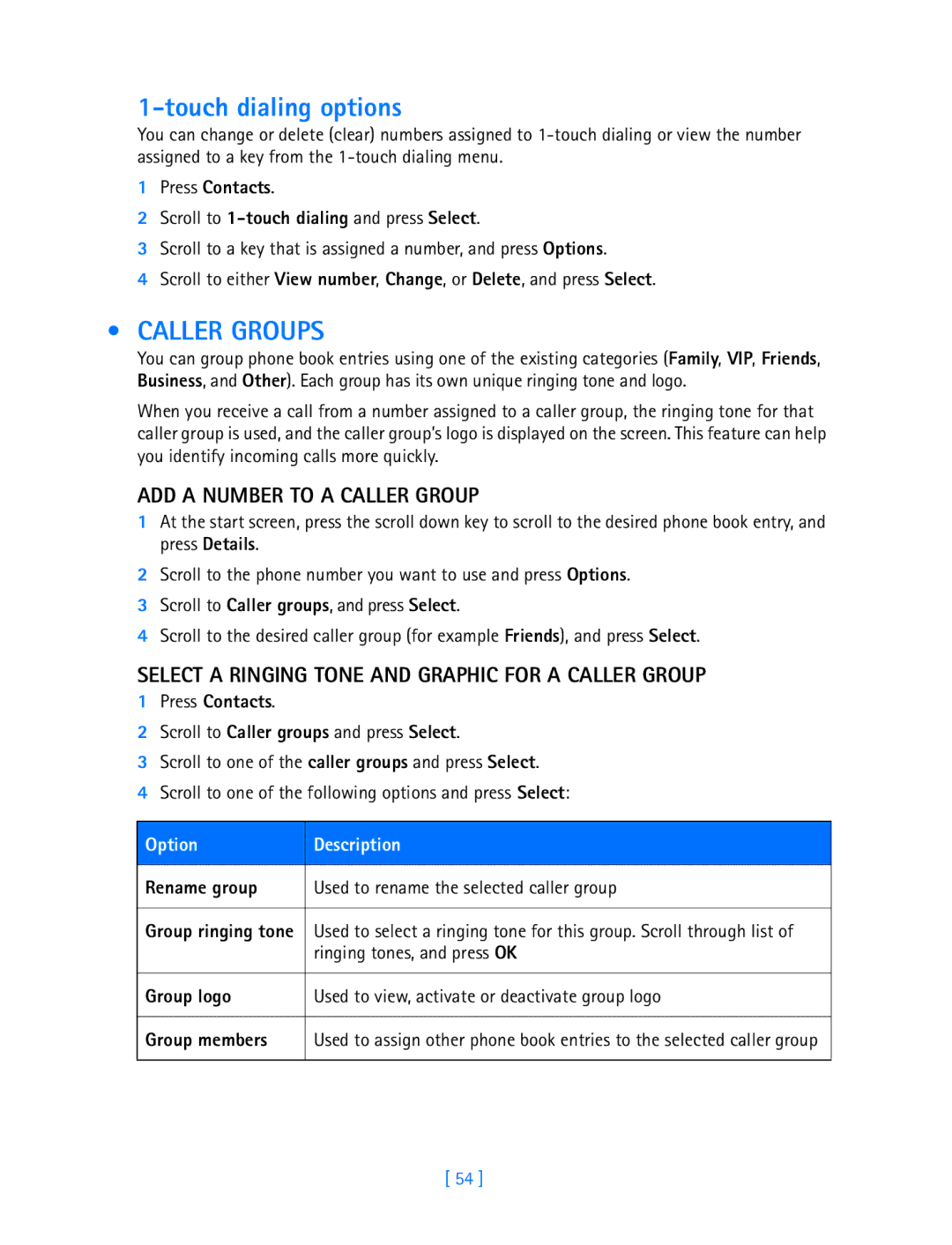1-touch dialing options
You can change or delete (clear) numbers assigned to
1Press Contacts.
2Scroll to
3Scroll to a key that is assigned a number, and press Options.
4Scroll to either View number, Change, or Delete, and press Select.
•CALLER GROUPS
You can group phone book entries using one of the existing categories (Family, VIP, Friends, Business, and Other). Each group has its own unique ringing tone and logo.
When you receive a call from a number assigned to a caller group, the ringing tone for that caller group is used, and the caller group’s logo is displayed on the screen. This feature can help you identify incoming calls more quickly.
ADD A NUMBER TO A CALLER GROUP
1At the start screen, press the scroll down key to scroll to the desired phone book entry, and press Details.
2Scroll to the phone number you want to use and press Options.
3Scroll to Caller groups, and press Select.
4Scroll to the desired caller group (for example Friends), and press Select.
SELECT A RINGING TONE AND GRAPHIC FOR A CALLER GROUP
1Press Contacts.
2Scroll to Caller groups and press Select.
3Scroll to one of the caller groups and press Select.
4Scroll to one of the following options and press Select:
Option | Description |
|
|
Rename group | Used to rename the selected caller group |
| |
Group ringing tone Used to select a ringing tone for this group. Scroll through list of | |
| ringing tones, and press OK |
Group logo
Used to view, activate or deactivate group logo
Group members
Used to assign other phone book entries to the selected caller group
[ 54 ]