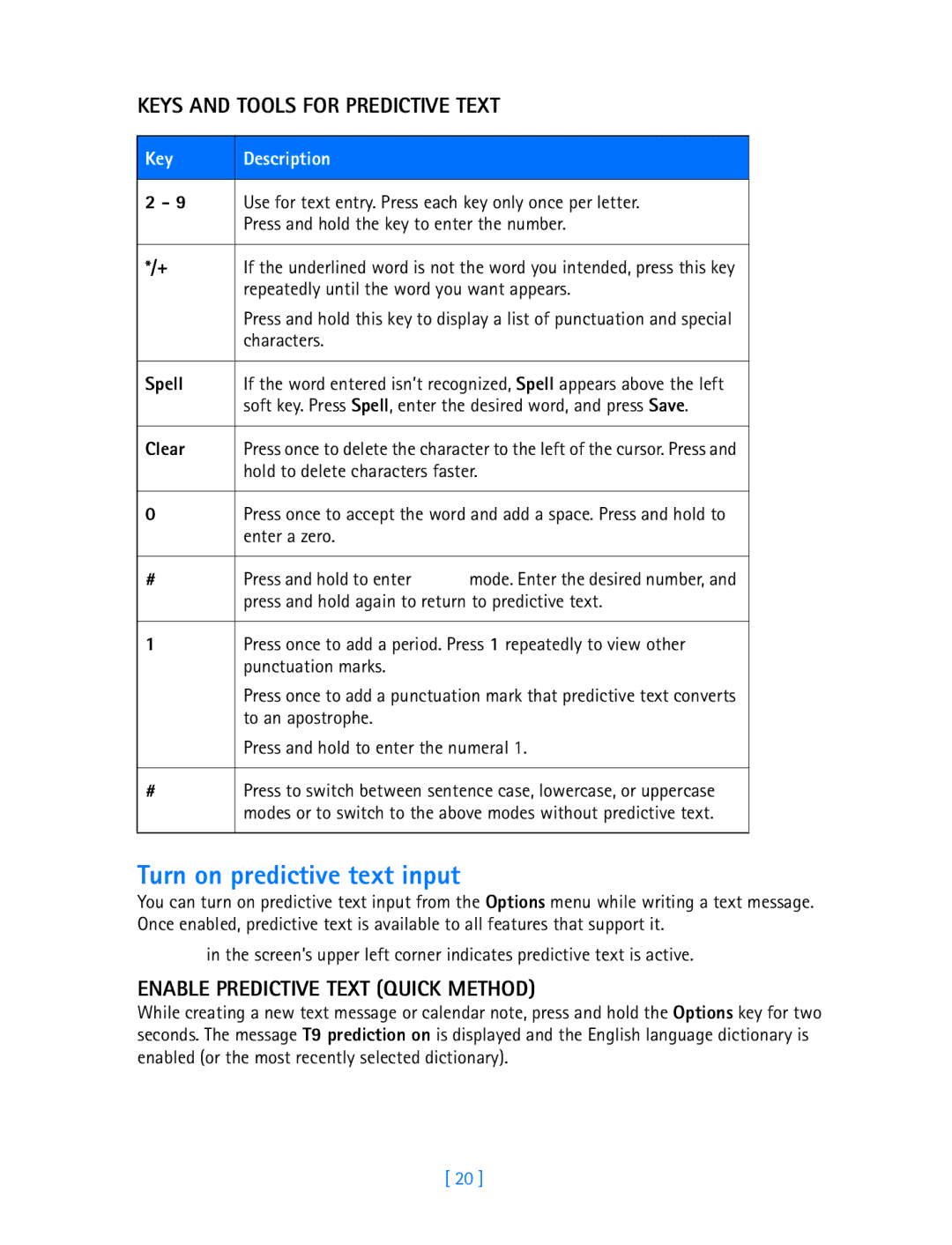KEYS AND TOOLS FOR PREDICTIVE TEXT
Key | Description |
|
|
| |
2 - 9 | Use for text entry. Press each key only once per letter. | |
| Press and hold the key to enter the number. | |
|
| |
*/+ | If the underlined word is not the word you intended, press this key | |
| repeatedly until the word you want appears. | |
| Press and hold this key to display a list of punctuation and special | |
| characters. |
|
|
| |
Spell | If the word entered isn’t recognized, Spell appears above the left | |
| soft key. Press Spell, enter the desired word, and press Save. | |
|
| |
Clear | Press once to delete the character to the left of the cursor. Press and | |
| hold to delete characters faster. | |
|
| |
0 | Press once to accept the word and add a space. Press and hold to | |
| enter a zero. |
|
|
|
|
# | Press and hold to enter | mode. Enter the desired number, and |
| press and hold again to return to predictive text. | |
|
| |
1 | Press once to add a period. Press 1 repeatedly to view other | |
| punctuation marks. |
|
| Press once to add a punctuation mark that predictive text converts | |
| to an apostrophe. |
|
| Press and hold to enter the numeral 1. | |
|
| |
# | Press to switch between sentence case, lowercase, or uppercase | |
| modes or to switch to the above modes without predictive text. | |
|
|
|
Turn on predictive text input
You can turn on predictive text input from the Options menu while writing a text message. Once enabled, predictive text is available to all features that support it.
in the screen’s upper left corner indicates predictive text is active.
ENABLE PREDICTIVE TEXT (QUICK METHOD)
While creating a new text message or calendar note, press and hold the Options key for two seconds. The message T9 prediction on is displayed and the English language dictionary is enabled (or the most recently selected dictionary).
[ 20 ]