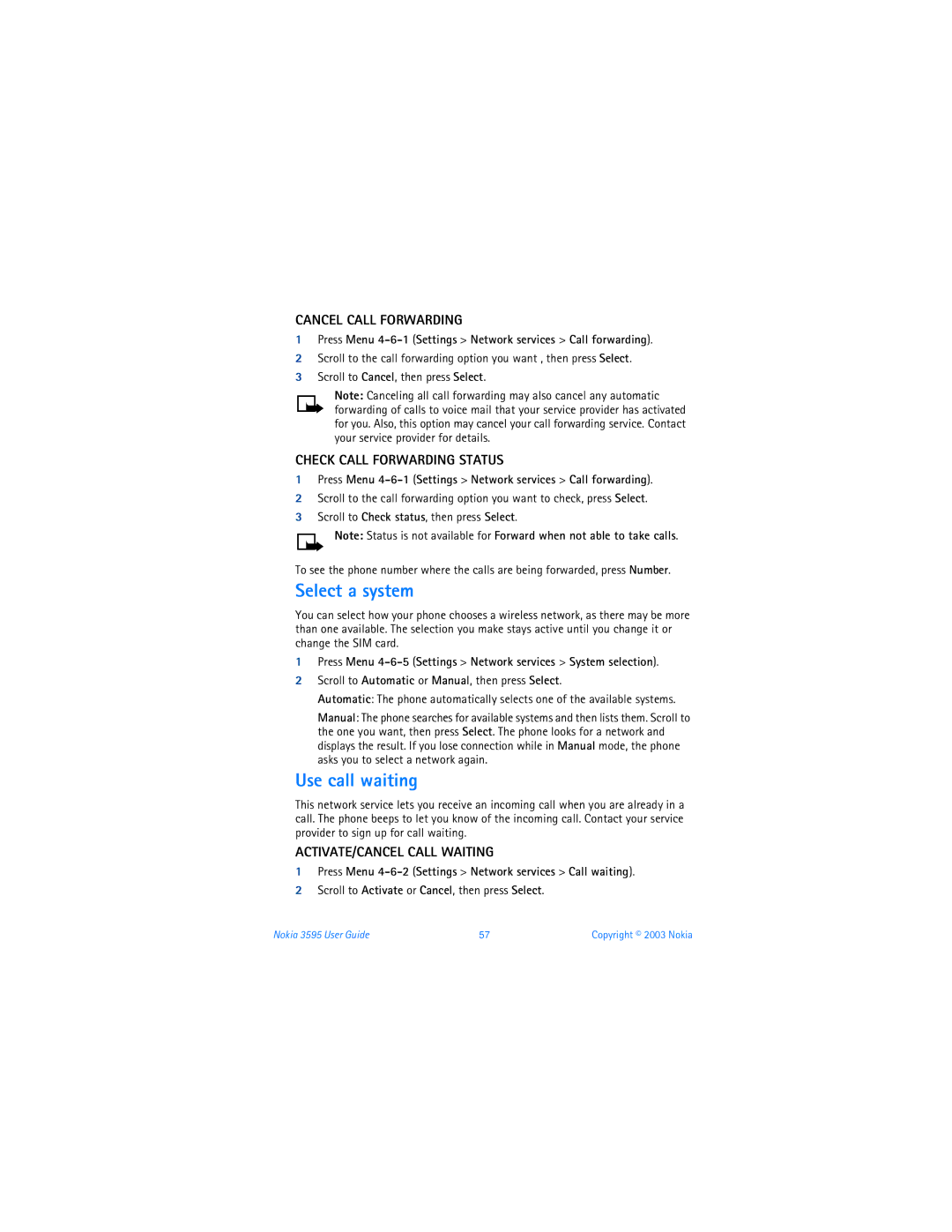Nokia User Guide
Information Numbers Where to find?
Legal Information
Contents
Menu
Personalize your phone
134
131
For your safety
Calling
Backup Copies
Connecting to Other Devices
WATER-RESISTANCE
Nokia 3595 User Guide
End key Number keys Star key
Talk key Scroll down key Power key Earpiece
Nokia 3595 phone at a glance
Display screen Scroll up key
Scroll down key
Welcome and quick guide
GET the Most OUT of this Guide
Understand the terms
Bold
Look for updates
Follow graphic clues
Clue What it means
GET Started with the Quick Guide
10-2
Menu Shortcuts
Press Menu followed by the menu numbers
10-1
Access alternate formats
Understand Wireless Network Services
Learn about Accessibility Solutions
Accessible features
LPS-3 Mobile Inductive Loopset
TTY/TDD Adapter HDA-9
What YOU will Need
Shared Memory
Contact Nokia
Phone type Phone model
Have the phone or accessory available
Register Your Phone
Newsletters
Before you begin
Install the SIM Card
Replace the back cover
Install the Battery
Charge the Battery
Battery Notes
Disconnect the charger from the phone
Remove the Battery
SET UP Your Headset
Connect the headset
Remove the SIM Card
Use the headset
Antenna area
Switch on Your Phone
About your phone
Back cover
About the Antenna
About the Start Screen
Not touching
Icons
About Indicators and Icons
Indicators
Indicator
Incoming voice calls are being forwarded to another number
Icon What it means
Use the keypad
Check the signal strength
Make and answer calls
Make a Call
Caller ID
Adjust the earpiece volume during a call
END a Call
Answer a Call
Silence AN Incoming Call
Redial the LAST-DIALED Number
Dial any of the twenty last-dialed numbers
Menu
Scroll BAR
About Menu Shortcuts
List of Menu Shortcuts
Menu
Nokia 3595 User Guide
Accessory settings 1 Headset
Phone settings 1 Language
Game downlds. depends on network availability
SIM services
Services
Contact List Menu
Press Contacts
These options may be available, depending on your SIM card
Key Characters
ABC Mode
Enter letters and numbers
Add letters
Enter numbers
Enter spaces and punctuation
Delete mistakes
Change letter case
Press Menu 01-1-1 Messages Text messages Create message
123 Mode
Predictive Text Input
Select a language and turn on predictive text
For N For o For k
Write words using predictive text
Turn off predictive text
Add a new word to the dictionary
Write compound words
Insert symbols
Use predictive text shortcuts
Insert numbers
Enter the phone number Press and hold Options
Use the contact list
Save NAMES, NUMBERS, and E-MAIL Addresses Quick Save
Save a number only
Save a name and number while in a call
Save an e-mail address
Edit Names
Use scroll keys to find a name
Edit Numbers
ADD Text Entries
Find Contact Names in the Contact List
SIM memory
Phone feature
Phone Memory
Phone memory and SIM memory
Delete Contact Names and Numbers
Switch between memory types
Check contact list memory status
Contact list is full
Delete entire contact list content
Delete a stored name
Cannot be undone
Check MISSED, RECEIVED, or Dialed Calls
Check call history
Choice What it does
Choose Options in Call Lists
Clear Call Lists
Press Menu 2-4 Call log Delete recent call lists
Two phone lines
USE Call Timers
View the life timer
Reset call timers to zero
Turn on Summary After Call
Show call timer during a call
Show call timer after call
USE the Message Counter
Delete
Message
Details
Send e-mail
Clear the data counter
Manage Call Costs
Check Data Calls
Check the data counter
Time is displayed in hhmmss format
Check the connection timer
Clear the connection timer
Press Menu 2-8 Call log Gprs connection timer
Advanced calling features
USE IN-CALL Options
During a call, press Options to see the in-call menu
Make AN International Call
Switch Between TWO Calls in Progress
Press Menu 4-3-1 Settings Call settings Automatic redial
Make a new call
USE 1-TOUCH Dialing
USE Anykey Answer
USE Network Services
Press Menu 4-6-1 Settings Network services Call forwarding
Forward your calls
Activate Call Forwarding
Use call waiting
Cancel Call Forwarding
ACTIVATE/CANCEL Call Waiting
Select a system
Reject a Waiting Call
Switch Between Calls
Confirm Call Waiting Status
Answer a Waiting Call
While in a conference call, press Options
Make a conference call
Talk Privately with a Participant
Drop a Participant from the Conference Call
Transfer a call
Scroll to Voice mailbox number, then press Select
Use voice features
About Voice Mail
Save the voice mailbox number
USE Voice Dialing
Voice mail indicators
Work with two phone lines
Listen to your voice messages
Listen to a voice tag
Using voice tags
Make a call using voice recognition
Add a voice tag to a contact list entry
Change a voice tag
USE Voice Commands
Add a voice tag for a command
Audible signal bar Audible battery bar
Delete Voice Command Tags
Work with an existing voice command tag
Play Back Voice Command Tags
Change Voice Command Tags
Set up audible alerts
Audible Alerts
Audible Alert One Beep Two Beeps
Customize a profile
Personalize your phone
Profiles
Select a profile
Keypad tones
Vibrating alert
Message alert tone
Tone
Set a timed profile
Accessory Settings
Set the default profile
Press Menu 4-7 Settings Accessory settings
Press Menu 4-7-2 Settings Accessory settings Handsfree
Set up the car profile
SET UP Automatic Answer
SET UP Lights
Set up the loopset profile
Set up the TTY/TDD profile
Press Menu 4-7-3 Settings Accessory settings Loopset
Make a TTY/TDD Call
Receive a TTY/TDD Call
Polyphonic Sound Midi
Download Ringing Tones
Notification of received ringing tone
Choose the Display Language
Listen to received ringing tones
Save received ringing tones
Discard received ringing tones
Select the time format
SET UP the Time and Date
Delete a welcome note
Activate Help Text
Set the date
Press Menu 4-2-2 Settings Time and date settings Date
Display the clock
Set the date format
Press Back
Set automatic update of date and time
USE the Gallery
Use memory status
Open the Gallery
View a Folder
Press Menu 5 Gallery
Folder deleted appears
ADD a Folder
Delete a Folder
Rename a Folder
Select Wallpaper
Press Menu 4-5-1 Settings Display settings Wallpaper
Color schemes
Screen saver
Add contacts to a caller group
Screen Saver Timeout
Display brightness
USE Caller Groups
View a Received Graphic
Assign a ringing tone to a caller group
Rename a caller group
Assign group graphic
Restore Factory Settings
Change XPRESS-ON Color Covers
Remove the back cover
Change the keypad
Remove the phone from the front cover
Replace the new front cover
Automatic Keyguard
Press Menu 4-4-2 Settings Phone settings Automatic keyguard
Manage phone security
Lock the Keypad Keyguard
PIN Codes
About Security Codes
Set PIN code request
Change your PIN or PIN2 code
PUK Codes
USE Fixed Dialing
Press Menu 4-7-3 Settings Security settings Fixed dialing
Security Code
Change the security code
Restrict Calls
About the restriction password
Contact your service provider for the restriction password
Add numbers to the fixed dialing list
Change your restriction password
SET UP a Closed User Group
Turn closed user group on/off
Scroll to Message center number, then press Select
Message Settings
Communicate with mobile Messages
Save your message center number
Adjust font size
Set the message mode
Choose other message settings
Send and Receive Text Messages
Send text messages
Enter a message
Read a new text message
Send messages to multiple recipients
Save messages in sent items
Resend a message from sent items
Reply
Read a new text message later
Read linked messages
Choose text message options
Communicate with E-MAIL
Press Menu 01-1-3 Messages Text messages Create e-mail
Define an e-mail sending profile
Send an e-mail message
From the Messages Menu
From the Contact List
Receive an e-mail message
Store Messages
Save a message to a folder
My folders
Delete all messages in a folder
Move a message to a folder
Delete Messages
Delete a single message
Send and Receive Picture Messages
Send picture messages
Press Menu 01-1-6 Messages Text messages Templates
Save picture messages
Attach a picture to a text message
Receive picture messages
Read a new picture message later
Message receiving limitations
Define MMS settings
Save picture messages with edited text
Receive Multimedia Messages MMS
Block Advertisements
Allow Multimedia Reception
Block ALL Messages
Allow Advertisements
Choose multimedia message options
About Connection Settings
View a multimedia message
Discard a multimedia message
USE the Info Message Service
USE the Service Command Editor
Provider
Gprs
Your WAP browser
Technology background
WAP
Press Menu 11 Services
Service provider’s role
SET UP for Browsing
You use the Services menu to connect to the mobile Internet
General guidelines for using the phone keys
USE Browser Options
Navigate the Mobile Internet
Active link appears as a highlighted word
Examples of mobile Internet sites
Disconnect from the Mobile Internet
USE Bookmarks
Set a bookmark
Set a bookmark while browsing
Clear the Cache While Browsing
Security Issues
Clear the cache memory
About authority certificates
Gprs
Receive a call while online
Set up the Gprs connection
Make an emergency call while online
Make a call while online
Select a day
Your personal digital assistant
USE the Calendar
View the calendar
Enter a Reminder
Enter a Call Note
Enter a Birthday Note
Enter a Meeting Note
View calendar notes
Turn off the alarm clock
USE the Alarm Clock
Set the alarm clock
Manage the alarm
Share Business Cards
Send a business card as a short text message
Receive a business card
USE the Calculator
Add, subtract, multiply and divide
Press Menu 9-1 Extras Calculator
SET the Exchange Rate
Use the square and square root functions
Convert currency
Make a TO-DO List
Measure time
Add a to-do note
Use predictive text for quick note entry
USE the Stopwatch
Measure lap time
Stop the Split Timer
Stop the LAP Timer
Measure split time
Delete Times ONE by ONE
View times
Delete times
Delete ALL Times
Choice Function
Choose other stopwatch options
Synchronize Your Contacts and Calender
Before you begin
CUSTOM. Active Internet Sync
Automatic configuration
Active Internet SYNC. Settings
Press Menu 10-1-2 Connectivity Synchronize Settings
Start the synchronization process
Press Yes and the synchronization begins
Press OK to return to the start screen
Start a new game
Adjust game settings
Fun and games
Game Rules
Backgammon
Game control
AIR Glide
Bowling
Delete games
Game downloads
Press Menu 7-2 Games Game downlds. and press Select
Press Menu 8-1 Applications Select app
Launch an application
Check available memory
Download an application
Choices include Ask first , Allowed , and Not allowed
Web access
Choose other application options
Open
BATTERIES, CHARGERS, and Accessories
Reference information
Charging and discharging
Important Safety Information
Traffic safety
Remember road safety always comes first
Hearing Aids
Operating environment
Electronic devices
Pacemakers
Posted Facilities
Other medical devices
Vehicles
Potentially explosive atmospheres
140 Copyright 2003 Nokia
To make an emergency call
Certification Information SAR
Nokia 3595 User Guide 143
Care and Maintenance
Charging times
Accessories
Battery Information
FEW Practical Rules for Accessory Operation
Chargers and Other Accessories
Battery option Talk time Standby time
Standby and talk times
Standard Travel Charger ACP-7
Rapid Travel Charger ACP-8
Travel Charger ACP-12
Mobile Charger LCH-9
Mobile Charger LCH-12
Compact Desktop Charging Stand DCV-10
Headset Kit HDC-5
Battery Charging Stand DDC-1
See Set up your headset on page 16 for more details
Headset Kit HDE-2
Boom Headset HDB-5
Express Car Kit CARK-125
Retractable Headset Kit HDC-10
There is no optional privacy handset for the Full Car Kit
Full Car Kit CARK-134
GSM
Technical information
Messages
Troubleshooting
Problem Possible cause Possible solution
Answering calls
Nokia One-Year Limited Warranty
Melbourne, FL
Nokia 3595 User Guide 157
158 Copyright 2003 Nokia
Nokia 3595 User Guide 159
160 Copyright 2003 Nokia
Appendix a Message from the Ctia
Wireless Phone Safety Tips
Guide to Safe and Responsible Wireless Phone Use
Nokia 3595 User Guide 163
164 Copyright 2003 Nokia
Appendix B Message from the FDA
Food and Drug Administration To all users of mobile phones
What is FDAs role concerning the safety of wireless phones?
What are the results of the research done already?
What kinds of phones are the subject of this update?
168 Copyright 2003 Nokia
What about children using wireless phones?
Where can I find additional information?
Index
Numerics
Launch, open 134 audible alerts
Use bookmarks 113 browser options 111 business cards
Icon 22 caller groups
Find names 41 make a call 23 menu 33 options
Receive a call while online
Gprs
Default memory for contact list
Loopset 10 profile
Available for names in contact
Message center number 92 message mode
Clear the cache 114 security issues 114 sign off
Check text messages 96 check voice mail
PIN code Play Midi tone Polyphonic sound Power button
End a call 73 make a call 72 receive a call
Set up 92 use Gprs
Wireless Internet usage 50 troubleshooting
Reading 96 resending
Earpiece 20 increase 24 keypad tones
User guide conventions Voice commands 64 voice dialing