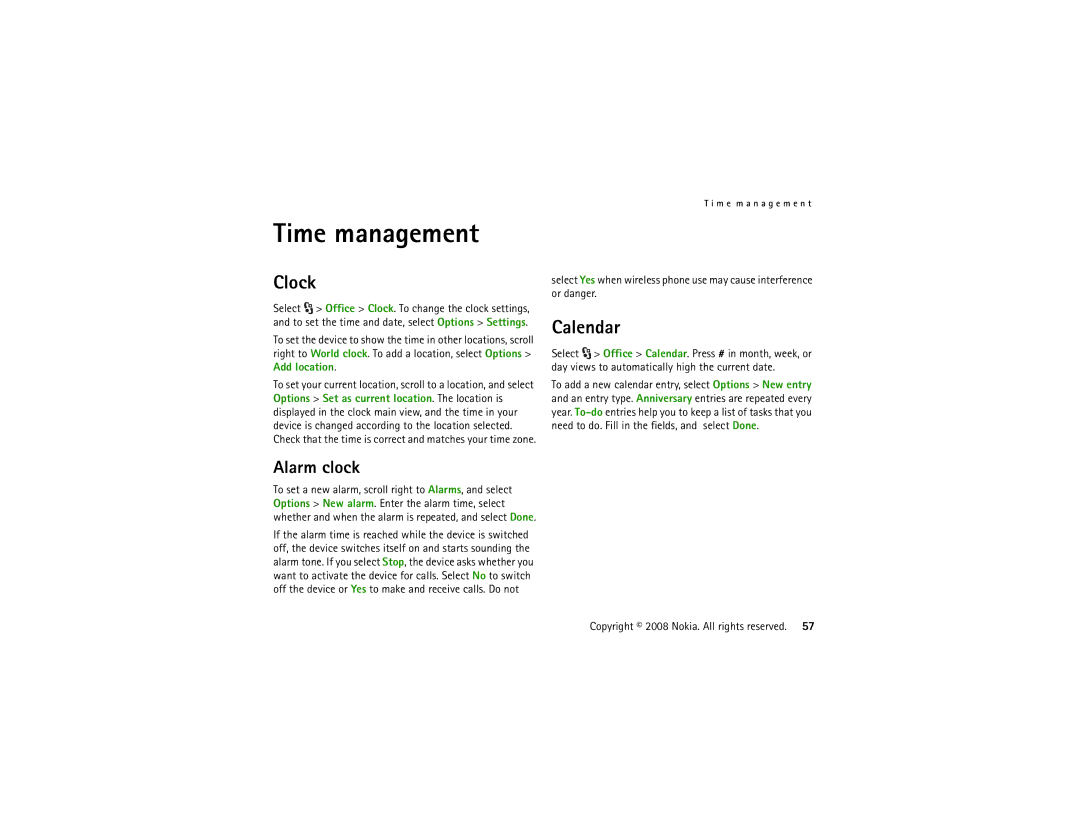T i m e m a n a g e m e n t
Time management
Clock
Select ![]() > Office > Clock. To change the clock settings, and to set the time and date, select Options > Settings.
> Office > Clock. To change the clock settings, and to set the time and date, select Options > Settings.
To set the device to show the time in other locations, scroll right to World clock. To add a location, select Options > Add location.
To set your current location, scroll to a location, and select Options > Set as current location. The location is displayed in the clock main view, and the time in your device is changed according to the location selected. Check that the time is correct and matches your time zone.
Alarm clock
To set a new alarm, scroll right to Alarms, and select Options > New alarm. Enter the alarm time, select whether and when the alarm is repeated, and select Done.
If the alarm time is reached while the device is switched off, the device switches itself on and starts sounding the alarm tone. If you select Stop, the device asks whether you want to activate the device for calls. Select No to switch off the device or Yes to make and receive calls. Do not
select Yes when wireless phone use may cause interference or danger.
Calendar
Select ![]() > Office > Calendar. Press # in month, week, or day views to automatically high the current date.
> Office > Calendar. Press # in month, week, or day views to automatically high the current date.
To add a new calendar entry, select Options > New entry and an entry type. Anniversary entries are repeated every year.