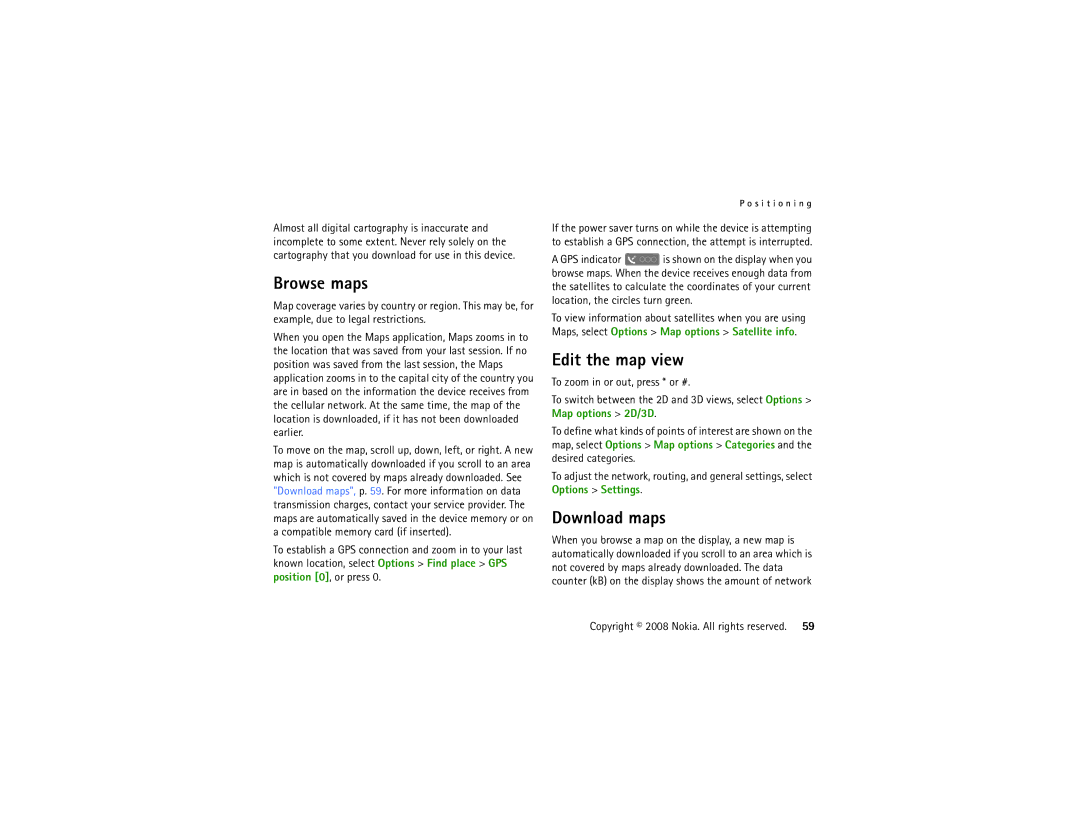Almost all digital cartography is inaccurate and incomplete to some extent. Never rely solely on the cartography that you download for use in this device.
Browse maps
Map coverage varies by country or region. This may be, for example, due to legal restrictions.
When you open the Maps application, Maps zooms in to the location that was saved from your last session. If no position was saved from the last session, the Maps application zooms in to the capital city of the country you are in based on the information the device receives from the cellular network. At the same time, the map of the location is downloaded, if it has not been downloaded earlier.
To move on the map, scroll up, down, left, or right. A new map is automatically downloaded if you scroll to an area which is not covered by maps already downloaded. See "Download maps", p. 59. For more information on data transmission charges, contact your service provider. The maps are automatically saved in the device memory or on a compatible memory card (if inserted).
To establish a GPS connection and zoom in to your last known location, select Options > Find place > GPS position [0], or press 0.
P o s i t i o n i n g
If the power saver turns on while the device is attempting to establish a GPS connection, the attempt is interrupted.
A GPS indicator ![]() is shown on the display when you browse maps. When the device receives enough data from the satellites to calculate the coordinates of your current location, the circles turn green.
is shown on the display when you browse maps. When the device receives enough data from the satellites to calculate the coordinates of your current location, the circles turn green.
To view information about satellites when you are using Maps, select Options > Map options > Satellite info.
Edit the map view
To zoom in or out, press * or #.
To switch between the 2D and 3D views, select Options > Map options > 2D/3D.
To define what kinds of points of interest are shown on the map, select Options > Map options > Categories and the desired categories.
To adjust the network, routing, and general settings, select Options > Settings.
Download maps
When you browse a map on the display, a new map is automatically downloaded if you scroll to an area which is not covered by maps already downloaded. The data counter (kB) on the display shows the amount of network