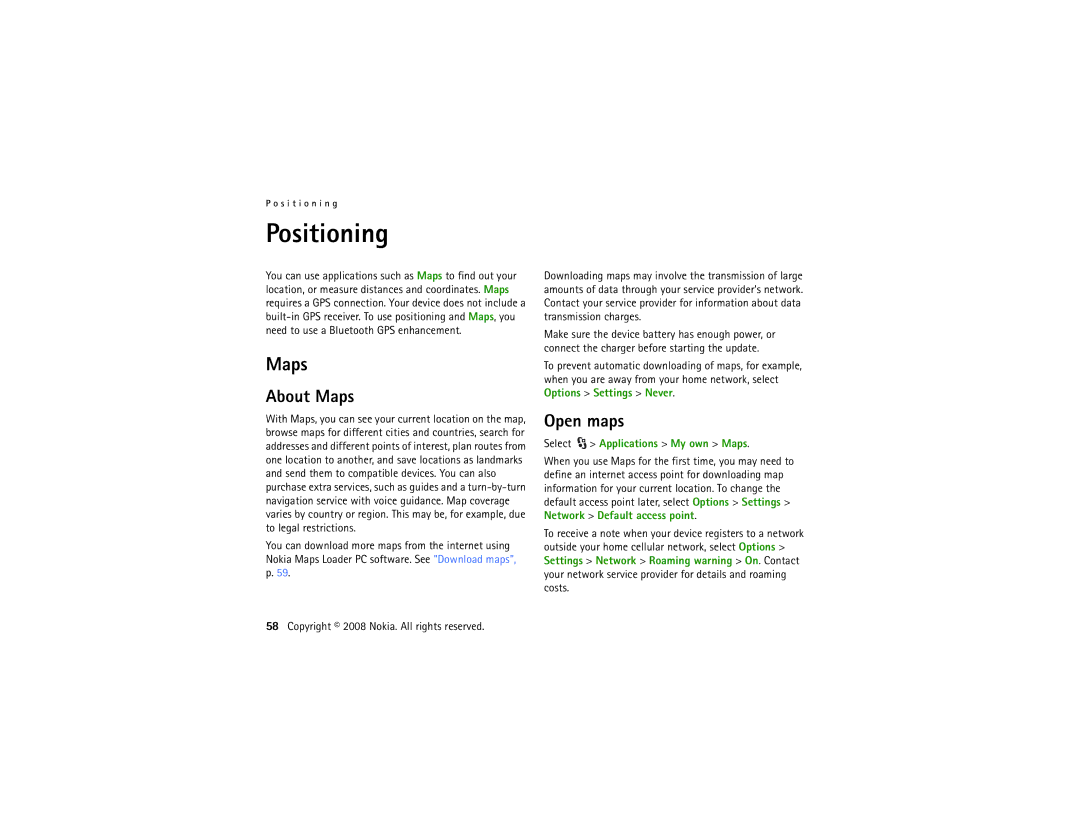P o s i t i o n i n g
Positioning
You can use applications such as Maps to find out your location, or measure distances and coordinates. Maps requires a GPS connection. Your device does not include a
Maps
About Maps
With Maps, you can see your current location on the map, browse maps for different cities and countries, search for addresses and different points of interest, plan routes from one location to another, and save locations as landmarks and send them to compatible devices. You can also purchase extra services, such as guides and a
You can download more maps from the internet using Nokia Maps Loader PC software. See "Download maps",
p.59.
Downloading maps may involve the transmission of large amounts of data through your service provider’s network. Contact your service provider for information about data transmission charges.
Make sure the device battery has enough power, or connect the charger before starting the update.
To prevent automatic downloading of maps, for example, when you are away from your home network, select Options > Settings > Never.
Open maps
Select  > Applications > My own > Maps.
> Applications > My own > Maps.
When you use Maps for the first time, you may need to define an internet access point for downloading map information for your current location. To change the default access point later, select Options > Settings > Network > Default access point.
To receive a note when your device registers to a network outside your home cellular network, select Options > Settings > Network > Roaming warning > On. Contact your network service provider for details and roaming costs.