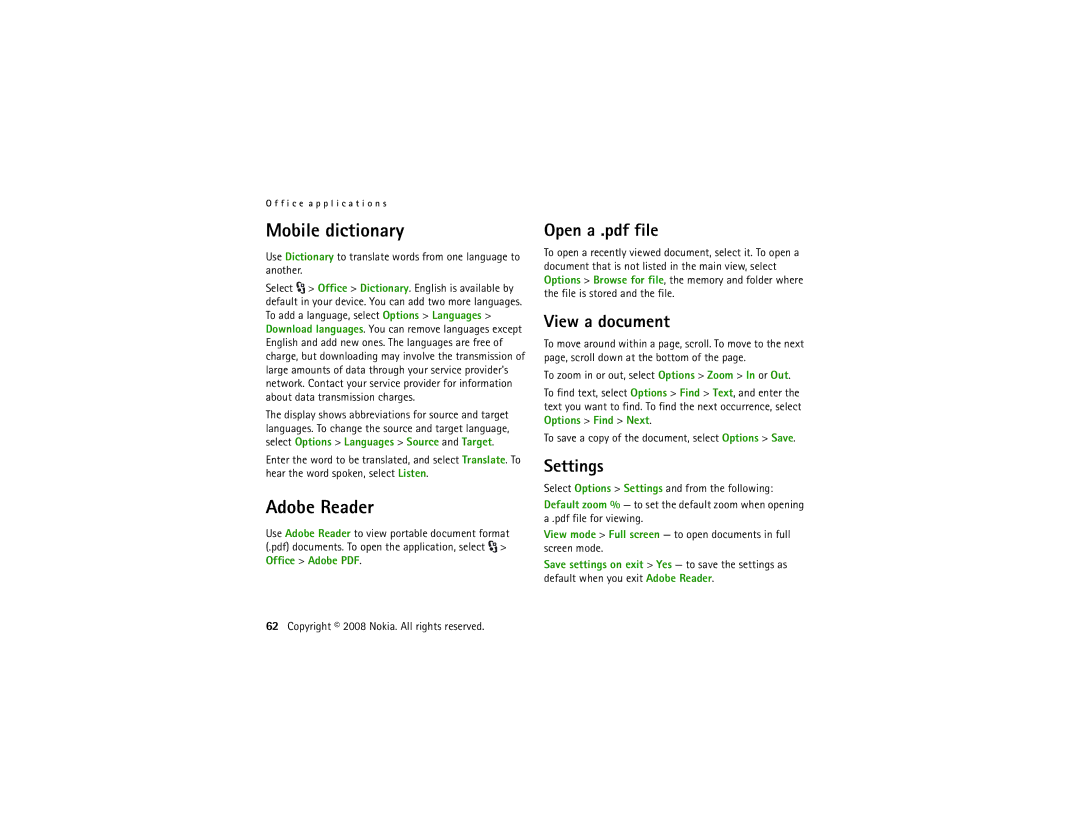O f f i c e a p p l i c a t i o n s
Mobile dictionary
Use Dictionary to translate words from one language to another.
Select ![]() > Office > Dictionary. English is available by default in your device. You can add two more languages. To add a language, select Options > Languages > Download languages. You can remove languages except English and add new ones. The languages are free of charge, but downloading may involve the transmission of large amounts of data through your service provider's network. Contact your service provider for information about data transmission charges.
> Office > Dictionary. English is available by default in your device. You can add two more languages. To add a language, select Options > Languages > Download languages. You can remove languages except English and add new ones. The languages are free of charge, but downloading may involve the transmission of large amounts of data through your service provider's network. Contact your service provider for information about data transmission charges.
The display shows abbreviations for source and target languages. To change the source and target language, select Options > Languages > Source and Target.
Enter the word to be translated, and select Translate. To hear the word spoken, select Listen.
Adobe Reader
Use Adobe Reader to view portable document format (.pdf) documents. To open the application, select ![]() > Office > Adobe PDF.
> Office > Adobe PDF.
Open a .pdf file
To open a recently viewed document, select it. To open a document that is not listed in the main view, select Options > Browse for file, the memory and folder where the file is stored and the file.
View a document
To move around within a page, scroll. To move to the next page, scroll down at the bottom of the page.
To zoom in or out, select Options > Zoom > In or Out.
To find text, select Options > Find > Text, and enter the text you want to find. To find the next occurrence, select Options > Find > Next.
To save a copy of the document, select Options > Save.
Settings
Select Options > Settings and from the following:
Default zoom % — to set the default zoom when opening a .pdf file for viewing.
View mode > Full screen — to open documents in full screen mode.
Save settings on exit > Yes — to save the settings as default when you exit Adobe Reader.