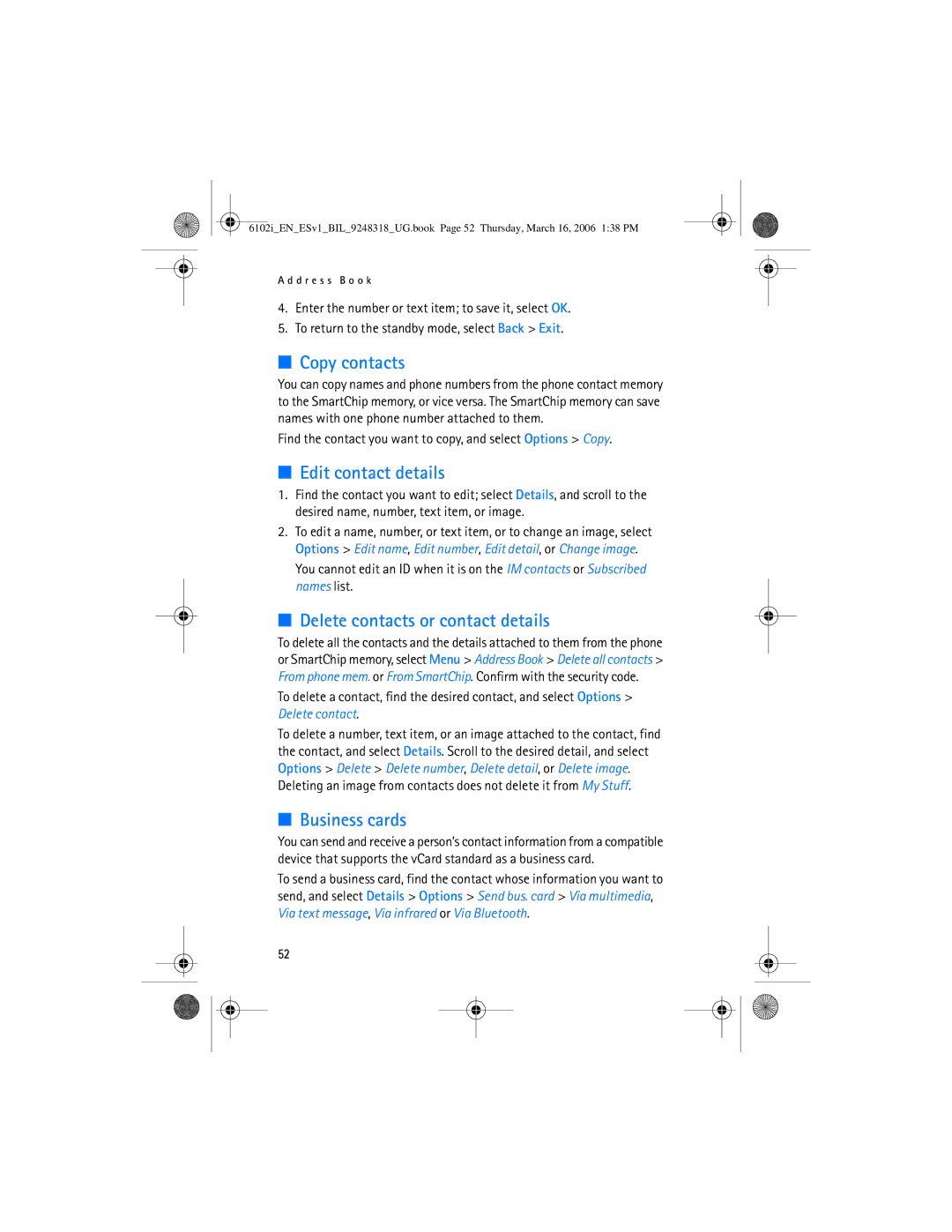Nokia 6102i User Guide
0434
Export Controls
Contents
Settings
Battery information
Care and maintenance Additional safety Information Index
Address Book
Only qualified personnel may install or repair this product
For your safety
Your phone is not water-resistant. Keep it dry
Network services
About your device
Shared memory
Enhancements
Access codes
General information
Overview of functions
Security code
Restriction password
Configuration settings service
PUK codes
Download content and applications
Install the SmartChip and battery
This device is intended for use with BL-4C battery
Get started
Open the fold
Charge the battery
Hours and 12 minutes while the phone is in the standby mode
Slide the back cover into its place 8
Connect the charger to a wall socket
Switch the phone on and off
Proper operating position
Your phone
Keys and parts
Standby mode
Mini display
Main display
Personal shortcut list
Power saving
Shortcuts in the standby mode
Indicators
Keypad lock keyguard
For Automatic keyguard and Security keyguard, see Phone, p
Call functions
Make a call
Answer or decline a call
Speed dialing
Call waiting
Options during a call
To activate the Call waiting function, see Call, p
Settings
Press and hold #, and select Number mode
Write text
Predictive text input
Traditional text input
Write compound words
Navigate the menus
Counters and timers
Recent calls
Messaging
Text messages SMS
Write and send an SMS message
Read and reply to an SMS message
Templates
Select Menu Messages New message Text
Multimedia messages
Write and send a multimedia message
Text messages Templates
Select Menu Messages New message Multimedia
Read and reply to a multimedia message
Memory full
Folders
Start Mobile Email
Mobile Email
Select Menu Messages E-mail
View the inbox and other folders
Write and send
Reply and forward
Delete
Info messages
Voice mail
Notification
Service commands
Message settings
Delete messages
Text
Other settings
Message counter
Games
Games & Apps
Collection
You can download new Java applications in different ways
Cingular Mall
Connect to a service
Set up browsing
MEdia Net
Appearance settings
Browse pages
Browse with phone keys
Direct calling
Cookies
Scripts over secure connection
Screen size Full or Small-to set the screen size
To allow the scripts, select Allow
Service inbox
Bookmarks
Download files
Receive a bookmark
Service inbox settings
Select Menu MEdia Net Settings Service inbox settings
Cache memory
Browser security
Security module
Certificates
Digital signature
Register with an IM service
Icons and menu items
IM menus
Log
Begin an IM session
Offline menu
Receive and reply to messages
Return to chat session
Contacts
Add a new contact
Log off service
Chat session options
Set your availability
Remove a contact
Log out of IM
From the IM online menu, select Logout OK
My Stuff
To see the list of folders, select Menu My Stuff
Address Book
Find a contact
Save names and phone numbers
Save numbers, items, or an image
Copy contacts
Edit contact details
Delete contacts or contact details
Business cards
Groups
Voice dialing
Add and manage voice tags
Speed dialing
Make a call with a voice tag
Info, service, and my numbers
Select Menu Address Book and from the following functions
Settings
Profiles
Themes
Tones
My shortcuts
Main display
Time and date
Mini display
Call
Send my caller ID network service Yes, No, or Set by network
Phone
Bluetooth wireless technology
Connectivity
Bluetooth wireless connection
Infrared
IR connection indicator
Packet data Egprs
Configuration
Security
Restore factory settings
Alarm clock
Stop the alarm
Applications
Calendar
To-do list
Make a calendar note
Synchronization
Synchronize from your phone
Mark the data to be synchronized
Select Menu Applications Sync Server sync Synchronize
Calculator
Synchronization settings
Synchronize from a compatible PC
Stopwatch
Countdown timer
To stop the timer, select Stop timer
Tools
Camera
Take a photo
Record a video clip
To change the volume, press the volume keys
Radio
Save radio channels
Listen to the radio
Recorder
Record sound
List of recordings
Select Menu Tools Recorder
Create and send an audio message
Audio messages
Receive an audio message
PC connectivity
PC Suite
Packet data, HSCSD, and CSD
Data communication applications
Battery information
Charging and discharging
Nokia battery authentication guidelines
Authenticate hologram
What if your battery is not authentic?
Care and maintenance
Use chargers indoors
Additional safety information
Pacemakers
Vehicles
Hearing aids
Potentially explosive environments
To make an emergency call
Certification information SAR
Volume 77 cm 3 4.7
97 g 3.42 oz
Length 85 mm 3.35
Width 45 mm 1.77
Index
Switched data
Functions
Data
Delete
Message settings
Java applications. See applications
Messages
Names. See contacts
Safety
Service
Settings
Phone lock. See keypad lock
Xhtml
Nokia 6102i Manual del Usuario
Declaración DE Conformidad
Control DE Exportaciones
Contenido
Configuraciones
Galería Contactos
Organizador
Multimedia
Para su seguridad
Encienda EL Teléfono EN Forma Segura
Acerca de su dispositivo
Servicios de red
Su teléfono no es resistente al agua. Manténgalo seco
Peligro
Memoria compartida
Accesorios
Información general
Visión general de las funciones
Códigos de acceso
Código de seguridad
Servicio de ajustes de configuración
Códigos PUK
Contraseña de restricción
100
Descargar contenido y aplicaciones
101
Introducción
Abrir la tapa
Instalar la tarjeta SmartChip y la batería
102
Cargar la batería
Vuelva a colocar la batería
Deslice la cubierta posterior en su sitio 8
Conecte el cargador a un enchufe de pared
104
Encender y apagar el teléfono
Nota al igual que al usar otros
Teclas y partes
Su teléfono
105
Modo standby
Mini pantalla
Pantalla principal
Lista de accesos directos personales
Accesos directos en el modo standby
Ahorro de energía
Indicadores
107
Bloquear el teclado Bloqueo de teclas
La alarma está configurada en Activar. Consulte Alarma, pág
108
Funciones de llamada
Realizar una llamada
Contestar o rechazar una llamada
Marcación rápida
Opciones durante una llamada
Llamada en espera
Teléfono
110
Configuraciones
Escribir texto
Ingreso de texto predictivo
Deseada, confírmela
Ingreso de texto tradicional
Escribir palabras compuestas
Empiece a escribir la siguiente palabra
112
Navegar por los menús
113
Contadores y cronómetros
Llamadas recientes
114
Mensajes de texto SMS
Mensajería
115
Escribir y enviar un mensaje SMS
Leer y contestar un mensaje SMS
Seleccione Menú Mensajes Crear mensaje Mensaje de texto
Mensaje que desea leer. indica un mensaje no leído
Mensajes multimedia
Plantillas
Escribir y enviar un mensaje multimedia
Seleccione Menú Mensajes Crear mensaje Mens. multimedia
Leer y contestar un mensaje multimedia
118
Seleccione Opc. para acceder a las opciones disponibles
Memoria llena
119
Carpetas
Mail móvil
Iniciar e-mail móvil
La carpeta Buzón de salida
Escribir y enviar
Ver el buzón de entrada y otras carpetas
121
Contestar y desviar
Eliminar
Preferencias
122
Correo de voz
Mensajes de información
Comandos de servicio
Borrar mensajes
Texto
Configuraciones de mensajes
124
Contador de mensajes
Otras configuraciones
125
Juegos
Juegos y Aplicaciones
Colección
Descargar una aplicación
127
128
Conectarse a un servicio
Configurar el explorador
129
Explorar páginas
Explorar con teclas del teléfono
Llamada directa
130
Configuraciones de apariencia
131
Scripts sobre conexión segura
Favoritos
Descargar archivos
Recibir un favorito
Buzón de servicio
Configuraciones del buzón de servicio
133
Memoria caché
Seguridad del explorador
Módulo de seguridad
134
También consulte Códigos de acceso, pág
Certificados
135
Firma digital
136
Iconos y elementos del menú
Registrarse con un servicio IM
137
Menús IM
Conectarse
Iniciar una sesión IM
Menú fuera de línea
Recibir y responder mensajes
Regresar a la sesión chat
Contactos
139
Configurar su disponibilidad
Opciones para la sesión chat
Agregar un nuevo contacto
Eliminar un contacto
Desconectarse del servicio
Salir de IM
Desconectarse de IM
Desde el menú en línea I M, seleccione Finalizar sesión OK
Galería
142
Contactos
Buscar un contacto
Guardar nombres y números telefónicos
Guardar números, elementos o una imagen
Copiar contactos
Editar detalles de contactos
Eliminar contactos o detalles de contacto
144
Tarjetas de negocios
Grupos
Marcación por voz
145
Realizar una llamada usando una etiqueta de voz
Agregar y administrar etiquetas de voz
146
Números de información, números de servicio y mis números
Marcación rápida
147
Configuraciones
Perfiles
Temas
Tonos
Pantalla principal
Mis accesos directos
149
Hora y fecha
Mini pantalla
150
Llamadas
151
Conectividad
Teléfono
152
Tecnología inalámbrica Bluetooth
153
Infrarrojos
154
Indica una conexión de paquete de datos
Paquete de datos Egprs
155
Configuración
156
Seguridad
157
Restaurar configuraciones de fábrica
158
Alarma
Detener la alarma
Organizador
Agenda
Una alarma de nota
Lista de tareas
Crear una nota de agenda
Reunión, Llamada, Cumpleaños, Memo o Recordatorio
Notas
Sincronización
Sincronizar desde su teléfono
161
Marque los datos a sincronizar
Configuraciones de sincronización
162
Calculadora
Cronómetro
Sincronizar desde una PC compatible
Nacional o a extranjera
Temporizador
164
Multimedia
Cámara
Tomar una foto
Grabar un videoclip
Guardar canales de radio
Escuchar la radio
Pulse brevemente o
Ingrese el nombre del canal y seleccione OK
Grabadora
Grabar sonido
Seleccione Menú Multimedia Grabad. voz
167
Lista de grabaciones
168
Mensajes de voz
Crear y enviar un mensaje de voz
Recibir un mensaje de voz
169
Conectividad PC
Paquete de datos, Hscsd y CSD
Aplicaciones para la comunicación de datos
Consulte Paquete de datos EGPRS, pág
Carga y descarga
Información sobre las baterías
171
Normas de autenticación de baterías Nokia
Autenticación del holograma
172
3 y 4 puntitos en cada lado respectivamente
¿Qué ocurre si la batería no es auténtica?
173
174
Cuidado y mantenimiento
No use los cargadores a la intemperie
Marcapasos
Información adicional de seguridad
175
Aparatos auditivos
176
177
Para hacer una llamada de emergencia
Pulse la tecla Llamar
Información de certificación SAR
178
179
Índice
180
Aplicaciones Java. Consulte aplicaciones
Batería
181
182
183
Nokia 6102i User Guide Nokia 6102i Manual del Usuario
184