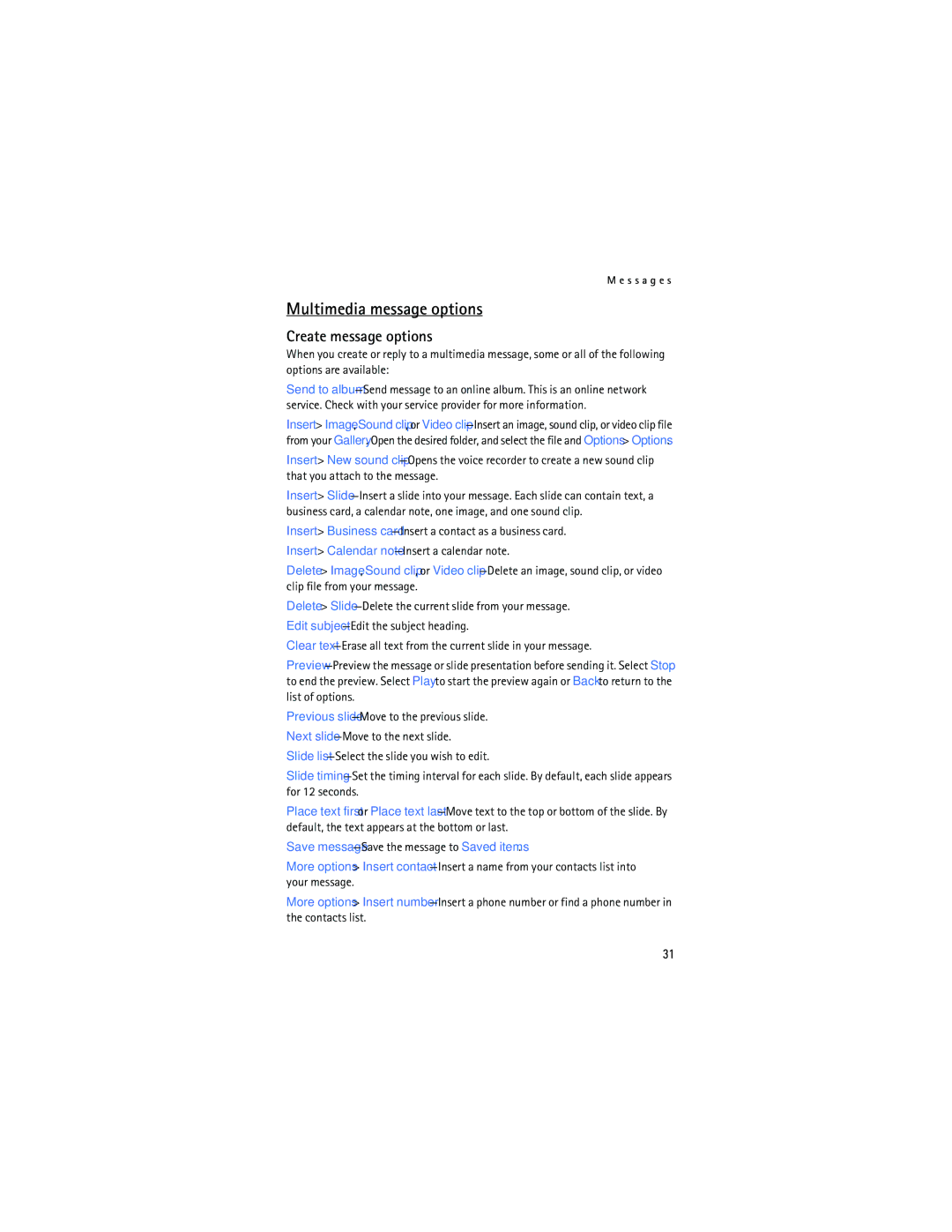User Guide Manual del Usuario
Nokia 6165 and Nokia 6165i User Guide
Legal Information
Contents
For your safety
Only qualified personnel may install or repair this product
Your phone is not water-resistant. Keep it dry
Network services
About your device
Shared memory
Find your phone label
Welcome
Getting help
Nokia
Updates Accessibility solutions
Contact Nokia
Phone at a glance
Shortcuts
Standby mode
Keys and parts
Indicators and icons
See Enhancement settings, p
Location info sharing is set to emergency or on
See Location info sharing, p
Select Menu Settings Phone Help text activation On or Off
Phone menus
Scroll method
In-phone help
Lock code
Go to functions
Choose Go to functions
Organize functions
Antenna
Set up your phone
Battery
Remove the battery
Replace the battery
Remove the back cover
UIM card slot
Charge the battery
Replace the back cover
Plug the charger transformer into a standard wall outlet
Phone
Switch your phone on or off
Connect the headset
Make a call
Keypad
Contacts list
Last dialed number
Adjust the earpiece volume
Answer calls
Incoming call
Answer a call with the keypad locked
Keyguard
Call options
Lock the keypad
Unlock the keypad
Text entry
Standard mode
Predictive text mode
Change case and mode
Activate or deactivate
Text entry
Press 0 to enter a space, and begin writing the next word
Messages
Text messages
Write and send
Select Menu Messaging Text messages Create message
Scroll up or down to view the whole message, if necessary
Read message
Options
Reply to message
Templates
Text message folders
Save messages
Delete messages
Delete a single message
Delete all messages in a folder
Select Options Delete
Priority Normal or Urgent -Set the priority of a message
Other settings
Sending options
Multimedia messages
Save sent messages Always save, Always prompt, or Off
Multimedia message folders and options
Write and send multimedia messages
Create message-Create and send multimedia messages
Select Menu Messaging Multimedia messages Create Message
Read and reply to multimedia messages
Multimedia message options
Create message options
Read message options
Multimedia message settings
Delete multimedia messages
Delete a single multimedia message
Delete all multimedia messages in a folder
Distribution lists
Create distribution lists
Incoming multimedia messages
Allow or block advertisements
Set up voice mail
Voice messages
Add and remove contacts
Manage distribution lists
Listen to voice messages
Automate voice mail
Write down voice mailbox number and process
Phone numbers with dialing codes
Web messaging is a network service. See Network services, p
Web messaging
Clear voice mail icon
Insert dialing codes
Log
View missed calls
View received calls
View dialed numbers
Call timers
Time of call
Clear log lists
Data or fax calls
Duration of minibrowser calls
Contacts
Add new contacts
Change default number
Set up 1-touch dialing
Caller groups
Assign a key to 1-touch dialing
Voice tags
Assign a voice tag to an entry
Change 1-touch dialing numbers
Delete 1-touch dialing numbers
Set as default-Change the default number of the contact
Edit contacts list entries
Dial a number
Assign voice tags
Search for a name
Access the contacts menu
Delete contacts entries
Send a business card
Configure settings
Send and receive contacts
Camera
Take a photo
Record a video clip
After capturing a photo, select from the following options
New image-Select to capture a new photo
You can record a video clip up to 12 frames per second
Self-timer
Open Gallery-Open the video clip folder of the gallery
Settings
Gallery
Folders
Fun frames and clip art
Media
Media player
Voice recorder
Record speech or sound
Media equalizer
Options
To activate the setting, select Activate
Activate an equalizer set
Create a custom equalizer set
Select Menu Media Equalizer
Settings
Select Menu Settings Profiles
Profiles
Customize a profile
Standby mode settings
Power saver
Main display
Screen saver
Mini display
Themes
Wallpaper
Mini display is outside the cover
Tone settings
Time and date settings
Date and time auto-update
Clock
Anykey answer
Call settings
Location info sharing
Automatic service update
Automatic redial
Touch dialing
Open fold to answer
Make card calls
Data or fax calls
Select a calling card
Phone settings
Navigation key
Memory status
Touch tones
Start-up tone
Voice commands and voice tags
Assign a voice tag to a command
Help text activation
Hands-free operation
Connectivity
Bluetooth connectivity
Activate a voice command
Pairing
Bluetooth connectivity settings
Set up a connection
Delete pairing-Delete the pairing to the selected device
Select Menu Settings Connectivity Bluetooth On. The active
Infrared connectivity
Send data
Receive a data transfer
Send and receive data
Enhancement settings
Connection indicator
Enable default mode connection
Disable data storage connection
Security settings
Hearing aid
Headset
Charger
Select Menu Settings Security
Phone lock
Allow numbers
Change lock code
Call restrictions
Voice privacy
Select Change lock code
Select Call restrictions
Application settings
Select Menu Settings Application settings
Network
Roaming options
Store a feature code
Cancel
Call forwarding
Call waiting
Restore settings
Select Menu Settings Restore settings
Phone details
Send caller ID
Alarm clock
Organizer
Turn an alarm off
Calendar
Open
Go to a date
View notes day view
Options while viewing a list of notes
Send a note
After you have created calendar notes, you can view them
To-do list
Receive calendar notes
Add a to-do note
Select Menu Organizer To-do list
Calculator
View a to-do note
Timer
Currency converter
Select Menu Organizer Calculator
Select Options To home or To foreign
Set the timer
Interrupt the timer
Stopwatch
Change the time
Operation note
Lap and split times
Mobile Internet access
Minibrowser is a network service. See Network services, p
Mobile Web
Sign on
Navigate the mobile Internet
Phone keys
Receive a call while online
Make an emergency call while online
Collection
Extras
Games
Transfer with Windows Explorer
PC connectivity
USB data transfer
Nokia PC Suite
C o n n e c t i v i t y
Enhancements
Few practical rules about accessories and enhancements
Power
Battery information
Charging and discharging
Nokia battery authentication guidelines
Authenticate hologram
What if your battery is not authentic?
Care and maintenance
Use chargers indoors
Additional safety information
Pacemakers
Vehicles
Hearing aids
Emergency calls
Certification information SAR
Technical information
100
Charging times
Talk and standby times
101
Talk time up to 4 hours digital Standby time up to 10 days
Index
Numerics
Enhancement settings 70 handsfree 71 headset
103
Emergency calls
Location info sharing 60 lock code Logs clearing
Themes Time and date settings 59 timed profiles
Adjusting Using the loudspeaker
104
PC connectivity 88 phone
Nokia 6165 y Nokia Manual del Usuario
105
106
Información Legal
Contenido
Para su seguridad
Encienda EL Teléfono EN Forma Segura
Su dispositivo
Servicios de red
109
Su teléfono no es resistente al agua. Manténgalo seco
Memoria compartida
110
Obtener ayuda
Bienvenido
Registrar su teléfono
112
Comunicarse con Nokia
Actualizaciones Soluciones de acceso
Su teléfono
Tecla Volumen Mini pantalla
Teclas y partes
Modo standby
114
115
Accesos directos
Indicadores e iconos
116
Menús del teléfono
Método de desplazamiento
Código de bloqueo
Funciones Ir a
Textos de ayuda
117
118
Seleccionar las funciones Ir a
Organizar funciones
Programar su teléfono
Antena
Batería
Nota Siempre apague el dispositivo y desconecte el
Retirar la batería
Ranura de la tarjeta UIM
Volver a colocar la batería
Retirar la cubierta posterior
Cargar la batería
Colocar la cubierta posterior
121
Del teléfono Al transcurrir unos
122
Encender o apagar su teléfono
Conectar el auricular
Realizar una llamada
Teclado
Lista de contactos
Último número marcado
Ajustar el volumen del auricular
Contestar llamadas
Llamada entrante
Contestar una llamada con el teclado bloqueado
125
Altavoz
Opciones de llamadas
Bloqueo de teclas
Bloquear el teclado
Desbloquear el teclado
126
Ingreso de texto predictivo
Ingreso de texto
Método estándar
128
Activar o desactivar
Ingreso de texto
Mensajes
Mensajes de texto
Escribir y enviar
Seleccione Menú Mensajería Mensajes texto Crear mensaje
Leer un mensaje
130
Contestar el mensaje
Plantillas
Carpetas para los mensajes de texto
Opciones
Eliminar mensajes
Ver mensajes guardados
132
Seleccione Menú Mensajería Mensajes texto
Opciones de envío
Eliminar un solo mensaje
Eliminar todos los mensajes en una carpeta
133
134
Otras configuraciones
Mensajes multimedia
Crear mensaje para crear y enviar mensajes multimedia
Carpetas y opciones para mensajes multimedia
135
Escribir y enviar mensajes multimedia
136
Leer y contestar mensajes multimedia
Opciones para mensajes multimedia
Opciones para crear mensajes
137
Guardar para guardar el mensaje en Elem. guardados
138
Insertar Nota calendario para insertar una nota de agenda
Eliminar mensajes multimedia
Opciones para leer mensajes
Eliminar un solo mensaje multimedia
139
Configuraciones de mensajes multimedia
Eliminar todos los mensajes multimedia en una carpeta
Permitir recepción de multimedia
Mensajes multimedia entrantes
Listas de distribución
Crear listas de distribución
Agregar o eliminar contactos
Permitir o bloquear publicidad
Administrar listas de distribución
Configurar el correo de voz
Mensajes de voz
Guardar el número del buzón de voz
Automatizar el correo de voz
Anotar el número del buzón de voz y el procedimiento
Números telefónicos con códigos de marcación
143
Mensajería Web
Borrar el icono del correo de voz
Insertar códigos de marcación
144
Registro
Ver las llamadas perdidas
Ver las llamadas recibidas
Ver los números marcados
Ver los destinatarios de mensajes
Horas de llamadas
Borrar los registros de llamadas
Duración de las llamadas
147
Llamadas de datos y fax
Duración de llamadas del miniexplorador
148
Contactos
Agregar nuevos contactos
Configurar la marcación rápida
Cambiar el número predeterminado
Grupos de llamantes
Asignar una tecla a la marcación rápida
Etiquetas de voz
Asignar una etiqueta de voz a una entrada
Cambiar los números de marcación rápida
Eliminar los números de marcación rápida
Editar entradas de la lista de contactos
Marcar un número
Asignar etiquetas de voz
152
153
Eliminar entradas de contactos
Acceder al menú de contactos
Programar las configuraciones
Enviar y recibir contactos
Buscar un nombre
Enviar una tarjeta de negocios
Cámara
Tomar una foto
Puede grabar un videoclip de hasta 12 fps por segundo
Grabar un videoclip
156
Temporizador
157
Configuraciones
158
Galería
Carpetas
Marcos e imágenes prediseñadas
160
Multimedia
Reproductor multimedia
Grabadora de voz
Grabar un mensaje o sonido
162
Ecualizador multimedia
Opciones
163
Activar una configuración de ecualizador
Crear un conjunto de ecualizador personalizado
Configuraciones
Configurar un perfil programado
Seleccione Menú Config. Perfiles
Perfiles
Configuraciones del modo standby
Pantalla principal
Protector de pantalla
Imagen de fondo
Mini pantalla
Ahorro de energía
Límite de tiempo de las luces de fondo
Imagen de fondo
Configuraciones de tonos
Temas
167
Desplácese a un tema y seleccione Aplicar
Configuraciones de hora y fecha
Configuraciones de llamadas
Cualquier tecla contesta
Remarcado automático
Marcación rápida
169
Abrir la tapa para contestar
Actualización automática de servicio
Tarjetas de llamada
Guardar información
Llamadas de datos o fax
Seleccionar una tarjeta de llamada
Realizar llamadas de tarjeta
171
Configuraciones de teléfono
Configurar el tipo de tonos Dtmf
Tecla de navegación
Estado de la memoria
Tonos Dtmf
Configurar duración
Comandos de voz y etiquetas de voz
Tono de inicio
Saludo inicial
Seleccione Menú Config. Comandos de voz
Operación manos libres
Asignar una etiqueta de voz a un comando
Activar un comando de voz
176
Conectividad Bluetooth
Conectividad
Vincular
177
Configuraciones de conectividad Bluetooth
Configurar una conexión
Enviar datos
Recibir una transferencia de datos
Conectividad infrarroja
Transmisión por cable de datos
Enviar y recibir datos
Indicador de conexión
Configuraciones de accesorios
Dispositivo auditivo
Auricular
Activar la conexión del modo predeterminado
Configuraciones de seguridad
Seleccione Menú Config. Seguridad
Cargador
Bloqueo de teléfono
182
Números permitidos
Cambiar el código de bloqueo
Restricciones de llamadas
Voz confidencial
183
Seleccione Cambiar código de bloqueo
Configuraciones de aplicación
Red
Opciones de roaming
184
Modo
Guardar un código de función
Desvío de llamada
Activar
Restaurar configuraciones de fábrica
Cancelar
Llamada en espera
Enviar ID de llamante
Detalles del teléfono
187
Alarma
Organizador
Agenda
Ver notas notas del día
Opciones mientras ve la lista de notas
Enviar una nota
190
Notas
Lista de tareas
Recibir notas de agenda
191
Agregar una nota de tareas
Ver una nota de tareas
192
Seleccione Menú Organizador Lista de tareas
Calculadora
Convertidor de divisas
193
Seleccione Menú Organizador Calculadora
Configurar el temporizador
Temporizador
Cambiar la hora
Interrupir el temporizador
Cronómetro
Medir tiempo
Medición de vueltas y tiempos partidos
195
Nota de funcionamiento
196
Conectarse
Web móvil
Acceso a Internet móvil
Navegar por Internet móvil
Teclas del teléfono
Recibir una llamada mientras está en línea
Realizar una llamada de emergencia mientras está en línea
Borrar la memoria caché y desconectarse
199
Juegos
Colección
Transferir con Windows Explorer
Conectividad PC
Transferir datos USB
202
203
Haga copias de seguridad de toda su información importante
Accesorios
Algunas normas prácticas sobre los accesorios
Energía
Advertencia Utilice sólo baterías, cargadores y
Información sobre las baterías
Carga y descarga
206
Normas de autenticación de baterías Nokia
Autenticación del holograma
207
¿Qué ocurre si la batería no es auténtica?
Cuidado y mantenimiento
No use los cargadores a la intemperie
209
Información adicional de seguridad
Marcapasos
Aparatos auditivos
211
Entornos potencialmente explosivos
212
213
Información de certificación SAR
214
Compatibilidad con aparatos auditivos Información técnica
215
Tiempos de carga
Tiempos de conversación y de reserva
216
Tiempo de conversación hasta 4 horas digital
Índice
Cuidado y mantenimiento
Juegos
218
Datos
Servicios de red 109
219
Reserva tiempo
220
Voz
Vaciar memoria caché Grabadora Mensajes Ver
Lista de tareas
221
222
223
224