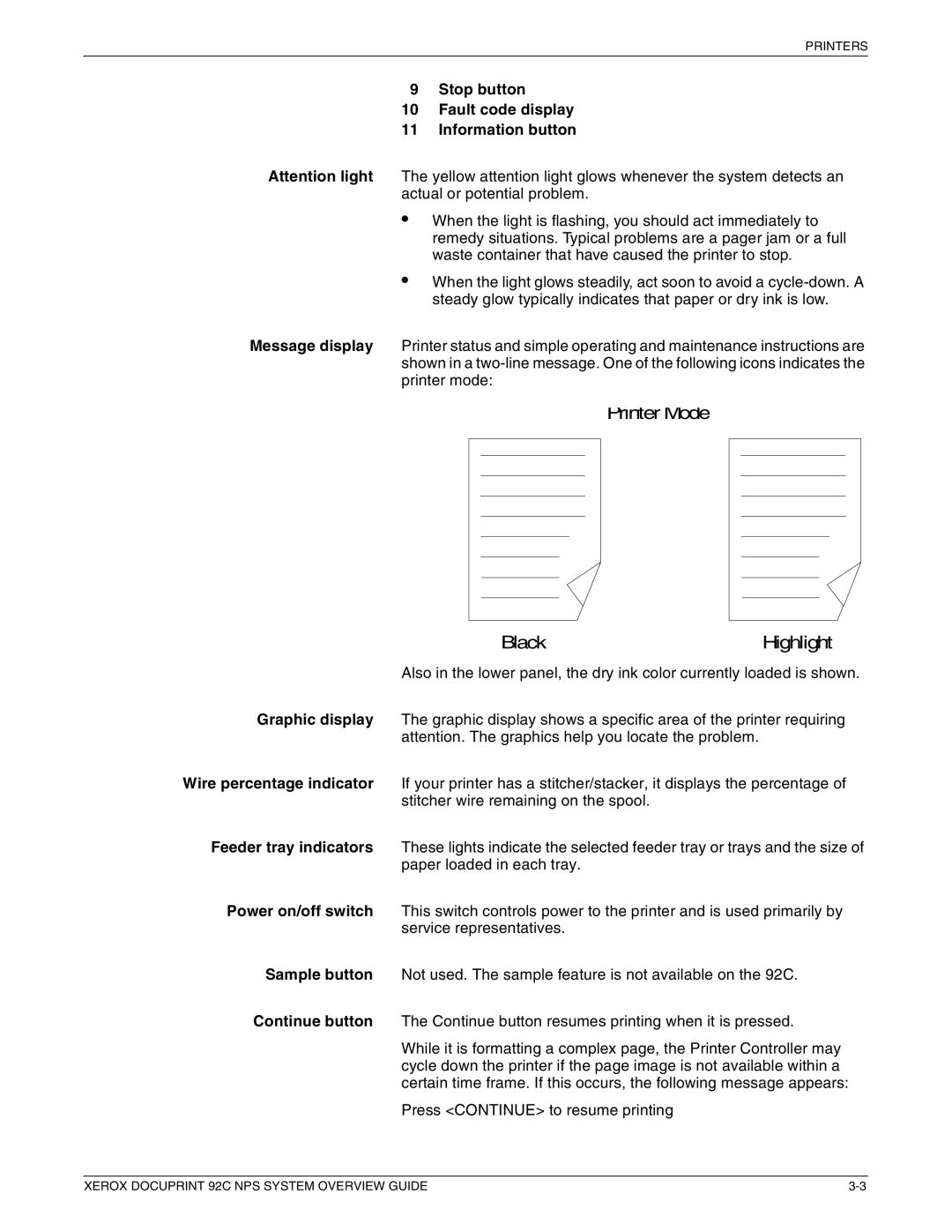PRINTERS
9Stop button
10Fault code display
11Information button
Attention light The yellow attention light glows whenever the system detects an actual or potential problem.
•When the light is flashing, you should act immediately to remedy situations. Typical problems are a pager jam or a full waste container that have caused the printer to stop.
•When the light glows steadily, act soon to avoid a
Message display Printer status and simple operating and maintenance instructions are shown in a
Printer Mode
Black | Highlight |
Also in the lower panel, the dry ink color currently loaded is shown.
Graphic display The graphic display shows a specific area of the printer requiring attention. The graphics help you locate the problem.
Wire percentage indicator If your printer has a stitcher/stacker, it displays the percentage of stitcher wire remaining on the spool.
Feeder tray indicators These lights indicate the selected feeder tray or trays and the size of paper loaded in each tray.
Power on/off switch This switch controls power to the printer and is used primarily by service representatives.
Sample button Not used. The sample feature is not available on the 92C.
Continue button The Continue button resumes printing when it is pressed.
While it is formatting a complex page, the Printer Controller may cycle down the printer if the page image is not available within a certain time frame. If this occurs, the following message appears:
Press <CONTINUE> to resume printing
XEROX DOCUPRINT 92C NPS SYSTEM OVERVIEW GUIDE |