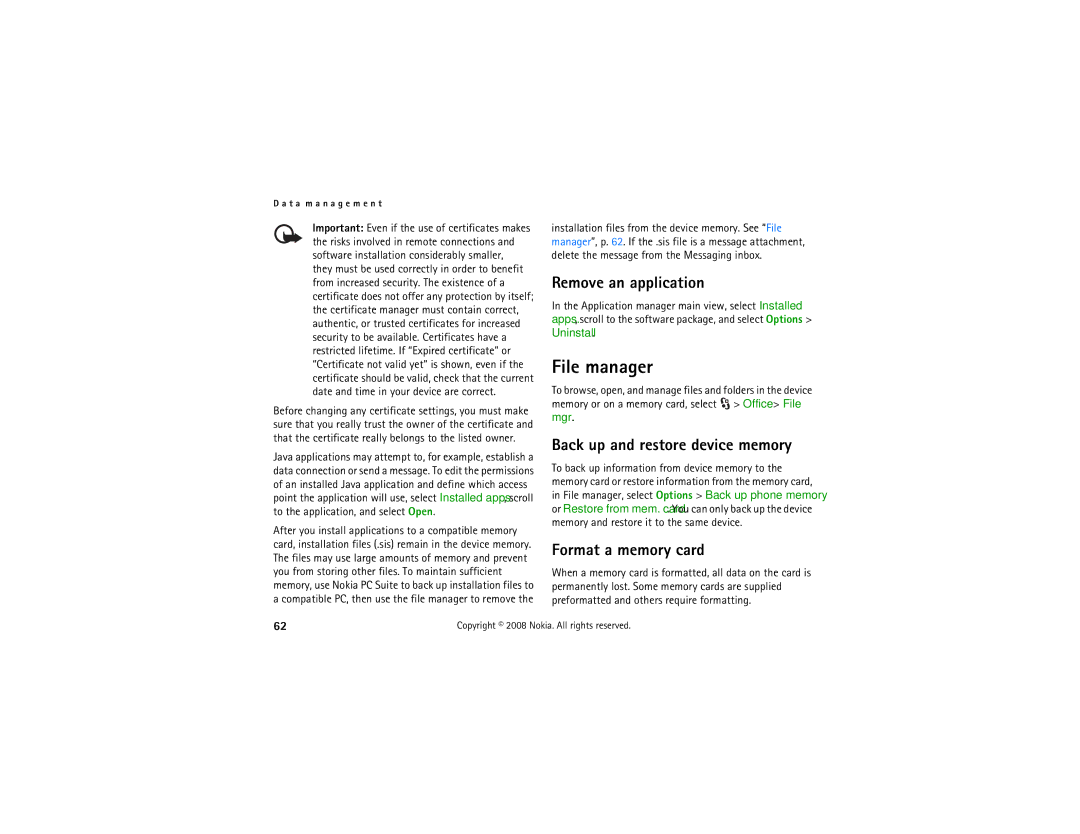D a t a m a n a g e m e n t
Important: Even if the use of certificates makes the risks involved in remote connections and software installation considerably smaller, they must be used correctly in order to benefit from increased security. The existence of a certificate does not offer any protection by itself; the certificate manager must contain correct, authentic, or trusted certificates for increased security to be available. Certificates have a restricted lifetime. If “Expired certificate” or “Certificate not valid yet” is shown, even if the certificate should be valid, check that the current date and time in your device are correct.
Before changing any certificate settings, you must make sure that you really trust the owner of the certificate and that the certificate really belongs to the listed owner.
Java applications may attempt to, for example, establish a data connection or send a message. To edit the permissions of an installed Java application and define which access point the application will use, select Installed apps., scroll to the application, and select Open.
After you install applications to a compatible memory card, installation files (.sis) remain in the device memory. The files may use large amounts of memory and prevent you from storing other files. To maintain sufficient memory, use Nokia PC Suite to back up installation files to a compatible PC, then use the file manager to remove the
installation files from the device memory. See “File manager”, p. 62. If the .sis file is a message attachment, delete the message from the Messaging inbox.
Remove an application
In the Application manager main view, select Installed apps., scroll to the software package, and select Options > Uninstall.
File manager
To browse, open, and manage files and folders in the device memory or on a memory card, select ![]() > Office > File mgr..
> Office > File mgr..
Back up and restore device memory
To back up information from device memory to the memory card or restore information from the memory card, in File manager, select Options > Back up phone memory or Restore from mem. card. You can only back up the device memory and restore it to the same device.
Format a memory card
When a memory card is formatted, all data on the card is permanently lost. Some memory cards are supplied preformatted and others require formatting.
62 | Copyright © 2008 Nokia. All rights reserved. |