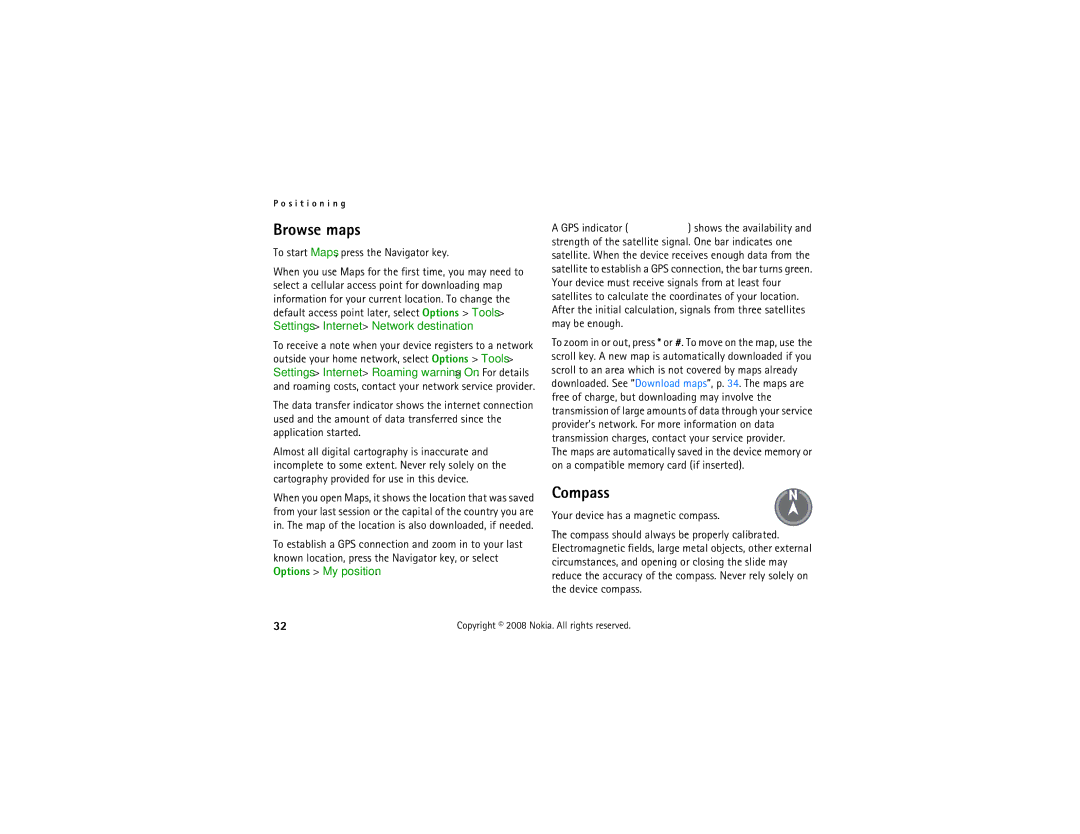Nokia 6210 Navigator User’s Guide
Declaration of Conformity
Contents
Write text
Internet
Index
Only install and use services and other software from
Safety
About your device
Contact your service provider for more information
Network services
Battery removing
Nokia support and contact information
Software updates
Support
Help
Copyright 2008 Nokia. All rights reserved
Get started
Replace the battery Replace the back cover
Remove a memory card
Charge the battery
Memory card
Insert a memory card
Switch the device on and off
My Nokia
Configuration settings
Antenna locations
Welcome application
Select Settings Sett. wizard
Settings wizard
Keys and parts
Your device
Shortcuts in the standby mode
Standby mode
Offline profile
Icons
Indicators
Light indication
Screen saver
Menu
Mark items in an application
Display rotation
Switch between applications
Volume control
Close an application
PIN codes
Access codes
Remote lock
Lock code
PUK codes
Barring password
Download
My own
Connect a USB data cable
Connect a compatible headset
Call mailbox
Call functions
Make a voice call
Speed dialling
To activate the text message reply and edit the message
Answer or reject a call
Voice dialling
Make a conference call
Answer a video call
Video calls
Call waiting
Make a video call
Call barring
Call settings
Call
Call divert
Network
Video sharing
Video sharing requirements
Accept an invitation
Video sharing settings
Your device rings when you receive an invitation
Share live video or video clip
Log
Write with predictive text input
Write text
Traditional and predictive text input
Write with traditional text input
Common functions in traditional and predictive text input
Copy and delete text
Write and send messages
Messaging
To send the message, select Options Send
IMAP4 and POP3 mailboxes
Service messages
Inbox
Mail
Sync mailboxes
Message reader
Outbox
View messages on the SIM card
Messaging settings
Service commands
Cell broadcast
Add a ringing tone
Contacts
Save and manage contact information
Contact groups
N t a c t s
About GPS
Positioning
Assisted GPS
Positioning settings
Set up GPS connection
Hold your device correctly
About Maps
Satellite signal status
Position requests
Maps
Compass
Browse maps
To start Maps, press the Navigator key
Find locations
View your saved items
Save and send locations
Download maps
Navigate to the destination
Extra services for Maps
Activate navigation licence
Plan a route
Landmarks
Position
Route guidance
Trip meter
View images
Gallery
Main view
Download files
Upload files
Edit video clips
Share online
Print images
Select Options and from the following
Open online service
Share online settings
Files, reorganise them, add text to them, or add new files
Secondary camera
Camera
Capture images
Main camera
Capture panoramic images
Record video clips
Playlists
Media
Music player
Music menu
Create a playlist
Podcasts
Nokia Music Store
Transfer music
Directories
Settings
Nokia Podcasting
Search
Play and manage podcasts
Downloads
Tune and save a radio station
Radio
Radio functions
Recorder
View visual content
Flash Player
RealPlayer
Copyright 2008 Nokia. All rights reserved
Bookmarks
Keys and commands for browsing
Internet
Browse the web
Keypad shortcuts while browsing
Web feeds
Clear privacy data
Search
Widgets
Saved pages
Profiles
Select Settings Profiles
Personalisation
Themes
Time and date
Alarm clock
Time management
Clock
Converter
Office applications
Active notes
Calculator
Adobe Reader
Mobile dictionary
View a document
Quickoffice
Quickoffice
Quickmanager
To use the Quickoffice applications, select Office
General
Settings
Voice commands
Phone settings
Connection
Applications
Speech
Data management
Install an application
Format a memory card
Back up and restore device memory
File manager
Remove an application
Select Options Memory card options Format
Licences
Lock or unlock a memory card
File manager view, select the memory card
Device manager
Update software
Configure your device
PC Suite
Bluetooth connectivity
Connectivity
Transfer or synchronise data
Send data
Bluetooth connection settings
Generic Audio/Video Distribution, Generic Access
Select Settings Connectivity Bluetooth
Receive data
Select Settings Connectivity USB and from the following
USB connection
Pair and block devices
Exit PTT
Remote synchronisation
Push to talk
Log in to PTT
PTT sessions
Select Settings Connectivity Conn. mgr
Connection manager
Make a PTT group call
Genuine Enhancements
Few practical rules about accessories and enhancements
Nokia Mobile Holder CR-97
Battery
Nokia Bluetooth Headset BH-902
Nokia Car Kit CK-300
Battery and charger information
Authenticate hologram
Always use original Nokia batteries for your safety
When you look at the hologram
See 1, 2, 3 and 4 dots on each side respectively
What if your battery is not authentic?
Care and maintenance
Medical devices
Additional safety information
Small children
Operating environment
Hearing aids
Vehicles
To make an emergency call
Emergency calls
Certification information SAR
Camera
Index
Radio RealPlayer
PTT. See push to talk. PUK Push to talk
Copyright 2008 Nokia. All rights reserved
Nokia Care Online
Please visit your own country site for more details
![]() ) shows the availability and strength of the satellite signal. One bar indicates one satellite. When the device receives enough data from the satellite to establish a GPS connection, the bar turns green. Your device must receive signals from at least four satellites to calculate the coordinates of your location. After the initial calculation, signals from three satellites may be enough.
) shows the availability and strength of the satellite signal. One bar indicates one satellite. When the device receives enough data from the satellite to establish a GPS connection, the bar turns green. Your device must receive signals from at least four satellites to calculate the coordinates of your location. After the initial calculation, signals from three satellites may be enough.