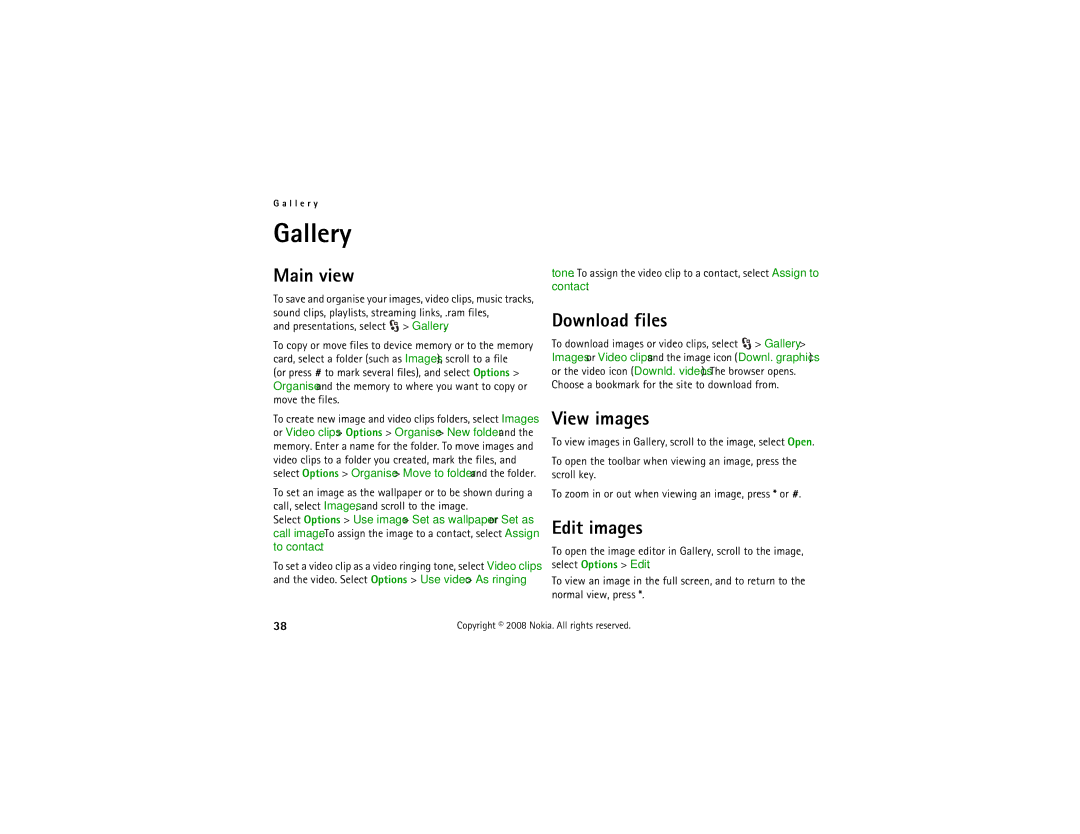G a l l e r y
Gallery
Main view
To save and organise your images, video clips, music tracks, sound clips, playlists, streaming links, .ram files,
and presentations, select  > Gallery.
> Gallery.
To copy or move files to device memory or to the memory card, select a folder (such as Images), scroll to a file
(or press # to mark several files), and select Options > Organise and the memory to where you want to copy or move the files.
To create new image and video clips folders, select Images or Video clips > Options > Organise > New folder and the memory. Enter a name for the folder. To move images and video clips to a folder you created, mark the files, and select Options > Organise > Move to folder and the folder.
To set an image as the wallpaper or to be shown during a call, select Images, and scroll to the image.
Select Options > Use image > Set as wallpaper or Set as call image. To assign the image to a contact, select Assign to contact.
To set a video clip as a video ringing tone, select Video clips and the video. Select Options > Use video > As ringing
tone. To assign the video clip to a contact, select Assign to contact.
Download files
To download images or video clips, select ![]() > Gallery > Images or Video clips and the image icon (Downl. graphics) or the video icon (Downld. videos). The browser opens. Choose a bookmark for the site to download from.
> Gallery > Images or Video clips and the image icon (Downl. graphics) or the video icon (Downld. videos). The browser opens. Choose a bookmark for the site to download from.
View images
To view images in Gallery, scroll to the image, select Open.
To open the toolbar when viewing an image, press the scroll key.
To zoom in or out when viewing an image, press * or #.
Edit images
To open the image editor in Gallery, scroll to the image, select Options > Edit.
To view an image in the full screen, and to return to the normal view, press *.
38 | Copyright © 2008 Nokia. All rights reserved. |