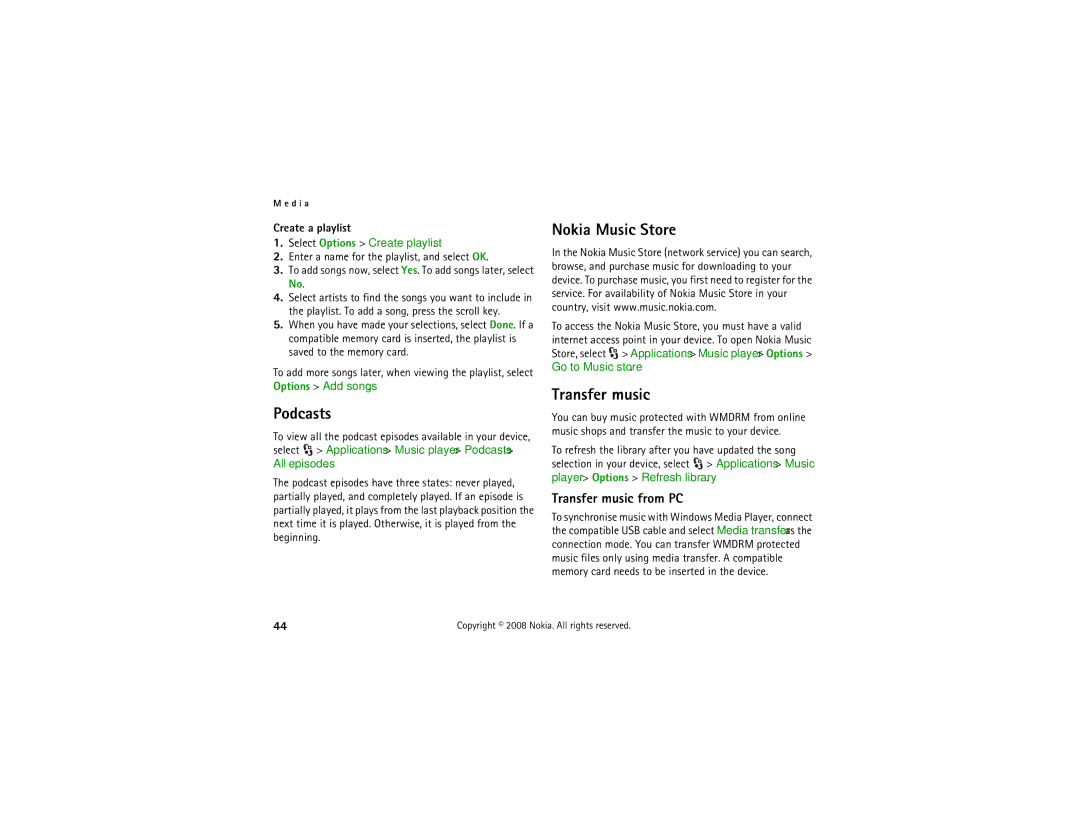M e d i a
Create a playlist
1.Select Options > Create playlist.
2.Enter a name for the playlist, and select OK.
3.To add songs now, select Yes. To add songs later, select No.
4.Select artists to find the songs you want to include in the playlist. To add a song, press the scroll key.
5.When you have made your selections, select Done. If a compatible memory card is inserted, the playlist is saved to the memory card.
To add more songs later, when viewing the playlist, select Options > Add songs.
Podcasts
To view all the podcast episodes available in your device, select ![]() > Applications > Music player > Podcasts > All episodes.
> Applications > Music player > Podcasts > All episodes.
The podcast episodes have three states: never played, partially played, and completely played. If an episode is partially played, it plays from the last playback position the next time it is played. Otherwise, it is played from the beginning.
Nokia Music Store
In the Nokia Music Store (network service) you can search, browse, and purchase music for downloading to your device. To purchase music, you first need to register for the service. For availability of Nokia Music Store in your country, visit www.music.nokia.com.
To access the Nokia Music Store, you must have a valid internet access point in your device. To open Nokia Music Store, select ![]() > Applications > Music player > Options > Go to Music store.
> Applications > Music player > Options > Go to Music store.
Transfer music
You can buy music protected with WMDRM from online music shops and transfer the music to your device.
To refresh the library after you have updated the song selection in your device, select ![]() > Applications > Music player > Options > Refresh library.
> Applications > Music player > Options > Refresh library.
Transfer music from PC
To synchronise music with Windows Media Player, connect the compatible USB cable and select Media transfer as the connection mode. You can transfer WMDRM protected music files only using media transfer. A compatible memory card needs to be inserted in the device.
44 | Copyright © 2008 Nokia. All rights reserved. |