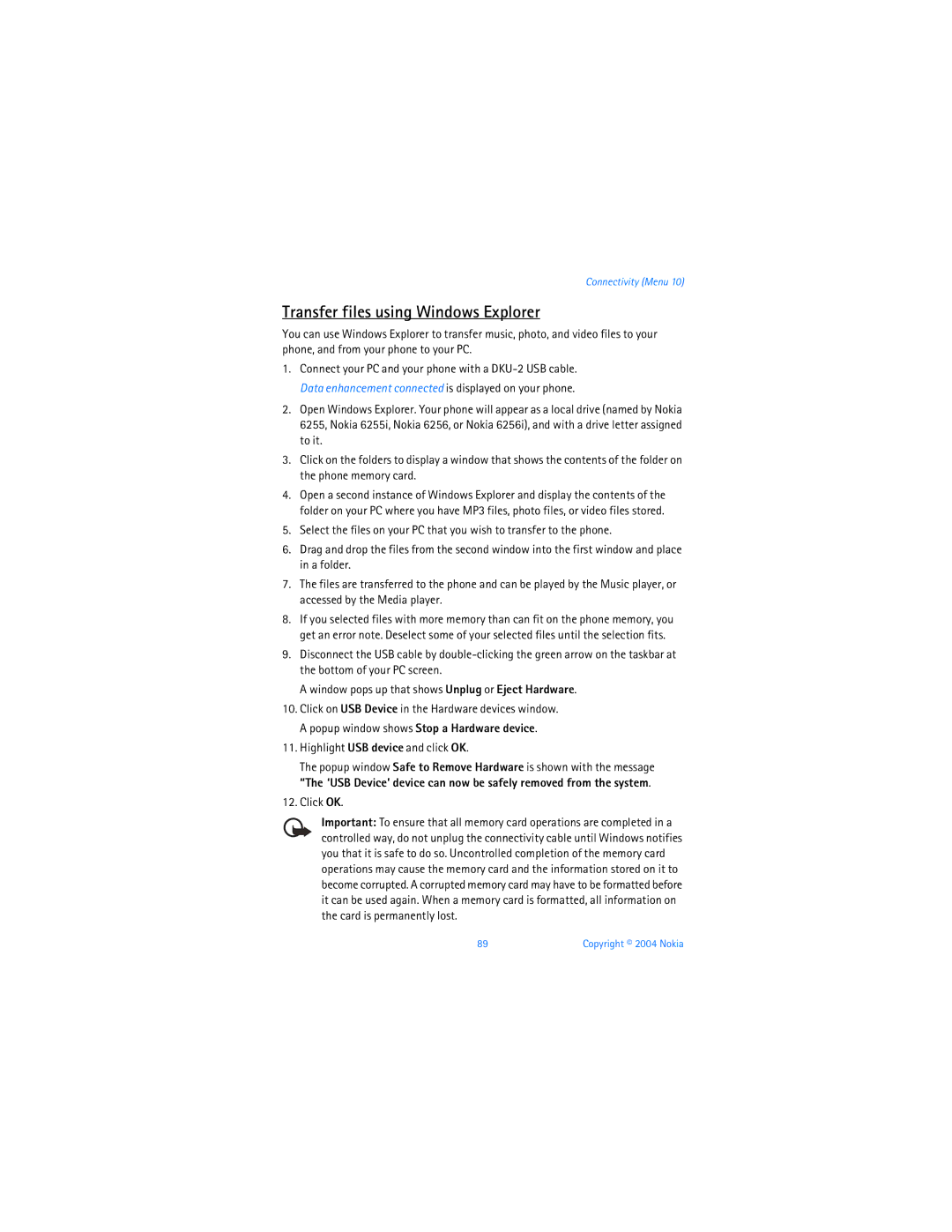User Guide Manual del Usuario
Copyright 2004 Nokia
Export Controls
Contents
Copyright 2004 Nokia
For your safety
Only qualified personnel may install or repair this product
Backup Copies
Your phone is not water-resistant. Keep it dry
Network Services
Welcome
About your device
Getting help
Shared memory
Register your phone
Find your phone label
Updates Accessibility solutions
Contact Nokia
Tel 1-905-427-1373 or 1-888-22-NOKIA Fax
Keys and parts
Capture a picture when the camera is active
Phone at a glance
Short press-Starts and stops voice memo recorder
Start screen
Quick keys
Go to 3-Press the Left selection key to select this option
Indicators and icons
Info sharing,
Get the most out of this guide
Phone menus
Scroll method
Choose ’Go to’ functions
’Go to’ functions
In-phone help
Organize functions
Set up your phone
Battery
Antenna
Close the UIM/MMC holder and replace the battery
Remove the battery
Install the MMC card
Remove the back cover
Turn your phone on or off
Replace the battery
Charge the battery
Replace the back cover
Using the last dialed number
Using the keypad
Using the contacts list
Connect the headset
Conference calling
Adjust the earpiece volume
Answer calls
Answer or silence an incoming call
Using the loudspeaker
Answer a call with the keypad locked
Options during a call
Keyguard
Lock the keypad
Unlock the keypad
Standard mode
Text entry
Text Abc
Punctuation and special characters
Predictive text input
Numbers
Activate/deactivate
Text entry
Messages Menu
Text messages
Write and send
Templates
Select Options Use template
Scroll to one of the available templates, and press Select
Options
Read and reply
Change sending options
Use number-ChooseAdd to contact, Send message, or Call
Download pictures
Change message settings
Picture messages
Receive and save a picture message
Multimedia messages
Compose and send a picture message
MMS settings
Allow or block multimedia reception
Other MMS settings
Allow or block advertisements
Folders
Write and send multimedia messages
Read and reply to multimedia messages
Check your Outbox folder for unsent messages
Voice messages
Save voice mailbox number
Automate voice mail
Call and setup your voice mail
Listen to your voice messages
Write down voice mailbox number and process
Setup voice mail with dialing codes
Web messages
Insert dialing codes
Save drafts and received messages to folders
Message folders
Delete messages
View saved messages
All messages in a folder
Voice tags
Single message
Select Options Delete
Voice tags
Assign a voice tag to an entry
Dial a number
Play back
Select Options Change
Change
Delete
Select Options Delete OK
View received calls
Call log Menu
View missed calls
Call-Call the number
View duration of calls
View dialed numbers
Delete call logs
Call times
View duration of data/fax calls
View duration of minibrowser
Contacts Menu
Add new contacts
Caller groups
Set up voice tags
Setup a group
Select Details Options Add number or Add detail
Assign a key to 1-touch dialing
Set up 1-touch dialing
Edit contacts list entries
Change 1-touch dialing numbers
Delete contacts list entries
Caller groups-Add the contact to an existing caller group
Configure settings
View the contacts list
Search for a name
Send and receive contacts business cards
Send a business card
Camera Menu
Take a photo
Or Video-To record a video Press Capture to take the photo
Other options
Self-timer
Record a Video clip
Press Select Start
Settings
Camera sounds-Scroll to On or Off and press Select
Gallery Menu
Folders
At the start screen, select Menu Gallery
Gallery Menu
Music player
Media Menu
Media player
Play music tracks
Music player settings
Radio
Turn the radio on and off
Use the radio
Voice recorder
Make a recording
Save a radio channel
Define a storage folder
Media equalizer
Activate an equalizer set
Manage recordings
Customize a profile
Settings Menu
Profiles
Set a timed profile
Color schemes
Main display settings
Wallpaper
Choose a banner
Time and date settings
Mini display settings
Tone settings
Screen saver
Set the auto-update of date and time
Date
Call settings
Location info sharing
Anykey answer
Automatic update of serivce
Answer when fold is opened
Automatic redial
Select Card name
Save information
Make calls
Enter the card name, and press OK
Ringing tone for no caller ID
Phone settings
Call summary
Phone language
Start-up tone
Voice commands
Assign a voice tag to a command
Help text activation
Activate a voice command
Voice recorder
Record speech or sound
Handsfree
Enhancement settings
Headset
Loopset
Lock now-Immediately turns on the phone lock feature
Security settings
Allow numbers when phone locked
Charger
Call restrictions
Change lock code
Call the allowed phone number
Voice privacy
App. settings
Network
Select an option Select, Add restriction, Edit, or Delete
Mode
Store a feature code
Roaming options
Press OK, if necessary, to confirm the activation
Call waiting
Cancel
Call forwarding
Activate
Choose ’Go to’ funtions
Restore factory settings
Send own caller ID when calling
View your own phone number
Set the alarm tone
Alarm clock
Set an alarm
Alarm conditions
Open
Turn an alarm off
Calendar
Go to a date
Enter your note, and select Options Save
View notes day view
Options while viewing a list of notes
Select Options View day
To-do list
Send a note
Add a To-do note
Options while viewing to-do notes
Calculator
View a To-do note
Sort by deadline-Sort the notes according to their deadline
Mobile internet access
Mobile Web Menu
Sign on to the mobile internet
Receive a call while online
Navigate the mobile internet
Phone keys
Make an emergency call while online
Bluetooth connectivity
Connectivity Menu
Pairing
To view the paired device list
Send data
Settings
Set up a Bluetooth connection
Receive a data transfer
USB data transfer
Connection indicator
Infrared
Send and receive data
Transfer files using Windows Explorer
Highlight USB device and click OK
Click OK
Data/fax calls
Collections
Extras Menu
Games
Select application
Memory status
PC Suite
Enhancements
Battery information
Reference information
Care and maintenance
Additional safety information
Operating environment
Vehicles
Emergency calls
Certification Information SAR
Charging times
Talk and standby times
Nokia One-Year Limited Warranty
102 Copyright 2004 Nokia
103 Copyright 2004 Nokia
104 Copyright 2004 Nokia
Appendix a Message from the Ctia
Guide to Safe and Responsible Wireless Phone Use
107
For more information, please call 1-888-901-SAFE
Food and Drug Administration to all users of mobile phones
Appendix B Message from the FDA
What is FDAs role concerning the safety of wireless phones?
What kinds of phones are the subject of this update?
Phones poses a health risk?
Using my wireless phone?
What about children using wireless phones?
Where can I find additional information?
116
Index
Numerics
Music player settings
Delete
Adjusting Using the loudspeaker
USB data transfer View
120 Copyright 2004 Nokia
121 Copyright 2004 Nokia
Control DE Exportaciones
Contenido
Notas
Para su seguridad
Encienda EL Teléfono CON Seguridad
Su teléfono no es resistente al agua. Manténgalo seco
Copias DE Seguridad
Bienvenido
Acerca de su dispositivo
Servicios de red
Para obtener ayuda
Memoria compartida
Registre su teléfono
Localizar la etiqueta de su teléfono
Contacto con Nokia
Manténgase al día Soluciones de acceso
El teléfono a la vista
Las teclas y partes
La pantalla inicial
Teclas de acceso rápido
Tecla Cámara-Activa rápidamente el visor óptico
Indicadores e íconos
Aproveche al máximo este manual
Menús del teléfono
Recorrer los menús
Ayuda en pantalla
Oprima Listo Sí para guardar los cambios
Funciones Ir a
Elija las funciones ’Ir a’
Configurar su teléfono
Antena
Batería
Ranura de la tarjeta UIM SIM Cdma
Quitar la cubierta posterior
Retirar la batería
Instalar la tarjeta MMC
Cambiar la batería
Recolocar la cubierta posterior
Cargar la batería
Hacer una llamada
Apagar o encender su teléfono
Conectar el auricular
Usar el teclado
Remarcar el último número
Contestar llamadas
Usar la lista de contactos
Llamadas de conferencia
Ajustar el volumen del auricular
Contestar una llamada con el teclado bloqueado
Usar el altavoz
Bloquear el teclado
Bloqueo de teclas
Opciones durante una llamada
Desbloquear el teclado
Ingreso de texto
Método estándar
Ingresar texto Abc
Ingresar signos de puntuación y caracteres especiales
Ingreso predecible de texto
Ingresar números
Activar/desactivar
Ingreso de texto
Redactar y enviar
Mensajes Menú
Mensajes de texto
Borrar texto-Borra el texto del editor de mensaje
Elija Opciones Usar plantilla
Plantillas
Borrar imagen-Borra la imagen en un mensaje de imagen
Vaya a una de las funciones siguientes y oprima Seleccionar
Leer y contestar
Cambiar opciones de envío
Opciones
Descargar gráficos
Cambiar configuraciones de mensajes
Mensajes de imagen
No puede enviar mensajes de imagen vía email
Redactar y enviar mensajes de imagen
Mensajes multimedia
Recibir y guardar mensaje de imagen
Aparece en la pantalla junto con el ícono de mensaje
Configuraciones MMS
Permitir o bloquear recepción de multimedia
Otras configuraciones MMS
Permitir o bloquear publicidad
No-Bloquea la recepción de todos los mensajes
Carpetas
Redactar y enviar mensajes multimedia
153 Copyright 2004 Nokia
Mensajes de voz
Leer y contestar mensajes multimedia
Eliminar mensaje-Borrar el mensaje en la pantalla
Escuchar sus mensajes de voz
Llamar y configurar su correo de voz
Guardar el número de su correo de voz
Automatizar el correo de voz
Configurar su correo de voz con los códigos de marcación
Apuntar el número del buzón de correo de voz y el proceso
Insertar códigos de marcación
Guardar borradores y mensajes recibidos en carpetas
Mensajes Web
Carpetas de mensaje
Ver mensajes guardados
Borrar todos los mensajes en una carpeta
Eliminar mensajes
Un mensaje individual
Elija Opciones Eliminar
Marcar un número
Indicadores de voz
Asignar una etiqueta de voz a un ingreso
Hable claramente en el micrófono
Cambiar
Etiquetas de voz
Reproducir
Eliminar
Ver las llamadas recibidas
Registro Menú
Ver llamadas perdidas
Llamar-Llama el número
Ver la duración de las llamadas
Ver los números marcados
Eliminar registro de llamadas
Hora de las llamadas
Duración de llamadas datos/fax
Fax enviados
Ver duración del miniexplorador
Recorra hasta una de las siguientes opciones
Del miniexplorador
Guardar un nombre y número
Contactos Menú
Agregar nuevos contactos
Almacenamiento rápido de un número solamente
Guardar varios números e ítems de texto
Configurar etiquetas de voz
Configurar un grupo
Grupos de llamantes
Cambiar los números marcación rápida
Configurar la marcación rápida
Asignar un número a una tecla de marcación de 1 toque
En la pantalla inicial, elija Contactos Grupos de llamantes
En la pantalla inicial, elija Nombres Marcación rápida
Editar ingresos en lista de contactos
Borrar los números de marcación de 1 toque
Elija Eliminar Sí
Borrar ingresos de lista de contactos
Ver el directorio
Buscar un nombre específico
Ajustar las configuraciones
Enviar y recibir contactos tarjetas de negocios
Enviar una tarjeta de negocios
Cámara Menú
Tomar una foto
Otras opciones
Ver previa-Muestra la foto hecha previamente
Abrir Galería-Abre la carpeta Imágenes en el menú Galería
Grabar un videoclip
Temporizador
Oprima Seleccionar Inicio
Configuraciones
Galería Menú
Carpetas
En la pantalla inicial, elija Menú Galería
176 Copyright 2004 Nokia
Multimedia Menú
Reproductor multimedia
Reproductor de música
Configuraciones del reproductor de música
Reproducir las pistas sonoras
Apagar/encender la radio
Usar la radio
Grabador de voz
Guardar una estación
Hacer una grabación
Administrar grabaciones
Ecualizador multimedia
Activar un conjunto de ecualizador
Crear un conjunto de ecualizador personalizado
Personalizar un perfil
Configuraciones Menú
Perfiles
Elija Personalizar
Imagen de fondo
Configuraciones de la pantalla principal
Configurar un perfil programado
Esquemas de colores
Seleccionar un título
Configuraciones de pantalla mini
Configuración de tonos
Vista del Menú
Configuraciones de hora y fecha
Reloj
Fecha
Compartir información de ubicación
Configuraciones de llamadas
Configurar la actualización automática de fecha y hora
Fijar fecha
Cualquier tecla contesta
Remarcado automático
Contestar cuando la tapa está abierta
Marcación rápida
Actualización auto. de servicio
Tarjeta de llamada
Hacer llamadas
Resumen de llamada
Tono de timbre para llamadas sin ID
Elija Nombre de tarjeta
Enviar Dtmf
Configuraciones del teléfono
Idioma del teléfono
Tono de inicio
Asignar una etiqueta de voz a un comando
Comandos de voz
Activación texto de ayuda
Activar un comando de voz
Grabador de voz
Configuración de accesorios
Auricular
Grabar discurso o sonido
Manos libres
Audífono
Cargador
Configuraciones de seguridad
Activar y desactivar el bloqueo de teléfono
Permitir números telefónicos no bloqueados
Restricción de llamadas
Cambiar código de bloqueo
Llamar al número telefónico no bloqueado
Voz confidencial
Configuración de aplicación
Red
Opciones de roaming
Modo
Guardar un código de opción
Oprima OK, si es necesario, para confirmar la activación
Cancelar
Desvío de llamadas
Activar
Enviar ID de llamante
Restaurar configuraciones de fábrica
Llamada en espera
Ver su propio número telefónico en la pantalla
Elegir las funciones Ir a
Organizar las funciones
Elija Subir, Bajar, Mover al principio, o Mover al final
Organizador Menú
Configurar el tono de alarma
Condiciones de alarma
Reloj despertador
Abrir
Apagar la alarma
Agenda Calendario
Ir a fecha
Elija Opciones Notas del día
Ver las notas de calendario Ver día
Las Opciones mientras ve la lista de notas
Para ver una nota resaltada, elija Opciones Ver
Ver notas
Enviar una nota
Recibir notas
Guardar notas
Borrar notas
Lista de tareas
Agregar una lista de tareas
Ver una nota de tareas
Calculadora
Web móvil Menú
Acceso al Internet móvil
Conexión al Internet móvil
Recibir una llamada mientras navega
Navegar por el Internet móvil
Teclas del teléfono
Hacer una llamada de emergencia mientras está en línea
Conectividad Bluetooth
Conectividad Menú
Acoplamiento
Para desactivar Bluetooth, elija Bluetooth Desactivar
Configuraciones
Configurar una conexión Bluetooth
Enviar datos
Enviar y recibir datos
Infrarrojo
Transferencia de datos USB
Indicador de conexión
Transferir archivos de música usando Windows Explorer
Haga clic en OK
Datos/fax
Colecciones
Extras Menú
Juegos
Seleccionar aplicación
Estado de la memoria
El PC Suite
Accesorios
Información de referencia
Información sobre baterías
Cuidado y mantenimiento
Información adicional de seguridad
Entorno operativo
Automóviles
Llamadas de emergencia
Información de certificado SAR-TAE
Tiempos de carga
Tiempos de conversación y de reserva
226 Copyright 2004 Nokia
Índice
Cambiar código de bloqueo Calculadora 207 cargador
Grabador de voz 180 grupos de llamantes
Volumen ajustar 140 usar altavoz Voz confidencial
Windows Explorer 214 transferir datos USB 213 TTY/TDD Ver
Datos/fax
230 Copyright 2004 Nokia
231 Copyright 2004 Nokia
9231200