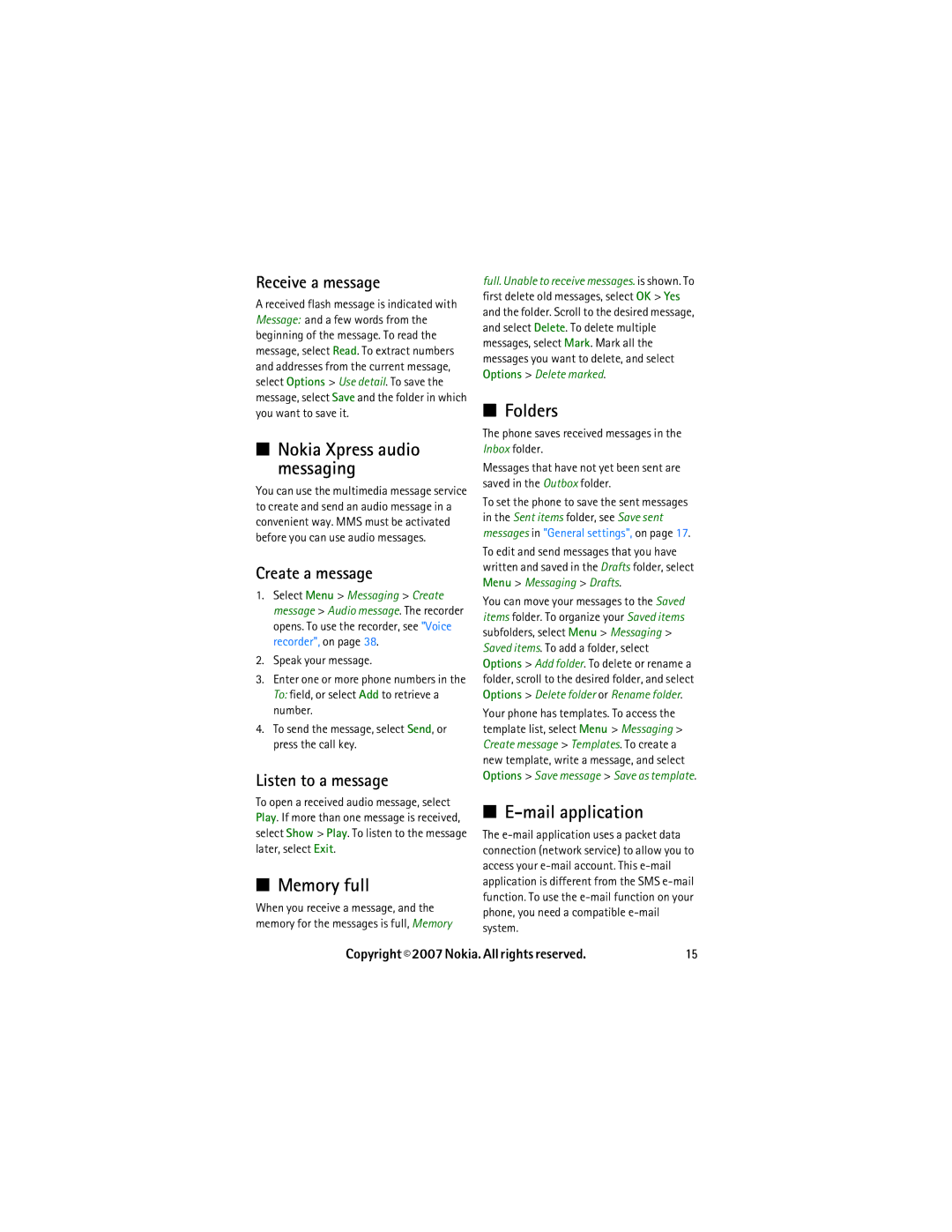Receive a message
A received flash message is indicated with Message: and a few words from the beginning of the message. To read the message, select Read. To extract numbers and addresses from the current message, select Options > Use detail. To save the message, select Save and the folder in which you want to save it.
■Nokia Xpress audio messaging
You can use the multimedia message service to create and send an audio message in a convenient way. MMS must be activated before you can use audio messages.
Create a message
1.Select Menu > Messaging > Create message > Audio message. The recorder opens. To use the recorder, see "Voice recorder", on page 38.
2.Speak your message.
3.Enter one or more phone numbers in the To: field, or select Add to retrieve a number.
4.To send the message, select Send, or press the call key.
Listen to a message
To open a received audio message, select Play. If more than one message is received, select Show > Play. To listen to the message later, select Exit.
■Memory full
When you receive a message, and the memory for the messages is full, Memory
full. Unable to receive messages. is shown. To first delete old messages, select OK > Yes and the folder. Scroll to the desired message, and select Delete. To delete multiple messages, select Mark. Mark all the messages you want to delete, and select Options > Delete marked.
■Folders
The phone saves received messages in the Inbox folder.
Messages that have not yet been sent are saved in the Outbox folder.
To set the phone to save the sent messages in the Sent items folder, see Save sent messages in "General settings", on page 17.
To edit and send messages that you have written and saved in the Drafts folder, select Menu > Messaging > Drafts.
You can move your messages to the Saved items folder. To organize your Saved items subfolders, select Menu > Messaging > Saved items. To add a folder, select Options > Add folder. To delete or rename a folder, scroll to the desired folder, and select Options > Delete folder or Rename folder.
Your phone has templates. To access the template list, select Menu > Messaging > Create message > Templates. To create a new template, write a message, and select Options > Save message > Save as template.
■E-mail application
The
Copyright © 2007 Nokia. All rights reserved. | 15 |