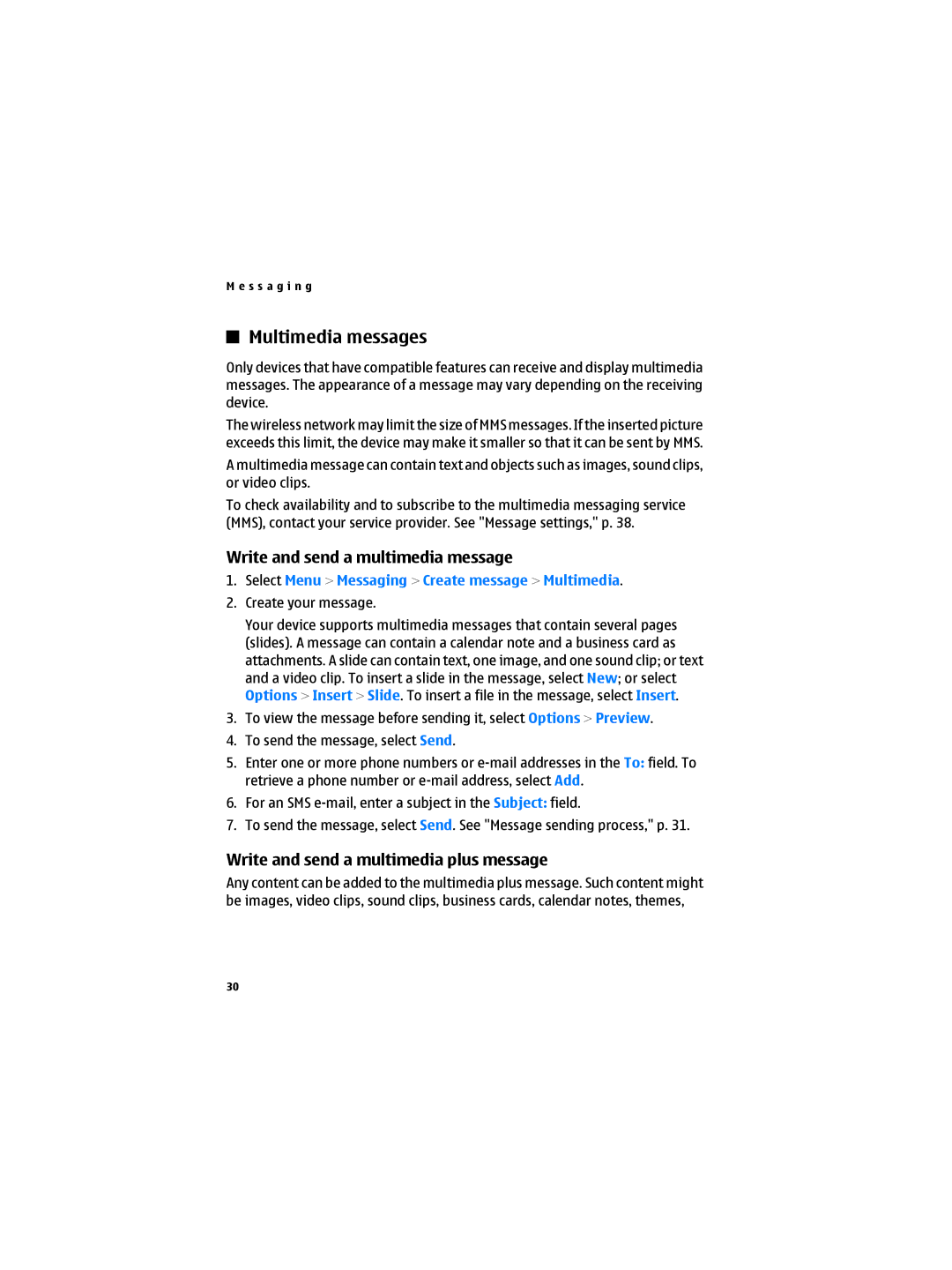M e s s a g i n g
Multimedia messages
Only devices that have compatible features can receive and display multimedia messages. The appearance of a message may vary depending on the receiving device.
The wireless network may limit the size of MMS messages. If the inserted picture exceeds this limit, the device may make it smaller so that it can be sent by MMS. A multimedia message can contain text and objects such as images, sound clips, or video clips.
To check availability and to subscribe to the multimedia messaging service (MMS), contact your service provider. See "Message settings," p. 38.
Write and send a multimedia message
1.Select Menu > Messaging > Create message > Multimedia.
2.Create your message.
Your device supports multimedia messages that contain several pages (slides). A message can contain a calendar note and a business card as attachments. A slide can contain text, one image, and one sound clip; or text and a video clip. To insert a slide in the message, select New; or select Options > Insert > Slide. To insert a file in the message, select Insert.
3.To view the message before sending it, select Options > Preview.
4.To send the message, select Send.
5.Enter one or more phone numbers or
6.For an SMS
7.To send the message, select Send. See "Message sending process," p. 31.
Write and send a multimedia plus message
Any content can be added to the multimedia plus message. Such content might be images, video clips, sound clips, business cards, calendar notes, themes,
30