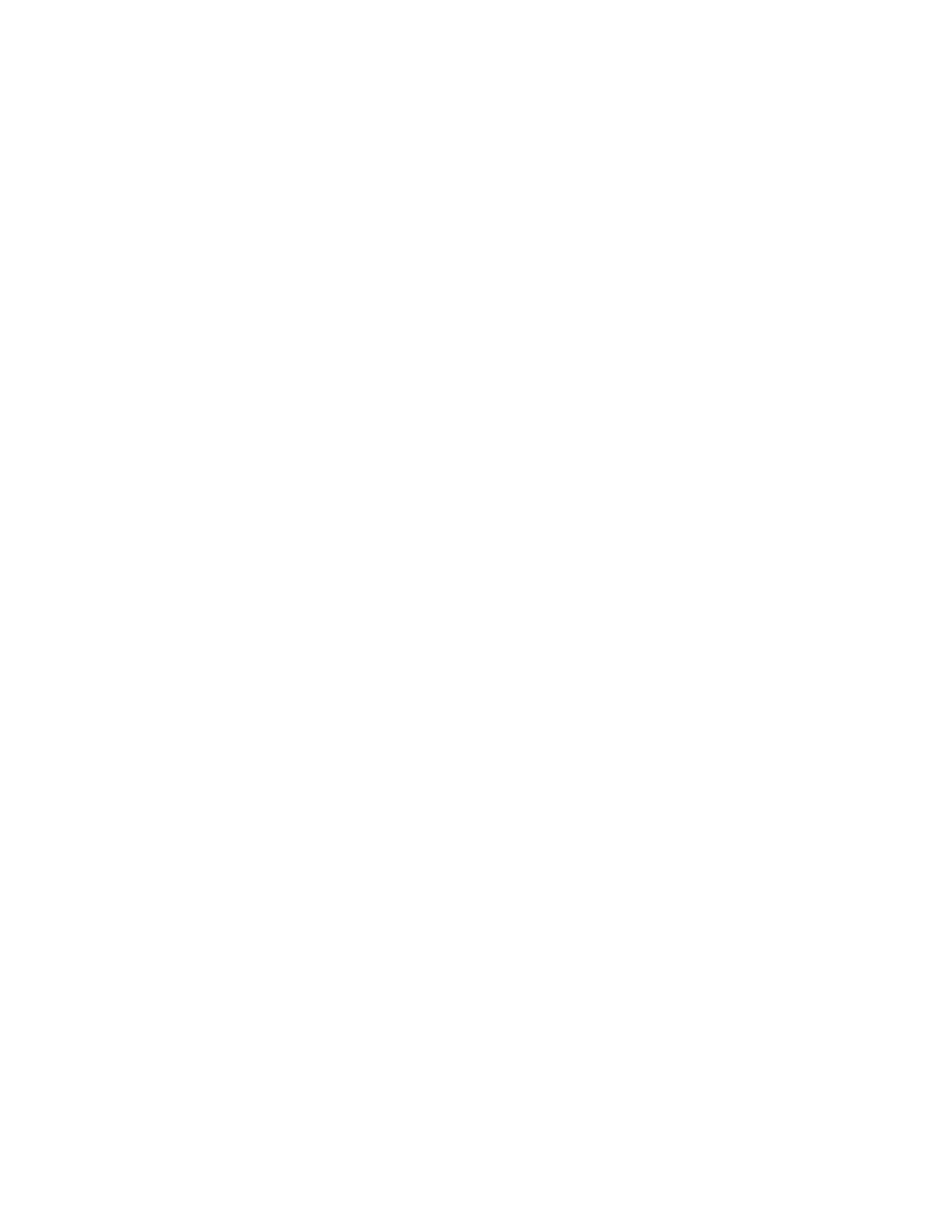Change default numbers
You can also change which phone number is the default (primary) number for the contact entry. The first number you save for any entry is automatically set as the default, or primary number, but the primary number can always be changed.
1At the start screen, scroll down to the entry you wish to change and press Details.
2Scroll to the number you wish to set as the default and select Options > As primary number.
Set up voice tags
For information on setting up voice tags, see “Add a voice tag” on page 45.
Caller groups
You can add contacts list entries to any of five caller groups, and then assign a unique ringing tone or graphic to that group. This enables you to identify callers from the group by their unique ringing tone or graphic.
SETUP A GROUP
1At the start screen, press the Scroll down key to display a list of entries in your contacts list.
2Scroll to a name you would like to add to a caller group and press Details.
3Scroll to the number of your choice and select Options > Caller groups.
4Scroll to the caller group to which you would like to add the name and press Select.
OPTIONS
1At the start screen, select Contacts > Caller groups.
Family, VIP, Friends, Business, and Other are the available caller groups.
2Use the
Rename
Set up 1-touch dialing
You can associate any entry in the contacts list with a key from
1At the start screen, select Contacts >
2Scroll to an (empty) location and press Assign.
18 | Copyright © 2004 Nokia |