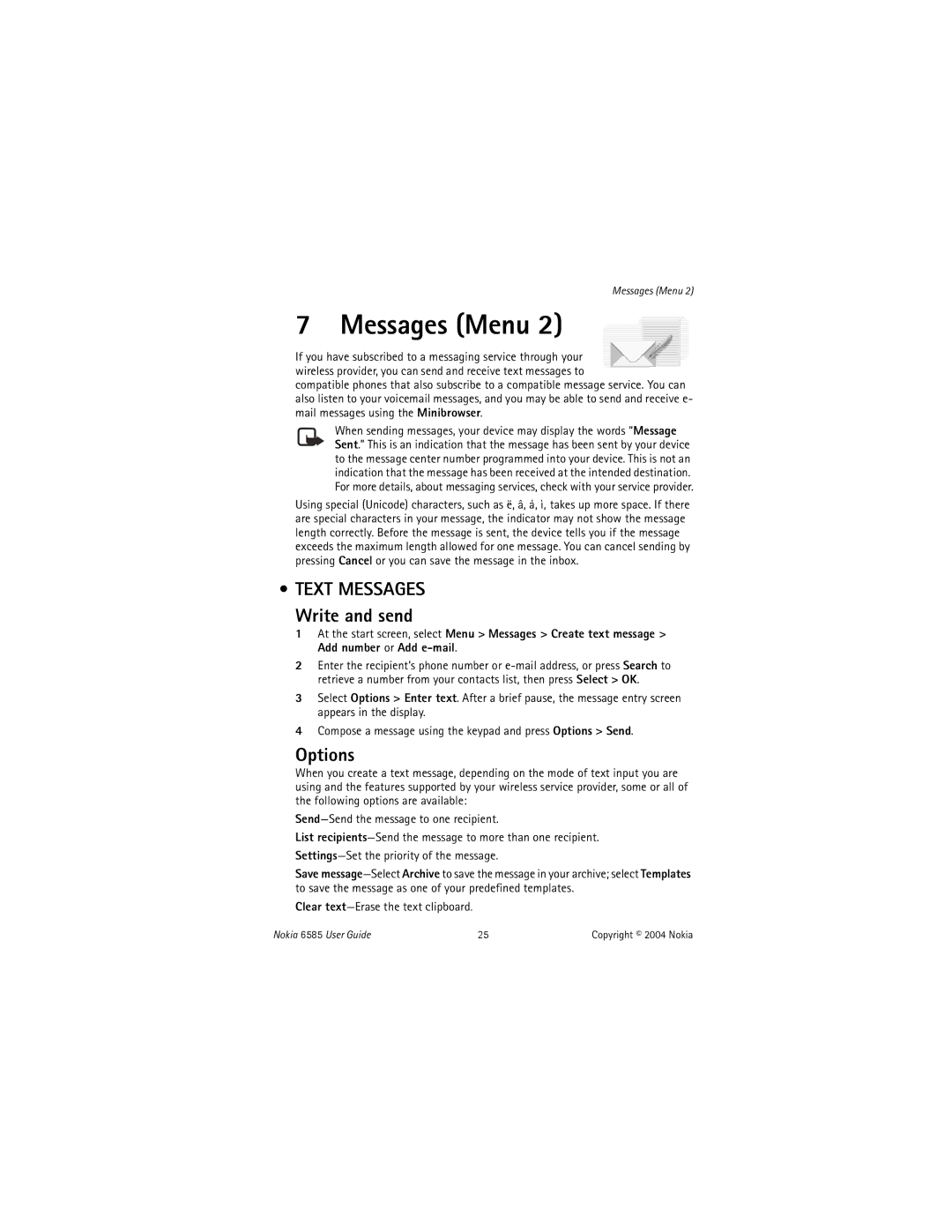Messages (Menu 2)
7 Messages (Menu 2)
If you have subscribed to a messaging service through your wireless provider, you can send and receive text messages to
compatible phones that also subscribe to a compatible message service. You can also listen to your voicemail messages, and you may be able to send and receive e- mail messages using the Minibrowser.
When sending messages, your device may display the words “Message Sent.” This is an indication that the message has been sent by your device to the message center number programmed into your device. This is not an indication that the message has been received at the intended destination. For more details, about messaging services, check with your service provider.
Using special (Unicode) characters, such as ë, â, á, ì, takes up more space. If there are special characters in your message, the indicator may not show the message length correctly. Before the message is sent, the device tells you if the message exceeds the maximum length allowed for one message. You can cancel sending by pressing Cancel or you can save the message in the inbox.
•TEXT MESSAGES Write and send
1At the start screen, select Menu > Messages > Create text message > Add number or Add
2Enter the recipient’s phone number or
3Select Options > Enter text. After a brief pause, the message entry screen appears in the display.
4Compose a message using the keypad and press Options > Send.
Options
When you create a text message, depending on the mode of text input you are using and the features supported by your wireless service provider, some or all of the following options are available:
List
Save
Clear text—Erase the text clipboard.
Nokia 6585 User Guide | 25 | Copyright © 2004 Nokia |