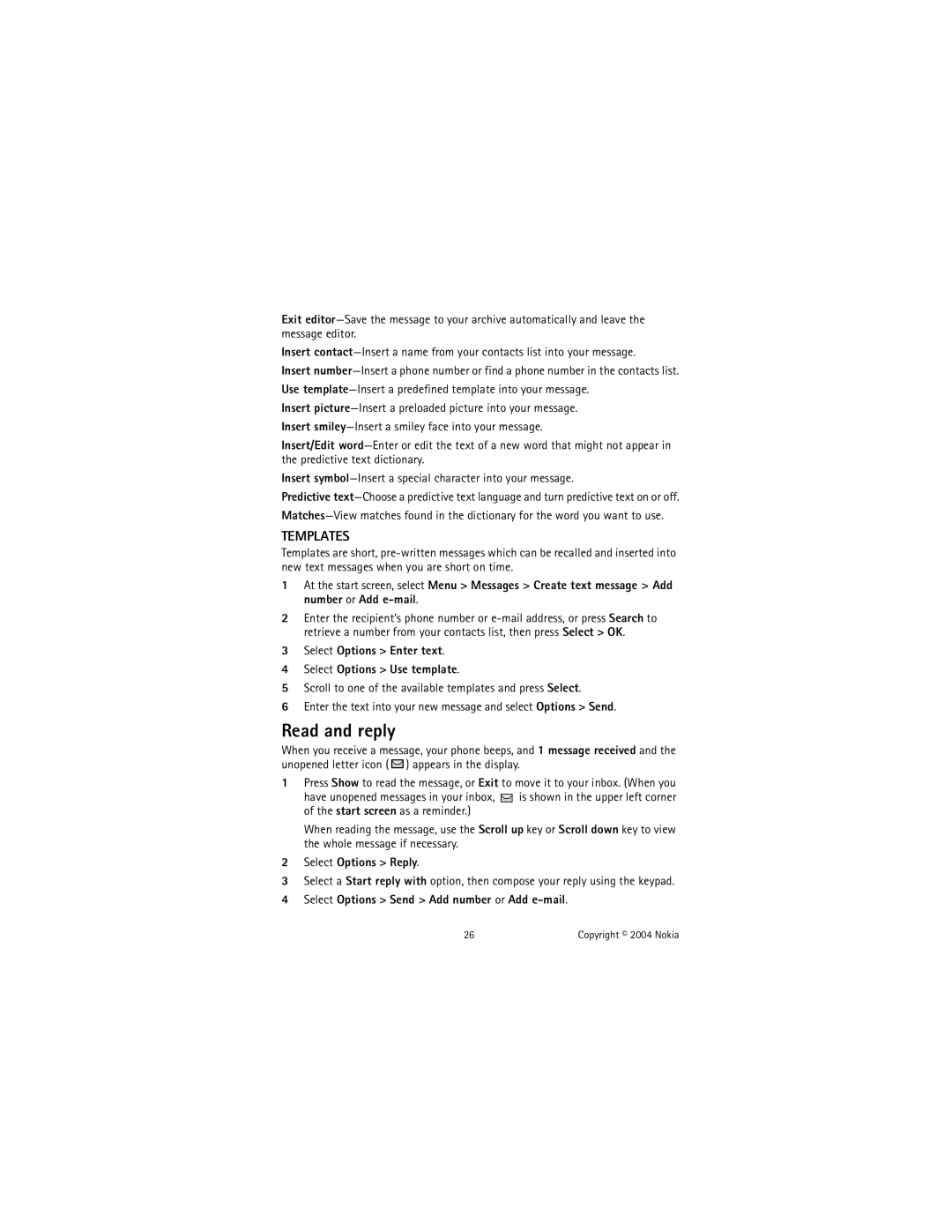Exit
Insert
Insert
Use
Insert
Insert
Insert/Edit
Insert
Predictive
TEMPLATES
Templates are short,
1At the start screen, select Menu > Messages > Create text message > Add number or Add
2Enter the recipient’s phone number or
3Select Options > Enter text.
4Select Options > Use template.
5Scroll to one of the available templates and press Select.
6Enter the text into your new message and select Options > Send.
Read and reply
When you receive a message, your phone beeps, and 1 message received and the unopened letter icon ( ![]() ) appears in the display.
) appears in the display.
1Press Show to read the message, or Exit to move it to your inbox. (When you
have unopened messages in your inbox, ![]() is shown in the upper left corner of the start screen as a reminder.)
is shown in the upper left corner of the start screen as a reminder.)
When reading the message, use the Scroll up key or Scroll down key to view the whole message if necessary.
2Select Options > Reply.
3Select a Start reply with option, then compose your reply using the keypad.
4Select Options > Send > Add number or Add e-mail.
26 | Copyright © 2004 Nokia |